7 making copies, Copy options, Stop copying – Brother MFC-J6720DW User Manual
Page 48: Improving copy quality, Making copies, Stop copying improving copy quality
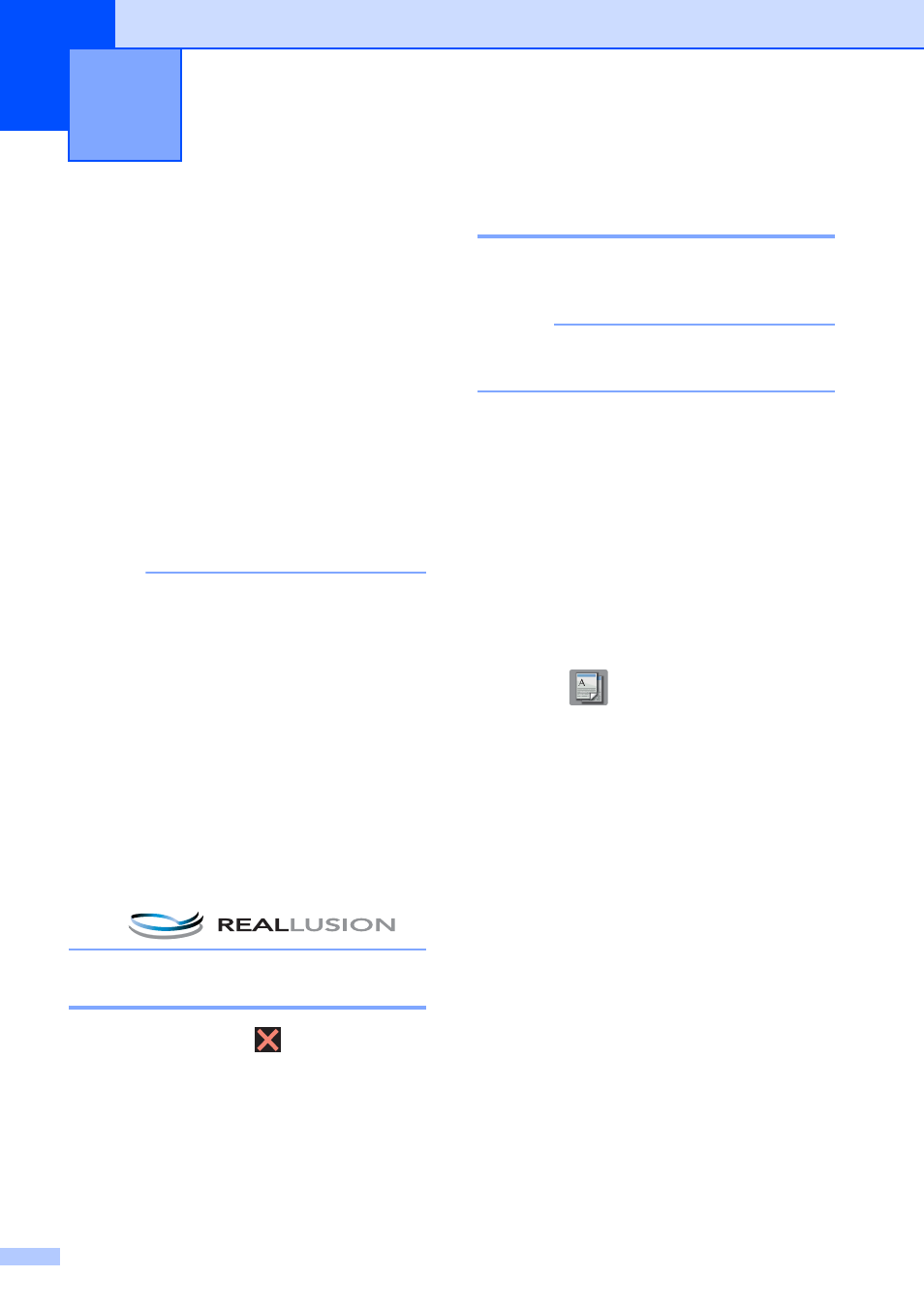
42
7
Copy options
7
You can change the copy settings for the next
copy.
These settings are temporary. The machine
returns to its default settings 1 minute after
copying.
Press Copy, and then press Options. Press
a
or b to scroll through the copy settings.
When the setting you want is displayed, press
it and choose your preferred option.
When you have finished changing the
options, press OK, and then press
Black Start or Color Start.
NOTE
• You can save some of the settings you
use most often by setting them as the
default settings. These settings will
remain until you change them again. (See
Setting your changes as the new default
on page 54.)
• You can save some of the options you use
most often by setting them as a Shortcut.
(See Saving copy options as a Shortcut
on page 55.)
• The Ink Save Mode,
Thin Paper Copy, Book Copy and
Watermark Copy features are
supported by technology from Reallusion,
Inc.
Stop copying
7
To stop copying, press
.
Improving copy quality
7
You can choose the copy quality. The factory
setting is Normal.
NOTE
If you choose Normal, you can only
choose Plain Paper in Paper Type.
Normal
Normal is the recommended mode for
ordinary printouts. This produces good
copy quality with good copy speed.
Best
Use Best mode to copy precise images,
such as photographs. This provides the
highest resolution and slowest speed.
a
Load your document.
b
Press (Copy).
c
Enter the number of copies you want.
d
Press Options.
e
Press a or b to display Quality.
f
Press Quality.
g
Press Normal or Best.
h
Press OK.
i
If you do not want to change additional
settings, press Black Start or
Color Start.
Making copies
7
