Cropping – Brother MFC-J6720DW User Manual
Page 75
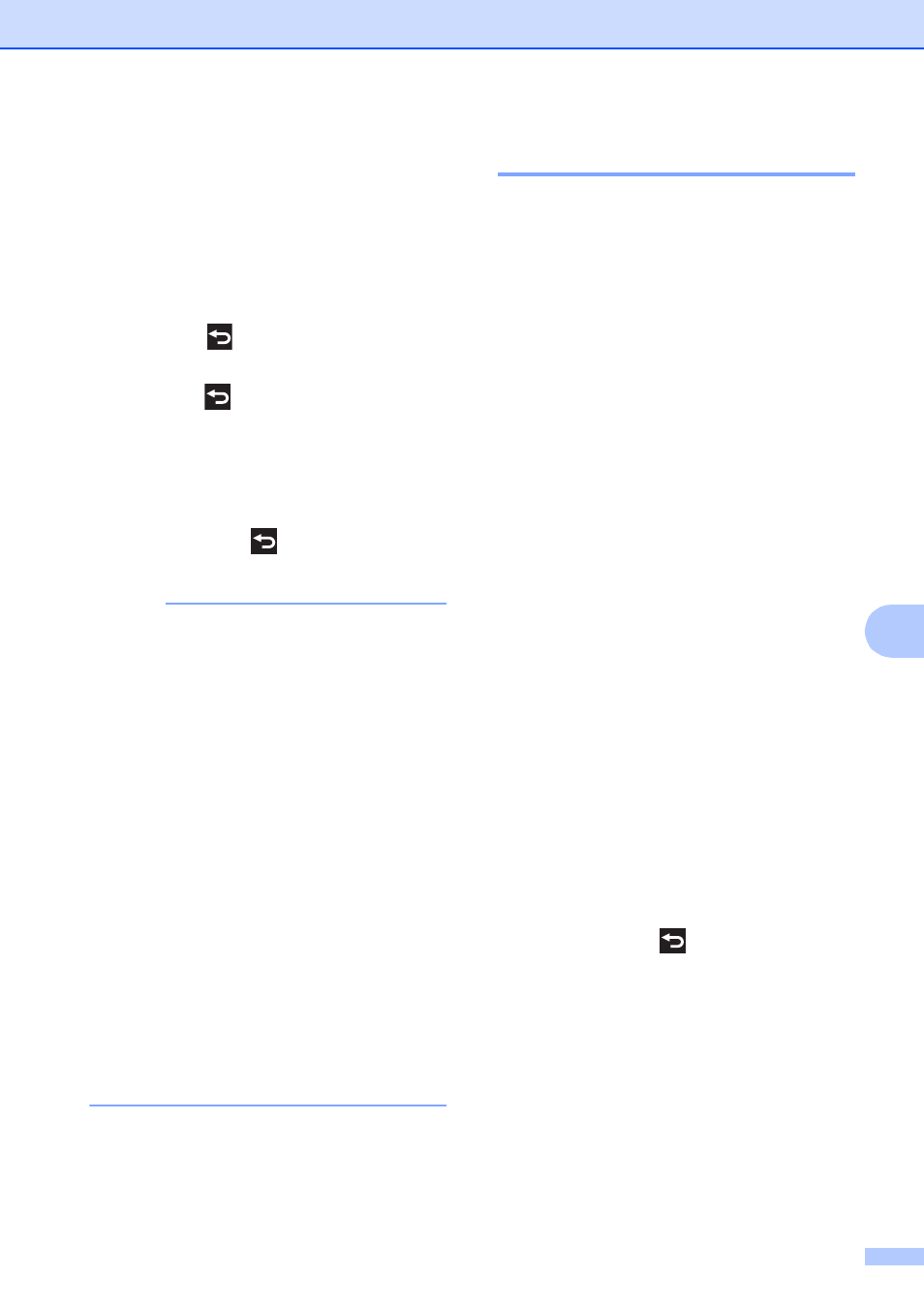
PhotoCapture Center™: Printing photos from a memory card or USB Flash drive
69
8
m
Press d or c to adjust the degree of the
setting.
Press OK.
n
Do one of the following:
If you want to customize another
color enhancement, repeat steps l
and m.
Press
.
If you want to change other settings,
press
to display the print setting
menu and press the setting you want
to change. (See PhotoCapture
Center™ print settings on page 64.)
o
If you do not want to change additional
settings, press
or OK.
Press Start to print.
NOTE
• White Balance
This setting adjusts the hue of the white
areas of an image. Lighting, camera
settings and other influences will affect the
appearance of white. The white areas of a
picture may be slightly pink, yellow or
some other color. By using this setting,
you can correct that effect and bring the
white areas back to pure white.
• Sharpness
This setting enhances the detail of an
image, similar to adjusting the fine focus
on a camera. If the image is not in true
focus and you cannot see the fine details
of the picture, then adjust the sharpness.
• Color Density
This setting adjusts the total amount of
color in the image. You can increase or
decrease the amount of color in an image
to improve a washed-out or weak picture.
Cropping
8
If your photo is too long or too wide to fit the
available space on your chosen layout, part
of the image will be cropped.
The factory setting is On. If you want to print
the whole image, change this setting to Off.
If you set Cropping to Off, also set
Borderless to Off. (See Borderless
printing on page 70.)
a
Open the media slot cover.
b
Put the memory card or USB Flash drive
in the correct slot.
c
Press Photo.
d
Press d or c to display View Photos.
e
Press View Photos.
f
Press d or c to display each photo.
When the photo you want is displayed,
press it, and then press OK.
g
Press OK.
h
Press Print Settings.
i
Press a or b to display Cropping.
j
Press Cropping.
k
Press Off (or On).
l
If you do not want to change additional
settings, press
or OK.
Press Start to print.
