Setting and changing the administrator password, Setting the administrator password, Changing the administrator password – Brother MFC-J6720DW User Manual
Page 13: Setting up restricted users
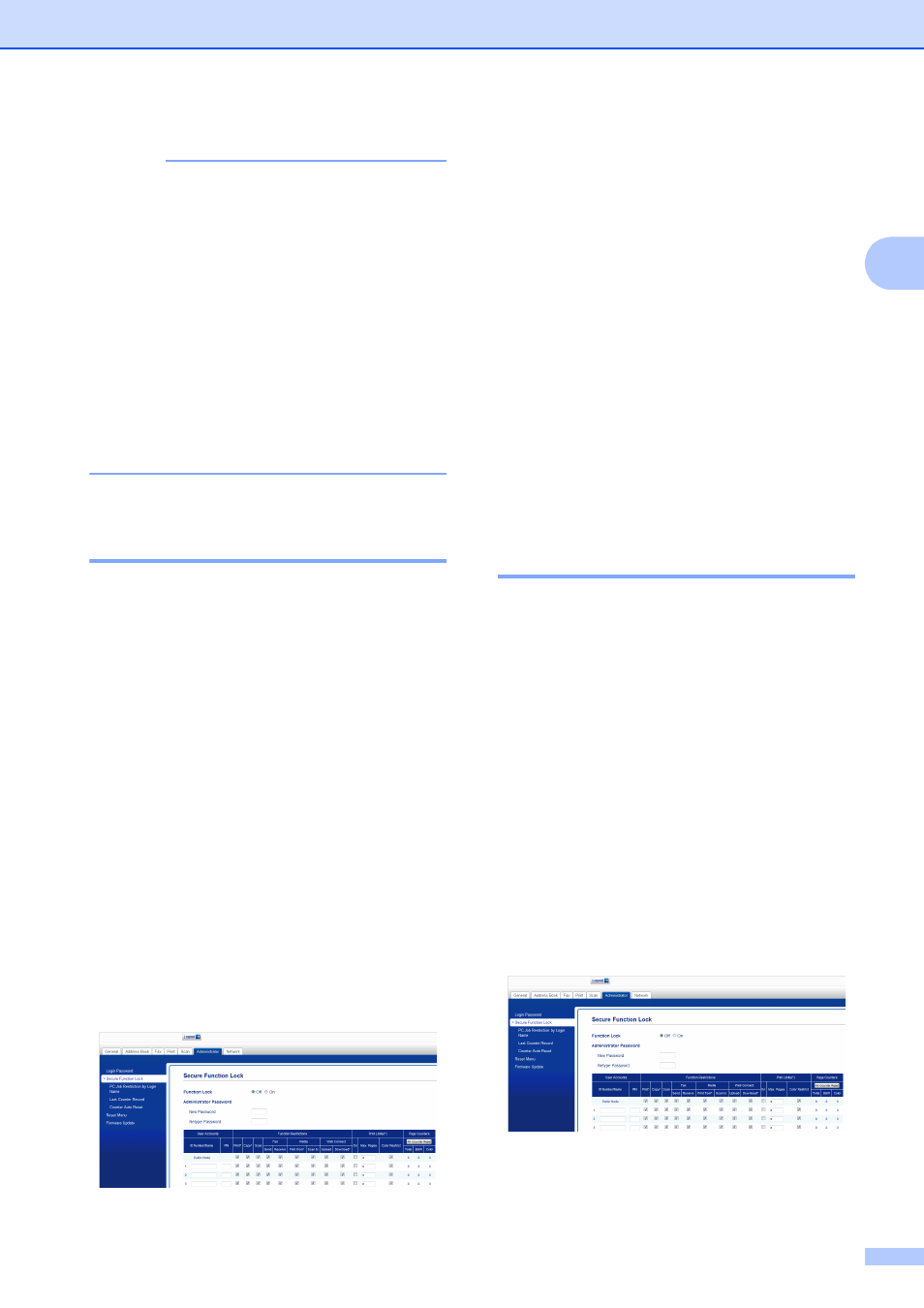
Security features
7
2
NOTE
If you are using a Web browser to
configure the machine's settings for the
first time, set a password.
1
Click
Please configure the password.
2
Enter a password you want to use
(up to 32 characters).
3
Re-enter the password in the
Confirm New Password box.
4
Click Submit.
Setting and changing the
Administrator Password
2
You can configure these settings using a
Web browser. To set up the Web page, see
Before you use Secure Function Lock 2.0
on page 6. Then follow the instructions
below.
Setting the administrator password
2
The password you set in these steps is for the
administrator. This password is used to set
up users and to turn Secure Function Lock on
or off. (See Setting up restricted users
on page 7 and Turning Secure Function Lock
on/off on page 8.)
a
Click Administrator.
b
Click Secure Function Lock.
c
Enter a four-digit number for the
password in the New Password box.
d
Re-enter the password in the
Retype Password box.
e
Click Submit.
Changing the administrator password
2
a
Click Administrator.
b
Click Secure Function Lock.
c
Enter a four-digit number for the new
password in the New Password box.
d
Re-enter the new password in the
Retype Password box.
e
Click Submit.
Setting up restricted users
2
You can set up users with restrictions and a
password. You can set up to 10 restricted
users.
You can configure these settings using a
Web browser.
To set up the Web page, see Before you use
Secure Function Lock 2.0 on page 6. Then
follow the instructions below:
a
Click Administrator.
b
Click Secure Function Lock.
c
Enter an alphanumeric Group name or
User name (up to 15 characters) in the
ID Number/Name box and then enter a
four-digit password in the PIN box.
