How to set a new default – Brother MFC-J6720DW User Manual
Page 79
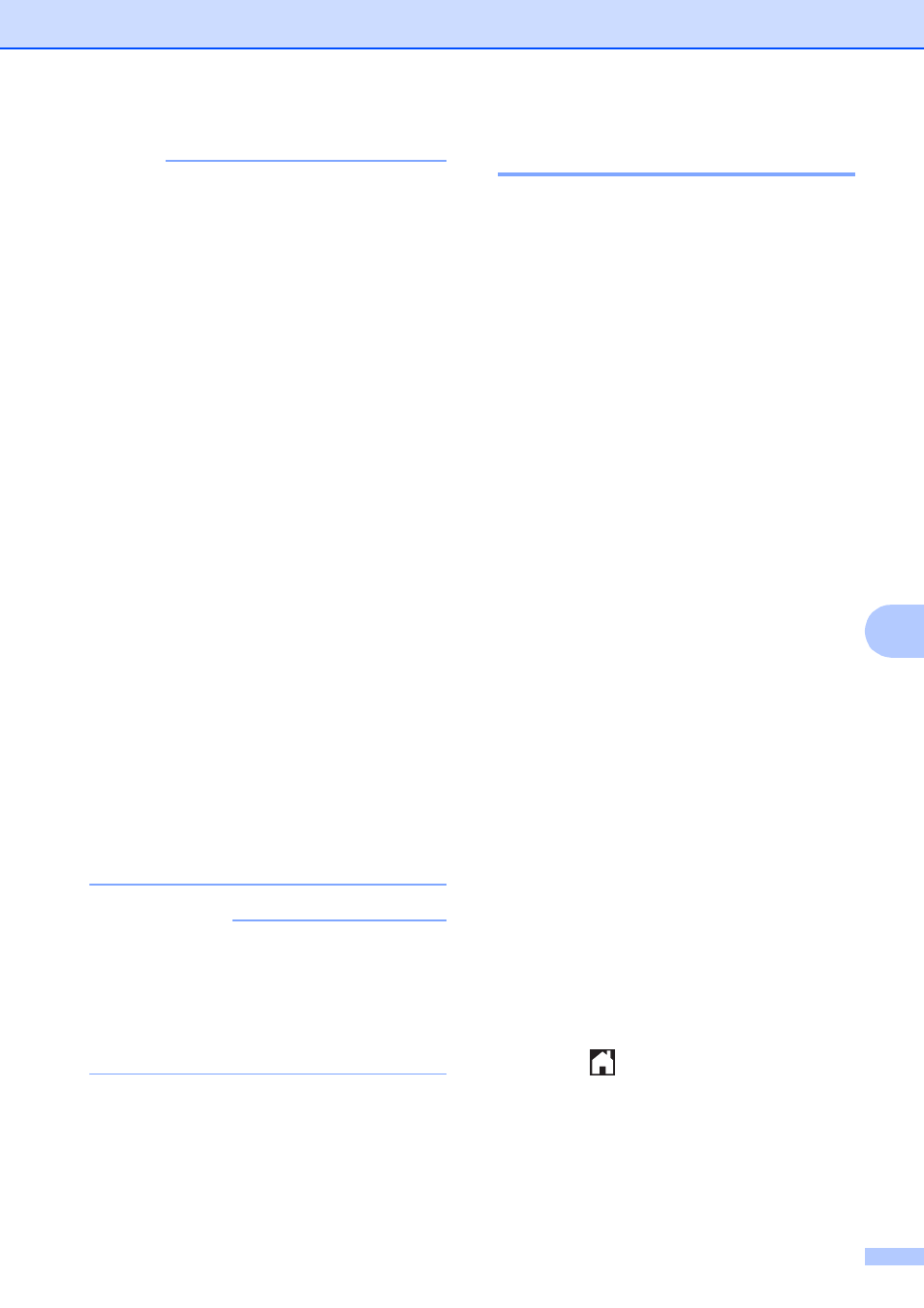
PhotoCapture Center™: Printing photos from a memory card or USB Flash drive
73
8
NOTE
• Auto Crop is available for paper with
90-degree angles at all four corners. If one
of the angles is not square, Auto Crop
cannot detect the document.
• If your document is too long or wide, this
setting does not work correctly. The
document has to meet the following
specification: up to 7.7
10.6 in.
(195
270 mm).
If the ratio between the height and width of
the document is more than 1 to 8, this
setting does not work correctly.
• You must place the documents away from
the edges of the scanner glass as shown
in the illustration.
• You must place the documents at least
0.4 in. (10 mm) apart from each other.
• Auto Crop adjusts the skew of the
document on the scanner glass, but if your
document is skewed more than
10 degrees, this setting will not work.
• The ADF must be empty to use
Auto Crop.
• The Auto Crop feature is available for up
to a maximum of 32 documents,
depending on the documents’ sizes.
• ADF High Speed Mode and
Scan Long Paper are not available with
Auto Crop.
IMPORTANT
DO NOT take out the memory card or
USB Flash drive while the machine is
reading or writing to the memory card or
USB Flash drive to avoid damaging the
card, USB Flash drive, or the data stored
on them.
How to set a new default
8
You can save the Scan to Media settings you
use most often—such as
ADF High Speed Mode, Scan Type,
Resolution, File Type, Scan Size,
Scan Long Paper, Auto Crop and
Remove Background Color—by setting
them as the default settings. These settings
will remain until you change them again.
a
Open the media slot cover.
b
Put the memory card or USB Flash drive
in the correct slot.
c
Press Scan to Media.
d
Press Options.
e
Press a or b to display
ADF High Speed Mode, Scan Type,
Resolution, File Type,
Scan Size, Scan Long Paper,
Auto Crop or
Remove Background Color, and
then press the setting you want to
change. Then press the option you want
to set.
Repeat this step for each setting you
want to change.
f
After you are finished choosing your
preferred settings, press a or b to
display Set New Default.
g
Press Set New Default.
h
The Touchscreen asks you to confirm
the change to the new default settings.
Press Yes to confirm.
i
Press .
