Thermo Fisher Scientific CyberScan 6000 Series Meters v.1 User Manual
Page 55
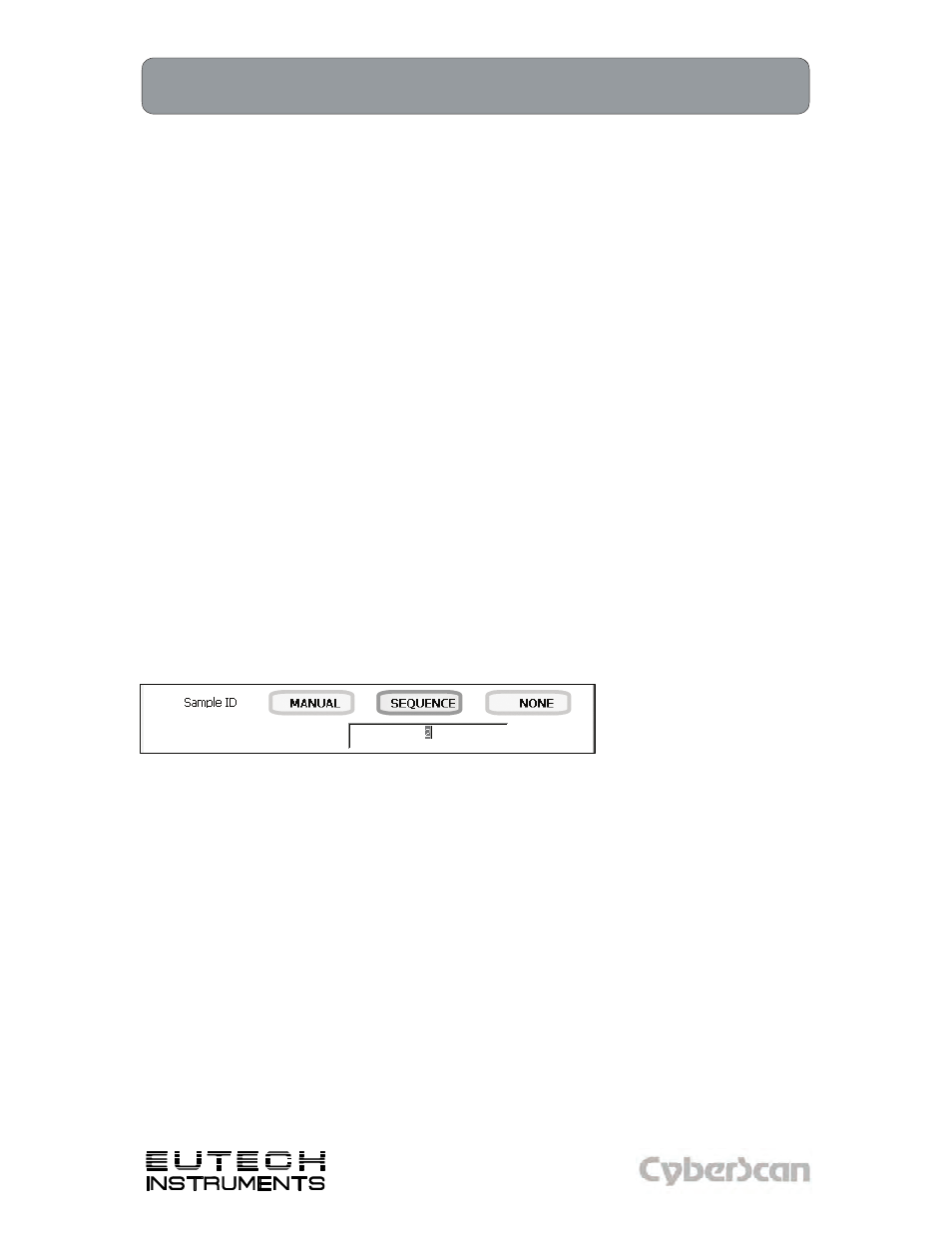
43
mV Setup: Set Sample ID#
PH6000, PC6000, PH6500, PC6500 and PCD6500 meters
Technology Made Easy ...
A sample ID is required if you wish to log data or activate a timed printing. Whenever this option
is active, each time you touch Log Data on the mV Measure screen, the mV value along with
date/time/channel and the sample ID will be sent to data storage.
You can manually enter an alphanumeric identification number of 10 characters for any sample or
you can have the meter sequentially number your samples beginning at the number of your
choice. You can also choose to deactivate the sample ID.
To set sample ID — Manual:
1. Touch Manual for manual Sample ID entry.
2. The current ID is displayed on the screen.
3. Use the alphanumeric keypad on the screen to enter the desired Sample ID. The BS key
will allow you to backspace to remove a character that was incorrectly entered.
4. Touch Enter to accept current Sample ID and return to the mV Setup screen.
To set sample ID — Sequential
1. Touch Sequence for sequential Sample ID entry
2. The current ID is displayed on the screen
3. Use the numeric keypad on the screen to enter the desired Sample ID number that you
would like your sequential Sample ID assignment to begin with. Every time you touch
Print or Log Data on the pH Measure screen, the Sample ID will increase by 1. The BS
key will allow you to backspace to remove a character that was incorrectly entered.
4. Touch Enter to accept the first sequential Sample ID and return to the mV Setup screen.
To deactivate the sample ID assignment — None
1. Touch None to deactivate the sample ID assignment
