Thermo Fisher Scientific CyberScan 6000 Series Meters v.1 User Manual
Page 28
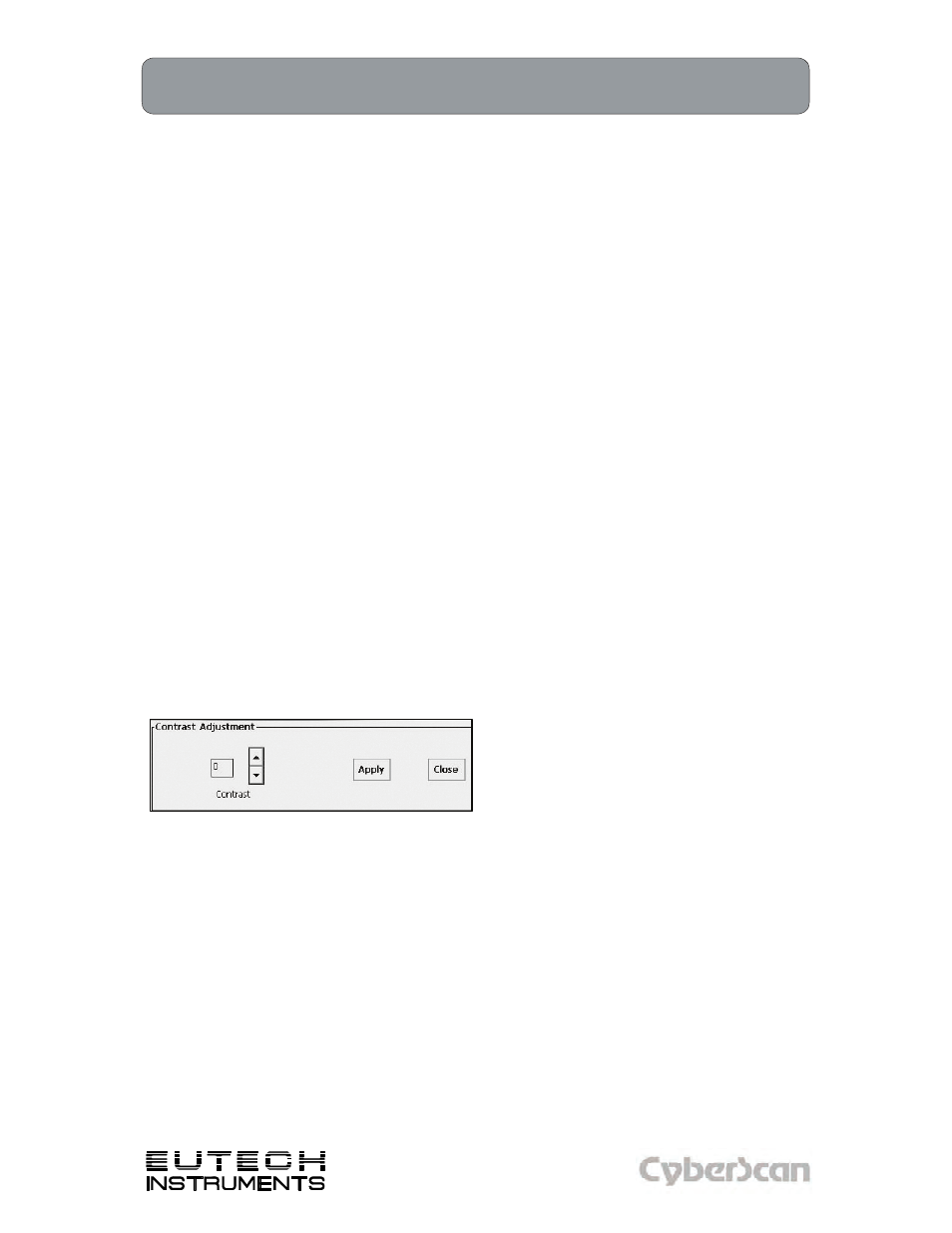
16
Using the 6000 Series Meter: Touch Screen Operation
PH6000, PC6000, PH6500, CON6000, DO6000, PC6500 and PCD6500 meters
Technology Made Easy ...
The new 6000 series benchtop meter operates with a state-of-the-art touch screen. The touch
screen makes this the easiest meter on the market to operate and care for. When the meter is
first plugged in, the meter runs a self-test and takes you to the measurement screen. Touch any
icon to access the functions of the meter. Your 6000 series meter also includes a stylus that you
can use to tap on your screen. The stylus easily stores inside the back panel of the meter.
The buttons on the right side of the screen control all of the functions of the meter. A light touch
on the screen is all that you need to access the various functions. Once you touch a button you
will get an audible tone; the screen will not change until you lift your stylus. This design prevents
rapid uncontrolled scrolling through the various function screens.
Function buttons and options change from screen to screen. Easy to understand prompts guide
you through the operation of the meter in the selected mode. If you are ever in doubt about what
to do, just touch Help on the bottom right corner of the screen for detailed information about that
screen.
Your meter was shipped with a clear protective sheet to protect the LCD display and “bubbles”
may appear on the screen. The screen will respond better and visibility will improve if it is
removed. Alternatively, you may choose to leave this on for added protection.
Screen contrast adjustment
You can adjust the contrast of your screen to your requirements.
1. From the HOME screen, tap the bottom left of the screen to access the Start menu.
Tap Start > Settings > Control Panel. This launches the Control Panel screen.
2. Double tap the Display Contrast icon.
3. Tap the up and down arrows to select your desired contrast level.
4. Tap the Close key to exit control adjustment.
