Thermo Fisher Scientific CyberScan 6000 Series Meters v.1 User Manual
Page 33
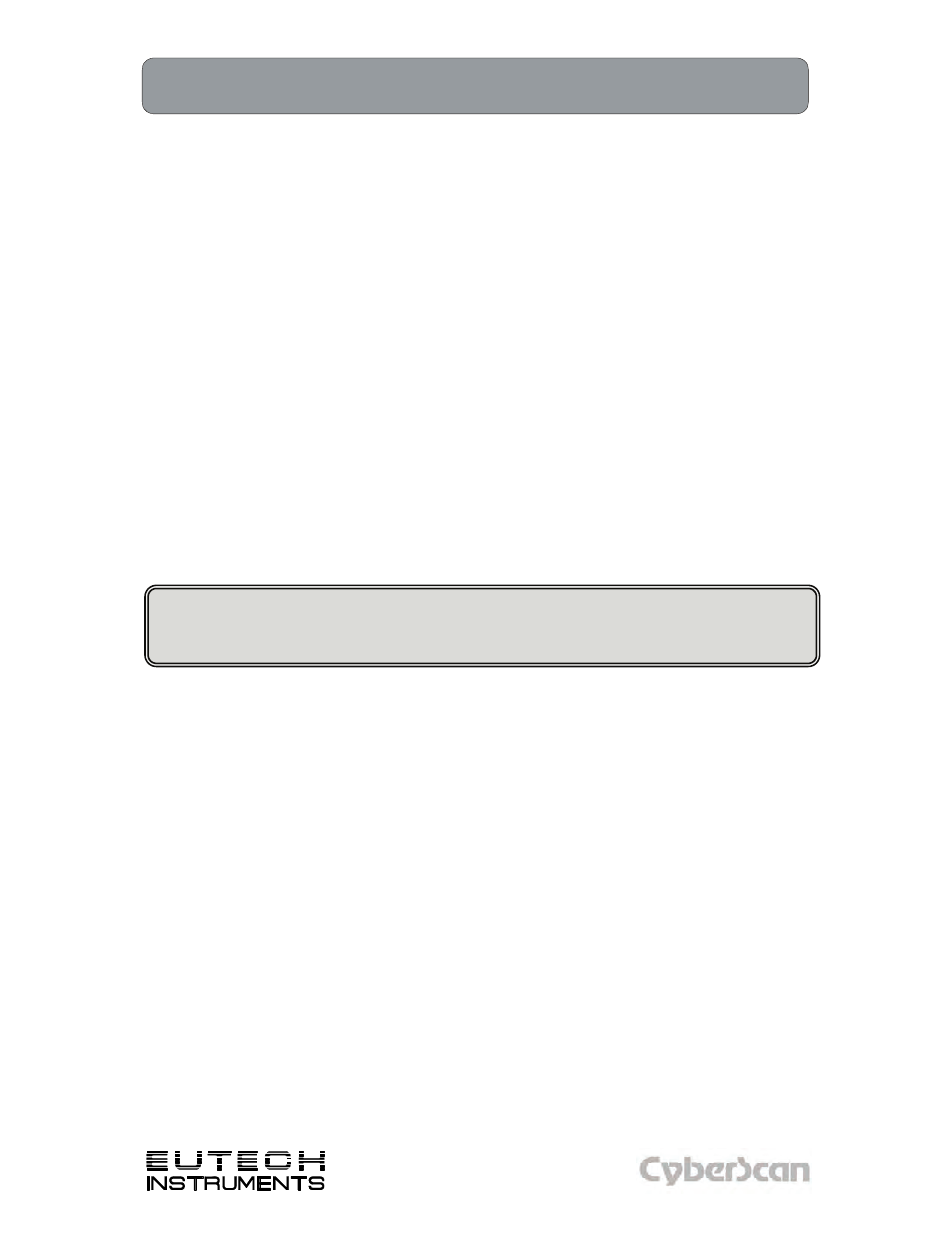
21
Technology Made Easy ...
Using the 6000 Series Meter: Connecting to the Internet
PH6000, PC6000, PH6500, CON6000, DO6000, PC6500 and PCD6500 meters
Connecting the Internet
The 6000 series meter allows you to connect internet through the RJ-45 port located at the back
panel of the 6000 series.
1. Connect Internet cable to RJ-45 port on the back of the 6000 Series meter.
2. Power on the 6000 Series meter.
3. To access and view websites on 6000 series meter follow the steps below.
Entering an Internet Address
With Pocket Internet Explorer and a connection to the Internet, you can view Web sites on your
6000 series meter by typing an address or Universal Resource Locator (URL) in the Address bar.
Web sites that use HTML 4.0, DHTML, animated GIF images, and Java applets may not work
correctly in Pocket Internet Explorer without additional software.
To enter an Internet address (URL) on your 6000 series meter:
1. From the Start menu, tap Programs > Internet Explorer > Address Bar. If the Address
Bar is not visible, tap the View tab > Address Bar to turn it on. You may also double tap
the Internet Explorer icon on the Home screen to launch Internet Explorer.
2. Enter the Internet address (URL) in the Address bar using the on-screen keyboard.
3. Tap the Go icon.
Caution: The internet cable should be connected to the RJ-45 port before the 6000 meter
is switched on to avail the internet connection. If user tries to connect cable after the meter is
switched on, the screen will display ’The page cannot be displayed’.
Using a Favorites List
With Pocket Internet Explorer and a connection to the Internet, you can view Web sites on your
6000 series meter by selecting one from your Favorites list.
To select a Web site from your Favorites list:
1. From the Start menu, tap Internet Explorer.
2. Tap the Favorites icon and the Web site you want to view.
