Thermo Fisher Scientific CyberScan 6000 Series Meters v.1 User Manual
Page 29
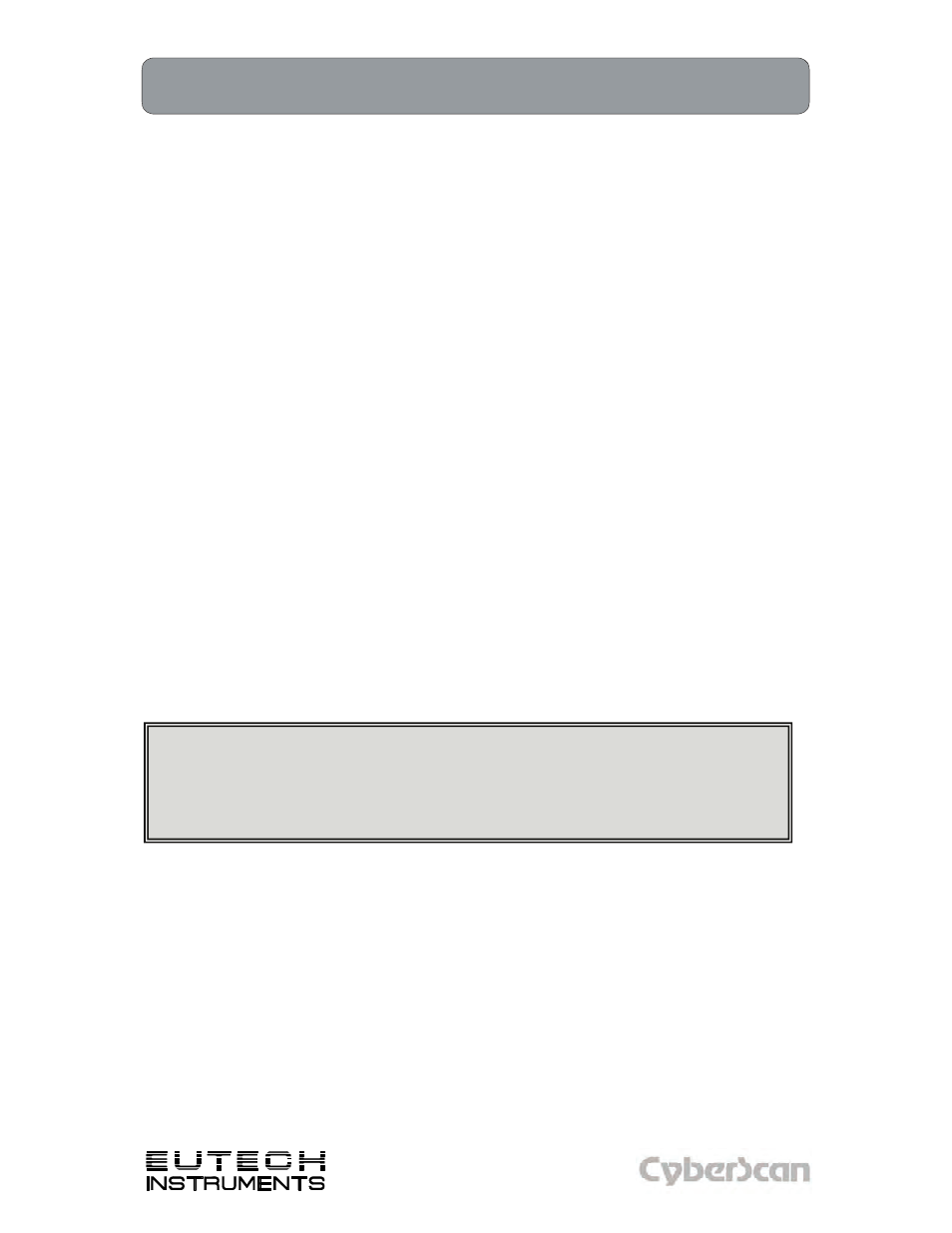
17
Using the 6000 Series Meter: Using the Stylus
PH6000, PC6000, PH6500, CON6000, DO6000, PC6500 and PCD6500 meters
Technology Made Easy ...
Your 6000 series meter comes with a stylus that you should use to tap on your screen. The stylus
easily stores inside the back panel of the meter.
You can perform two basic actions using the stylus:
Tap
Lightly touch the screen to select or open an item. Lift the stylus after you tap an item. Tapping is
equivalent to clicking an item with the mouse on your personal computer. Note: Some program
items require a double tap to select or launch. Double tap on the icons from the Desktop (Home)
page and single click in the 6000 series icon application.
Drag
Place the point of the stylus on the screen and drag an item across the screen without lifting the
stylus until you have completed the selection. Dragging is equivalent to dragging with the left
mouse button pressed on your personal computer.
Stylus Calibration
If the meter is not responding properly to your taps, you may need to recalibrate
your screen.
1. From the HOME screen, tap the bottom left of the screen to access the Start menu. Tap
Start > Settings > Control Panel. This launches the Control Panel screen.
2. Double Tap the Stylus icon.
3. Tap the Calibration tab to access the calibration screen.
4. Tap the Recalibrate button.
5. Carefully tap and briefly hold the stylus on the center of the target. Repeat tapping the
target as it move to the 4 corners of the screen. If you miss the target center, keep the
stylus on the screen, slide it over the target’s center, and then lift the stylus.
6. Once the calibration is complete, the target will disappear. Tap anywhere in the screen to
accept the new calibration and to go back to the “Stylus Properties” window. Tap OK to
close the “Stylus Properties” window.
CAUTION: To prevent damage to your 6000 series meter screen, never use any device
other than the stylus that comes with the meter or an approved replacement to tap on the
screen. Check to ensure that the tip of your stylus is not damaged before use. A
damaged tip will damage your LCD screen. Order extra or replacements if you lose or
break your stylus.
