23 creating extended trend graph, 23 creating extended trend graph -56, 23 creatng extended trend graph – Yokogawa DAQWORX User Manual
Page 67
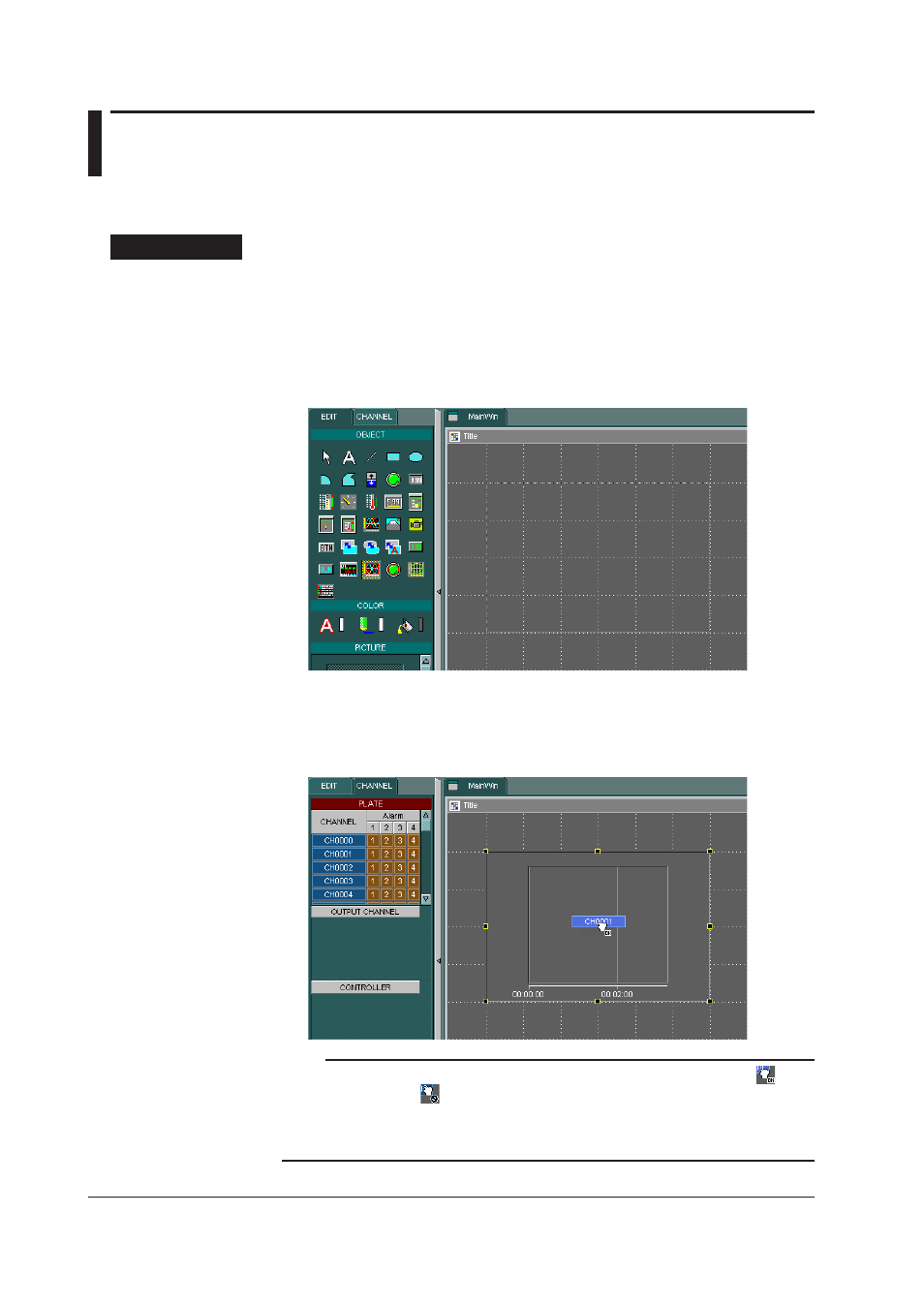
2-56
IM WX11-01E
2.23 Creatng Extended Trend Graph
You can create a trend graph with up to 1600 arbitrarily assigned channels. The
channels, units, grid color, background color, and other parameters can be specified.
Procedure
Creatng a New Object
1.
Click the Extended Trend Graph icon in the EDIT page of the operation panel, or
click the Extended Trend Graph button in the object bar.
2.
Move the mouse cursor to a location in the editing area where you want to place
one corner of the extended trend graph parts.
3.
Drag the cursor to the location of the opposite corner of the object.
An extended trend graph is created using the two corner points specified in steps
2 and 3.
4.
In the Setting plate of the Channel page in the operation panel, drag the channels
that you wish to assign to the specified extended trend graph.
Note
• When you drag a channel over an extended trend graph, the cursor changes to a
. If the
cursor changes to a
, this indicates that the selected channel can not be assigned to the
extended trend graph. Be sure to confirm whether or not a channel may be assigned.
• To remove channel assignments from extended trend graphs, see “Removing Channel or
Alarm Assignments from Objects” in section 2.30.
