9 creating ellipses, 9 creating ellipses -21, 9 creatng ellpses – Yokogawa DAQWORX User Manual
Page 32: Index
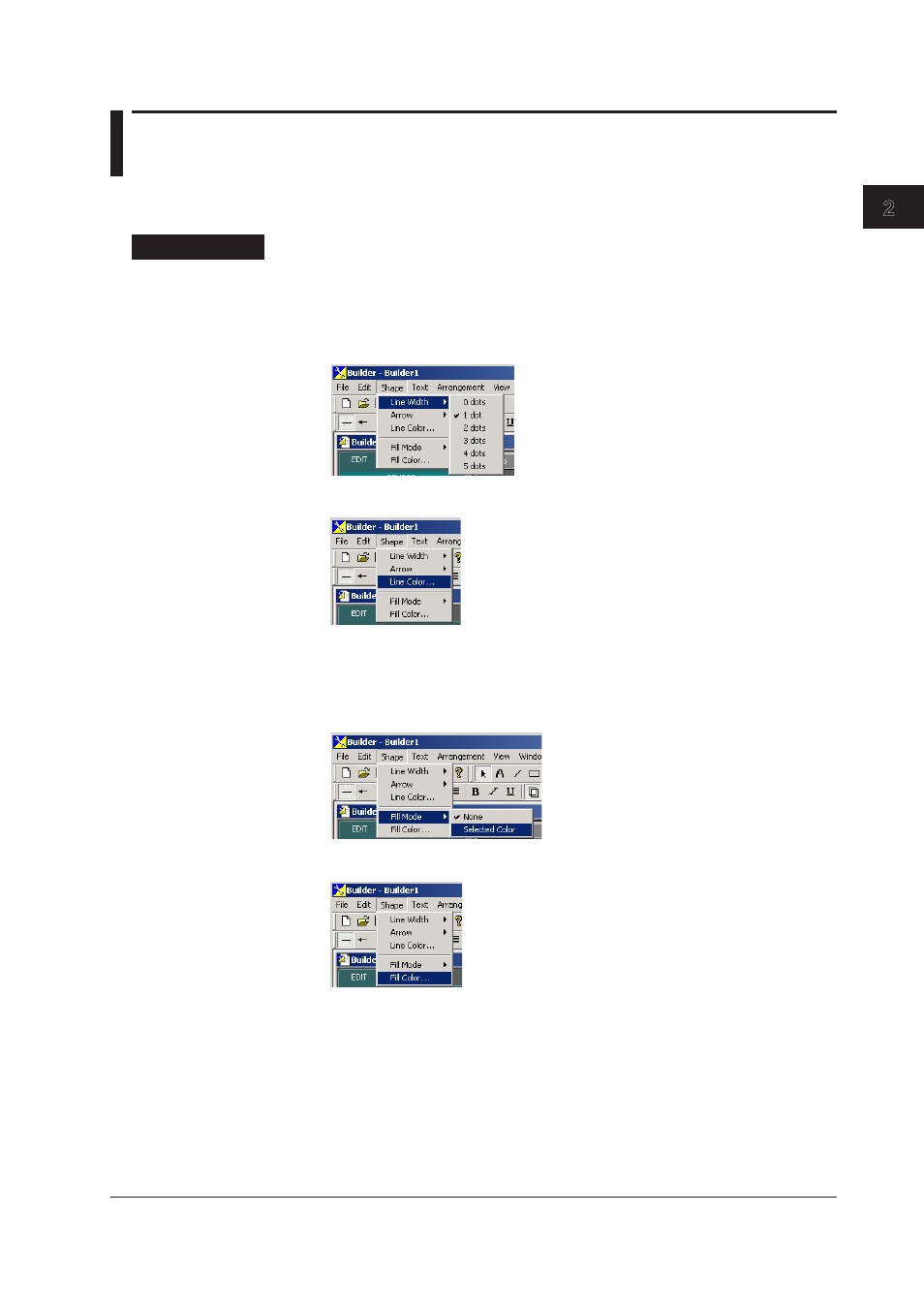
2-21
IM WX11-01E
Creat
ng Mon
tor Screens w
th
AddObserver Bu
lder
1
2
3
4
Index
2.9
Creatng Ellpses
You can create an ellipse of any shape and size. You can also specify the ellipse’s line
width, line color, and fill.
Procedure
Creatng a New Ellpse
1.
Click the Ellpse icon on the EDIT page of the operation panel, or click the Ellpse
button in the object bar.
2.
Choose Gadget > Lne Wdth, then select from 0 dots through 5 dots.
3.
Choose Gadget > Lne Color.
The color settings dialog box is displayed. For details on the color settings dialog
box, see “Choosing a Color from the Color Settings Dialog Box” in section 2.30.
4.
To apply the fill, choose Gadget > Fll Mode > Selected Color, or click the Fll
button on the attribute bar.
Choose Gadget > Fll Color.
The color settings dialog box is displayed. For details on the color settings dialog
box, see “Choosing a Color from the Color Settings Dialog Box” in section 2.30.
5.
Move the mouse to a location in the editing area where you want to place the
ellipse.
