Index – Yokogawa DAQWORX User Manual
Page 62
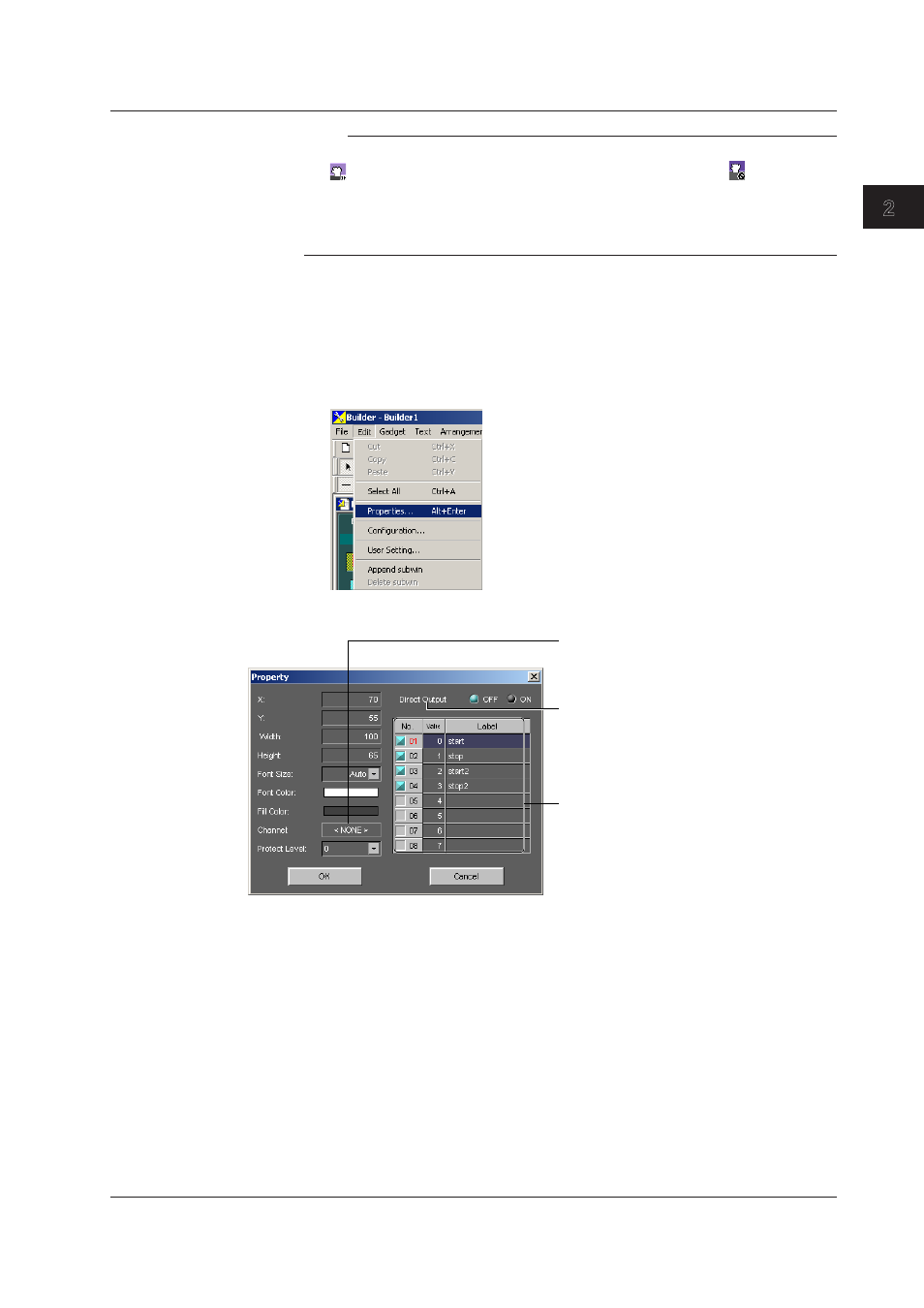
2-51
IM WX11-01E
Creat
ng Mon
tor Screens w
th
AddObserver Bu
lder
1
2
3
4
Index
Note
• When you move the output channel over the selectable out object, the cursor changes to
. Note that the output channel cannot be assigned when displayed as
.
• You can only assign output channels to selectable out objects.
• To delete the output channel assignment from the selectable out object, see section 2.30,
“Editing Objects.”
• If no channels are linked to the output channel, it cannot be assigned.
Edtng from the Propertes Dalog Box
1.
Click the Edt icon under Objects in the EDIT page of the operation panel, or click
the Edt button in the object bar.
2.
In the Edit area, select the selectable out object you wish to edit.
3.
Choose Edt > Propertes or right-click and select Properties.
The selectable out object’s properties dialog box opens.
The integer values and character strings to
be displayed are shown on a spreadsheet.
You can edit the character string.
Up to 16 characters can be entered for
the character string. Up to eight statuses
can be registered.
The range of values that can be specified
is 0 to 99. Click here to change the output
channel to be registered. An Output Channel
dialog box opens. Select the channel.
When OFF, outputs from the dialog box.
When ON, the edit box is displayed in the
objects area, and the edited values are output.
4.
Move the cursor to the item you wish to edit, then enter a setting.
5.
Click the OK button.
2.21 Creatng Selectable Out Objects
