Accessing the ali raid utility, Wafer-lx user manual – IEI Integration WAFER-LX v1.0 User Manual
Page 128
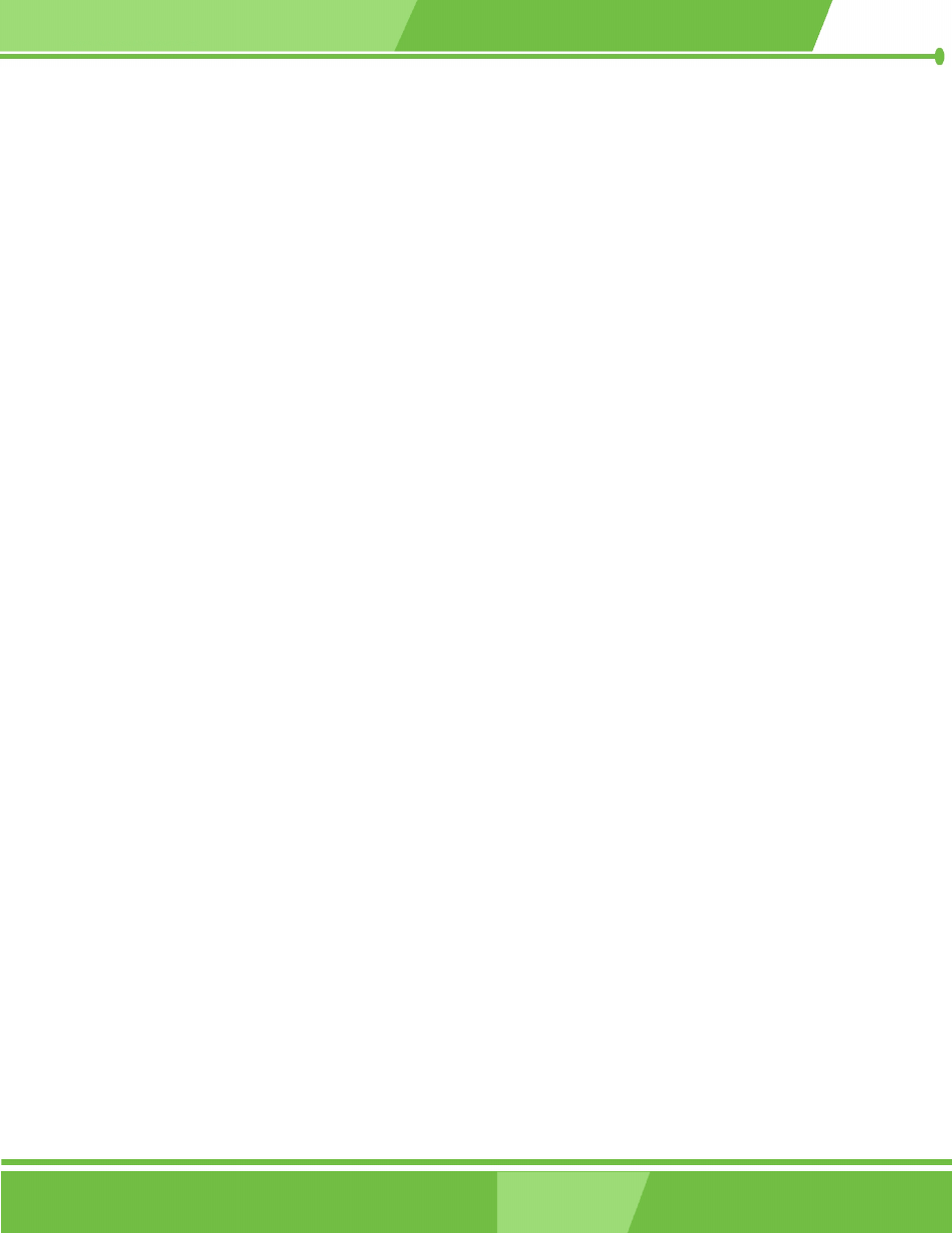
WAFER-LX User Manual
to continue.
Step 4.
In the follow-up window, click Have Disk..., then insert the driver diskette and type in
the driver location: e.g., a CD-ROM, then click OK to continue.
Step 5.
In the follow-up window, select ALi SATA/RAID Controller, then click Next to continue.
Step 6.
Confirm the follow-up windows and click the Finish button to continue.
Step 7
.
Please "confirm" the Digital Signature Not Found window when it appears, when
finished, please restart the computer.
Step 8.
Repeat step 1, but select ALi ATA/RAID Controller at step 4.
4. Accessing the ALi RAID Utility
If the SATA ROM configuration options in system BIOS have been properly configured, the RAID
BIOS version and disk drive information should appear after system POST screen.
The BIOS disk drive information should look like the following:
ALi RAID BIOS V1.XX
(c) ALi Corporation 2005, All Rights Reserved.
Identifying IDE drives…
Channel 1 Master: Maxtor xxxxxx
Channel 2 Master: Maxtor xxxxxx
Press Ctrl-A to enter ALi RAID BIOS setup utility
To enter the RAID configuration utility, press ‘Ctrl’ and ‘A’ keys simultaneously.
C-6
IEI
®
Technology, Corp.
C-6
