3 cpu card installation, 7 internal peripheral device connections, 1 audio kit installation (optional) – IEI Integration SPCIE-5100DX User Manual
Page 70: Nternal, Eripheral, Evice, Onnections
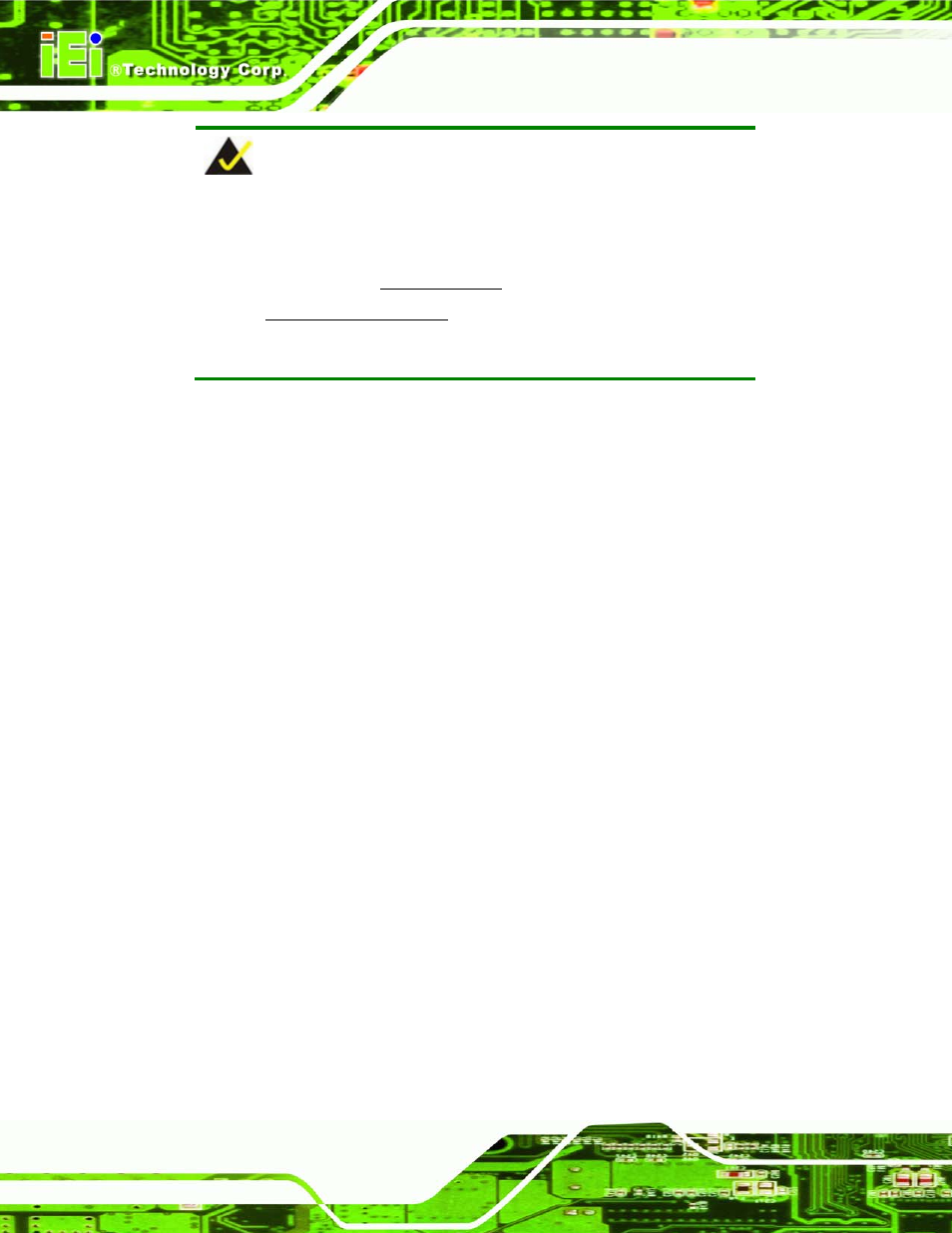
SPCIE-5100DX PICMG 1.3 CPU Card
Page 56
NOTE:
IEI has a wide range of backplanes available (Refer to Section 1.7.2).
Please contact your SPCIE-5100DX vendor, reseller or an IEI sales
representative at [email protected] or visit the IEI website
() to find out more about the available
chassis.
4.6.3 CPU Card Installation
To install the SPCIE-5100DX CPU card onto the backplane, carefully align the CPU card
interface connectors with the corresponding socket on the backplane. To do this, please
refer to the reference material that came with the backplane. Next, secure the CPU card to
the chassis. To do this, please refer to the reference material that came with the chassis.
4.7 Internal Peripheral Device Connections
4.7.1 Audio Kit Installation (Optional)
An optional audio kit that is separately ordered connects to the 9-pin audio connector on
the SPCIE-5100DX. The audio kit consists of five audio jacks. One audio jack, Mic In,
connects to a microphone. The remaining four audio jacks, Front-In, Front-Out, Rear-Out
and subwoofer connect to four speakers including a subwoofer. To install the audio kit,
please refer to the steps below:
Step 1:
Locate the audio connector. The location of the 10-pin audio connector is shown
in Chapter 3.
Step 2:
Align pin 1. Align pin 1 on the on-board connector with pin 1 on the audio kit
connector. Pin 1 on the audio kit connector is indicated with a white dot. See
