Customizing the main library and output windows – Teledyne LeCroy PeRT3 Eagle Systems User Manual
Page 70
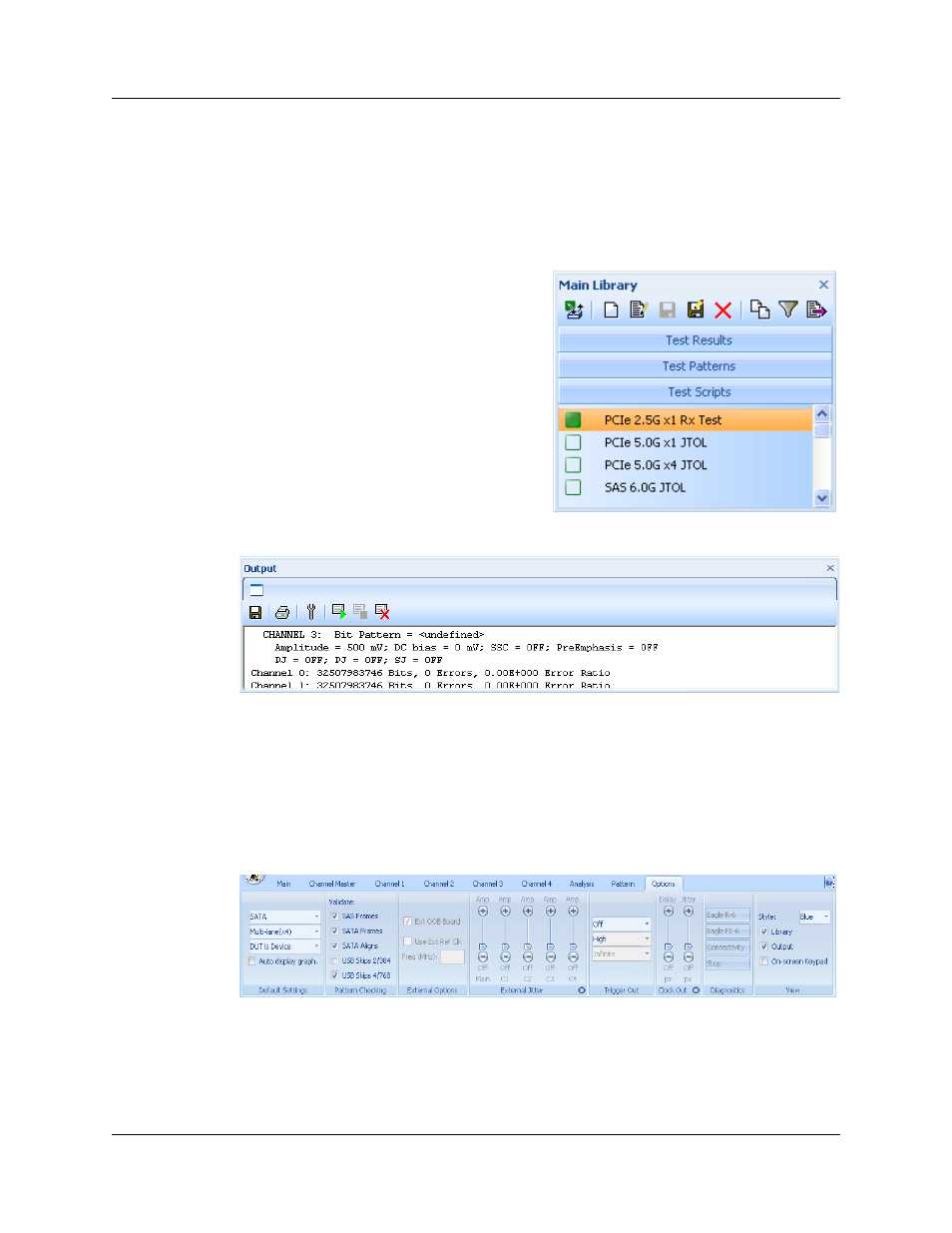
Version 1.6
PeRT
3
Eagle User Manual
66
LeCroy Corporation
Customizing the Main Library and Output Windows
As noted in the overall description of the user interface, there are additional windows
which appear in the PeRT
3
application. These include the Main Library and Output
windows. The functions of these windows are described in detail in “Main Library
Window” on page 37 and “Analysis and Reports” on page 53.
The Main Library window appears by
default "docked" to the lower left edge of the
main application window, stretching from the
bottom of the main application window to the
bottom of the System Control Ribbon. This
window can be dragged off to create a
"floating window" and can then be
repositioned anywhere on the user’s screen.
The Output window provides a log file of
events during a test, and appears as shown
below. By default, the Output window is
docked to the bottom of the main application
window, but as with the Main Library
window, the Output window can be dragged
to a new location to create a floating window.
One issue to be aware of is that if the user drags either the Main Library window or the
Output window from its "docked" position, the Test Scripts, Test Patterns or Test
Results window will expand to fill the new space, and may be partially obscured if any
part of a "floating" window covers this space.
The Main Library and Output windows can be made to disappear by clicking the close
button in the top right of the window, and to appear or disappear though the use of the
Options tab in the System Control Ribbon. Clicking on the Options tab produces the
following display:
The View panel within the Options tab provides the ability to show or to hide the Main
Library or Output windows by checking the checkbox next to the name of the window.
