Chapter 7: creating a new test script, Chapter 7, Creating a new test script – Teledyne LeCroy PeRT3 Eagle Systems User Manual
Page 43
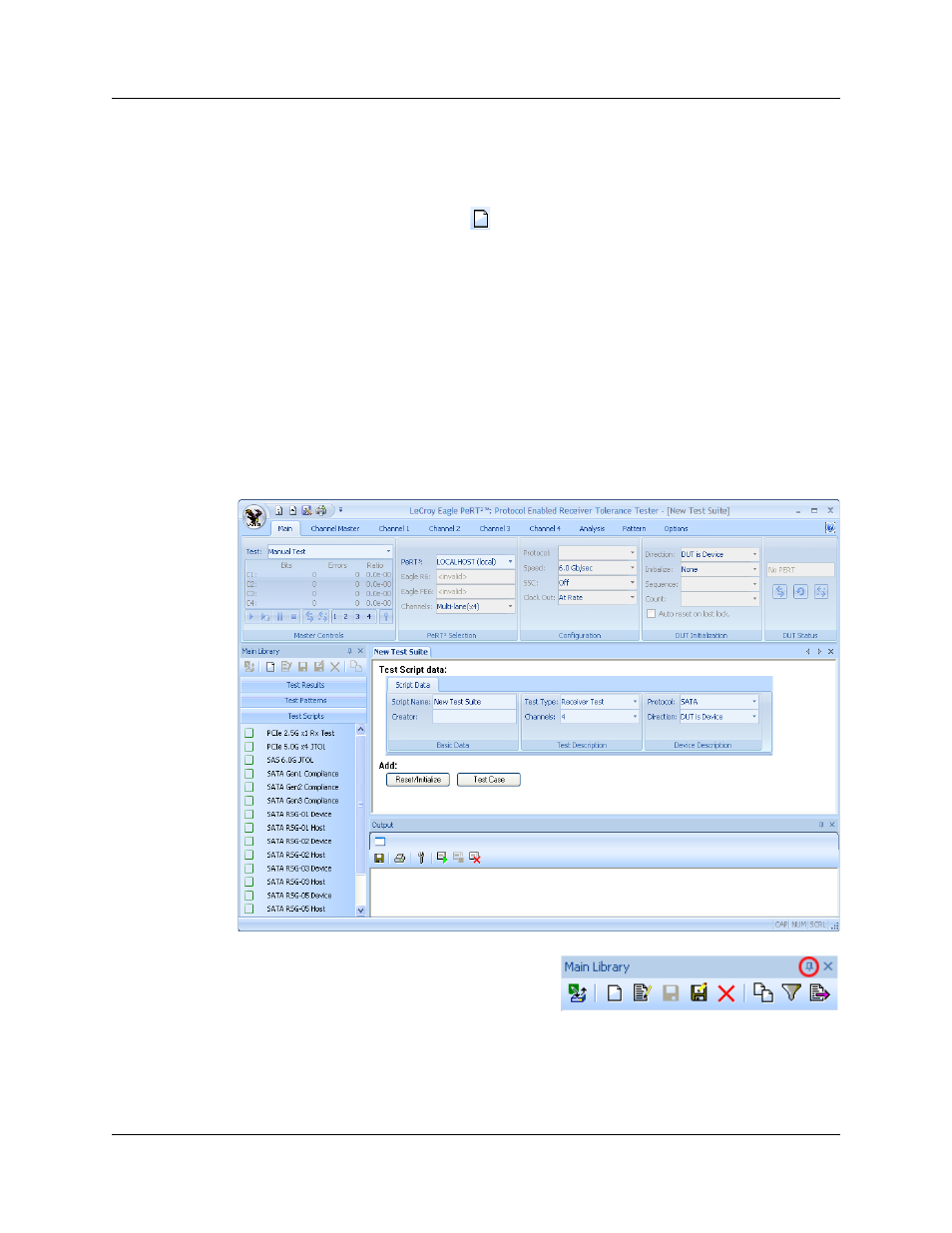
PeRT
3
Eagle User Manual
Version 1.6
LeCroy Corporation
39
Chapter 7: Creating a New Test Script
A new test script can be created by first clicking on the Test Scripts tab in the Main
Library window, then clicking the
icon ("Create a New Item").
Clicking this icon enters a new item in the list of test scripts (named by default "New Test
Suite"), and opens a window in the Test Development portion of the PeRT
3
main
application window. This window fills the available area of the PeRT
3
main application
window below the System Control Ribbon.
Note: By default, the Main Library window and the Output window are
"docked" to the side and bottom of the main application window, and
the new Test Script window fills the remaining space. If either the
Main Library or the Output windows are undocked and left floating,
the new Test Script window will expand to fill that space, and portions
of the Test Script window may be obscured by the floating
window(s).
If you are working on a smaller screen, you
can create more working space for test script
and pattern development by minimizing the
Main Library and Output windows. These
windows can both be minimized by clicking the "pin" icon in the upper right of the window
