The system control ribbon – Teledyne LeCroy PeRT3 Eagle Systems User Manual
Page 68
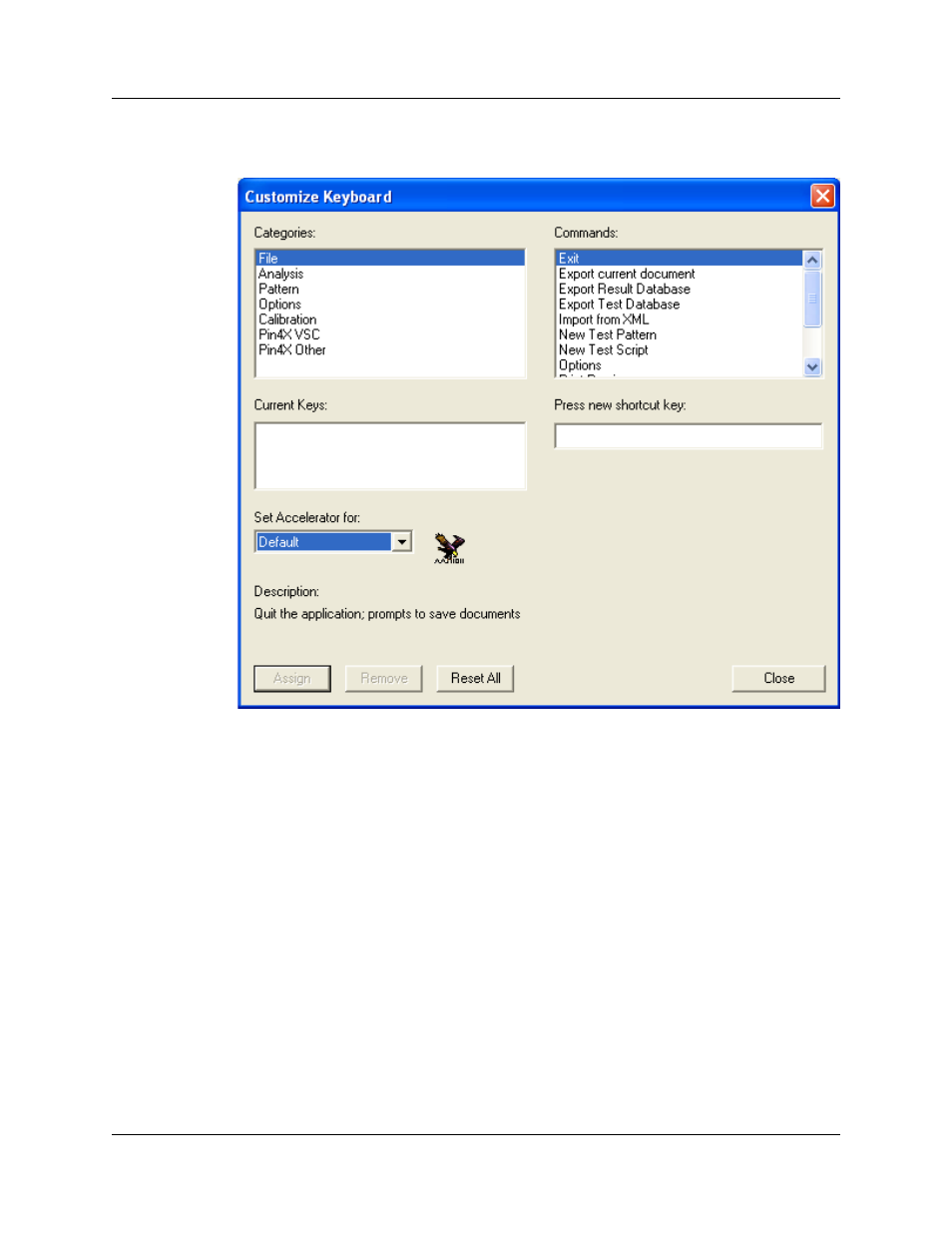
Version 1.6
PeRT
3
Eagle User Manual
64
LeCroy Corporation
To customize the keyboard shortcuts, click the Customize button to bring up the following
window:
This window lists each command category in the top left, and the commands which apply
to that category in the top right. To create a custom keyboard shortcut for any command,
first select the category, then the specific command, then click in the field called Press
new shortcut key: and the next key (or key combination, such as Shift+Alt+E) that you
press will be entered into this field. To assign this key (or key combination) to this
command, click the Assign button. The new custom keyboard shortcut will appear in the
list under Current Keys whenever this command category is selected.
Once you have assigned your keyboard command shortcut(s), click on the Close button,
then on the OK button in the Customize window to save your changes.
The System Control Ribbon
The System Control Ribbon is fixed in location across the top of the PeRT
3
main
application window, but the ribbon will change in appearance based on the currently
selected width of the main application window. The system attempts to provide as much
information on tabs (and panels and field names within panels) as space permits.
