System control ribbon -- channel tabs – Teledyne LeCroy PeRT3 Eagle Systems User Manual
Page 29
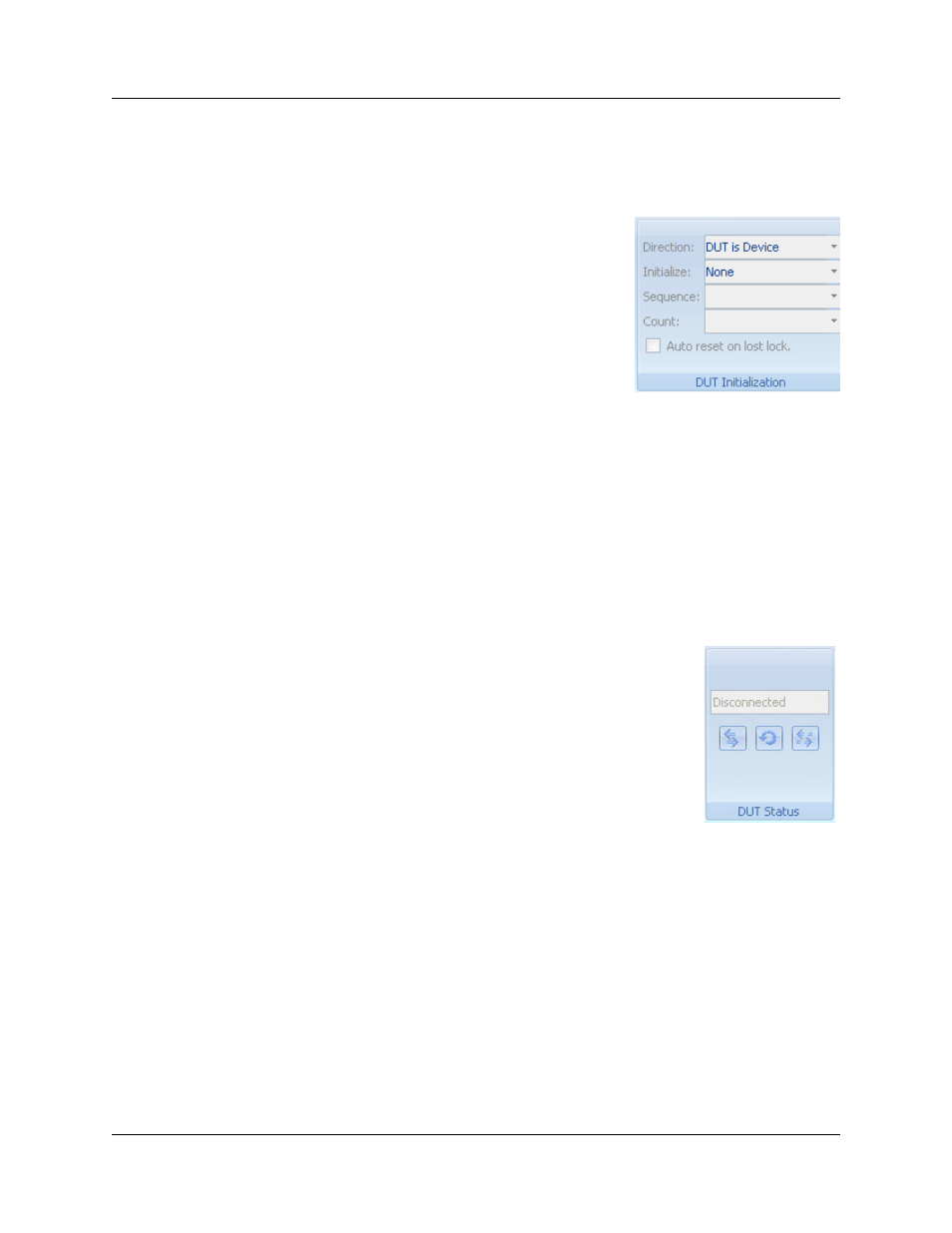
PeRT
3
Eagle User Manual
Version 1.6
LeCroy Corporation
25
Changing any of these parameters does not change the system configuration until the
Apply button is clicked. The two buttons (Apply and Cancel) allow the user to set a
complete configuration before applying it to the system.
DUT Initialization
The DUT Initialization panel allows the user to define
how the test device is to be initialized to place the device
in a loopback mode. Direction has three options, and
defines whether the Device under Test (DUT) is logically
a device/target (DUT is Device), a host (DUT is Host) or
is Undefined. If "Undefined" is selected, the system will
be unable to automatically initialize the device under test
and the device will need to be initialized by the user prior
to running tests.
The Initialize menu provides the ability to select a standard, protocol-specific
initialization sequence (such as a pre-defined command to place the DUT into a loopback
mode), or to use a custom sequence that has been define by the user. If a custom
sequence is used, the Sequence menu allows the user to select a specific sequence
from the list of pre-defined test patterns. For example, if the device manufacturer
supports a vendor-specific pattern to initiate a loopback test mode, the user can define
that Vendor Specific Pattern (using the Pattern Editor — see later section) and select that
pattern from the drop-down menu provided.
The Count menu allows the user to choose between counting errors at the bit level (such
as is done for standard BER testing), or to count errors at the frame level (so that multiple
bit errors occurring within the same frame are counted as a single error).
DUT Status
The DUT Status panel show the status of the DUT, including
whether the loopback mode is currently active. The user can issue
manual commands to Connect, Reset or Disconnect from the
device by clicking the appropriate button on this panel.
System Control Ribbon -- Channel Tabs
The System Control Ribbon has up to four tabs which correspond to single channels in a
four-channel system, labeled Channel 1, Channel 2, Channel 3 and Channel 4. The
numbers of channel tabs that appear will correspond to the number of channels that were
licensed at purchase. If more than one channel was licensed, there will also be a
Channel Master tab. Changes to settings made in the Channel Master tab are applied
to all available channels, whereas changes made in any individual channel tab are
applied only to that specific channel. This allows the user to adjust the test conditions for
each channel independently.
