Chapter 8: creating test patterns, Creating a new test pattern, Chapter 8 – Teledyne LeCroy PeRT3 Eagle Systems User Manual
Page 49: Creating test patterns
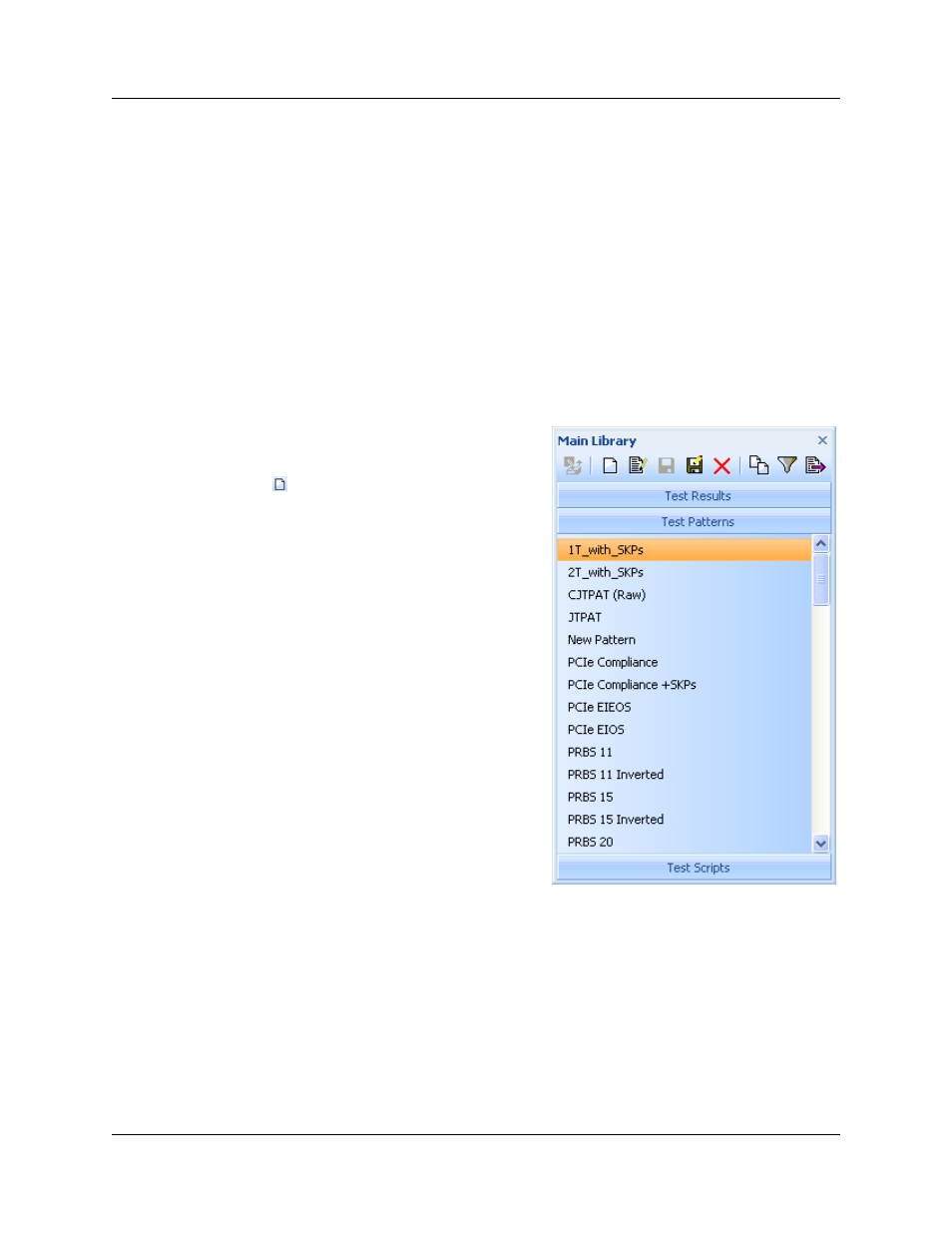
PeRT
3
Eagle User Manual
Version 1.6
LeCroy Corporation
45
Chapter 8: Creating Test Patterns
The PeRT
3
Eagle System includes a library of predefined test patterns, that for many
users may fully satisfy their requirements.
Some users may wish to create additional test patterns or to modify the patterns supplied
with the system. A simple example of the need to create a test pattern is when the user’s
device has a vendor-specific command which is required to place the device into a test
loopback mode. In this case, the vendor-specific command can be created using the
Pattern Editor and then selected in the DUT Initialization panel of the Main tab in the
System Control Ribbon (see “DUT Initialization” on page 25).
Creating a New Test Pattern
A new test pattern can be created by clicking
on the Test Patterns tab in the Main Library
window, then clicking the Create New Item
icon
in the task bar.
When a new test pattern is created, it has
certain default characteristics which are
determined by the Default Settings which
are currently set for the system. (To change
the Default Settings, click the Options tab
on the System Control Ribbon and select the
desired values in the Default Settings
panel.)
If the default settings are not desired, they
can easily be changed by, for example,
selecting a different protocol in the Decode
As field of the Display Mode panel of the
Pattern tab.
It is important to have the Decode As field
set to the correct protocol for the pattern you
are defining. Not only does this dictate how
the pattern is displayed in the pattern editor,
it also controls how it is sorted and displayed
in the pattern picker.
When the Create New Item icon is clicked,
a Pattern Editor window appears within the PeRT
3
main application window below the
System Control Ribbon. The Pattern Editor window has two sections: the upper section
displays the actual data pattern being created, and the lower section displays the current
data decoded as a protocol primitive or frame using the protocol selected in the Decode
As field.
To create a new pattern click on the Pattern tab in the System Control Ribbon. The
display, showing the Pattern Editor window and the Pattern tab controls, is shown
below:
