Teledyne LeCroy LabMaster 10Zi Operators Manual User Manual
Page 159
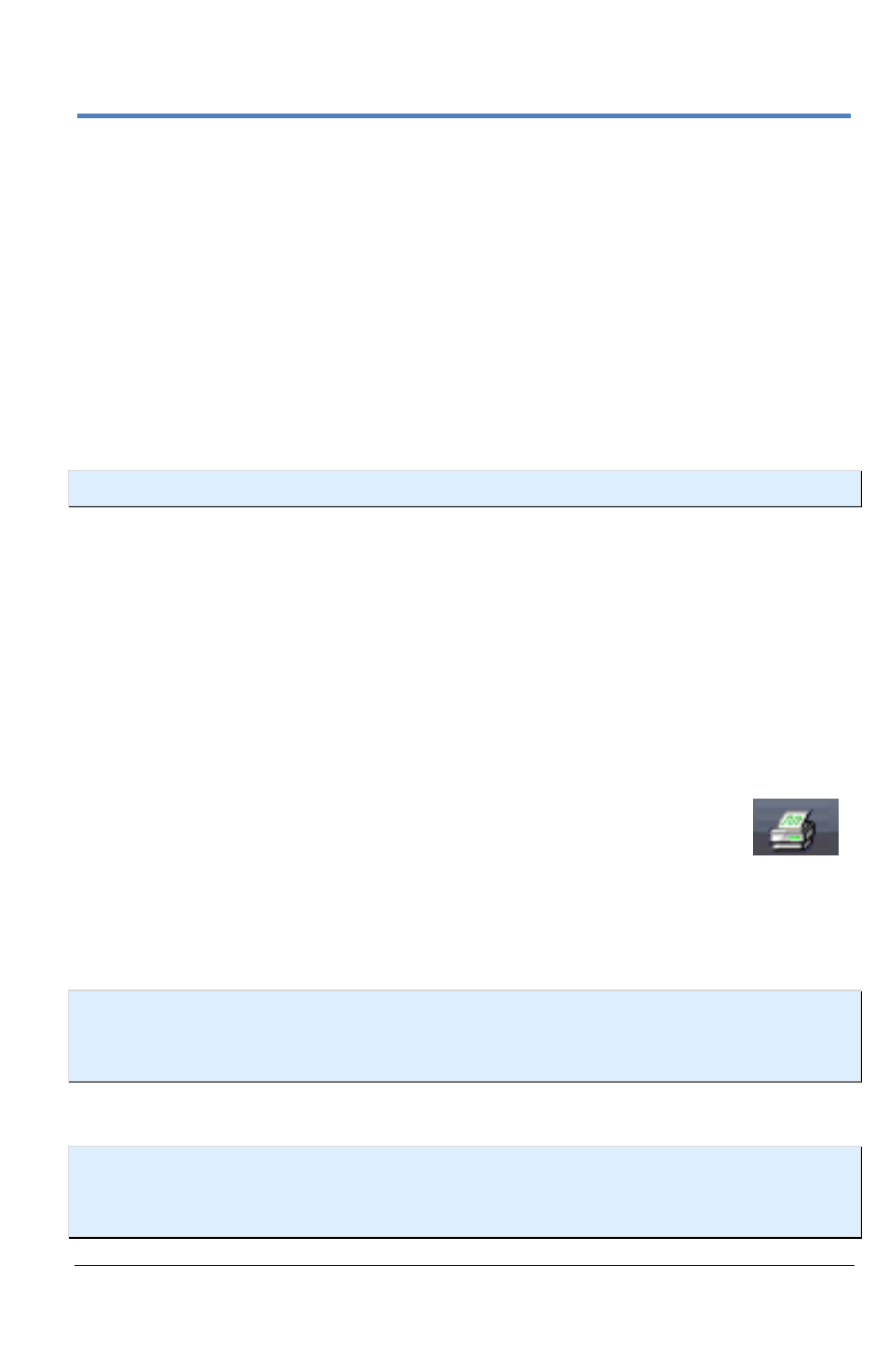
Getting Started Manual
922561-00 Rev A
151
6.
Touch the icon for the layout Orientation you want: portrait or
landscape.
7.
Touch the Hardcopy Area control to choose which part of the screen
you want to print from the pop-up menu.
Choose Grid Area Only if you do not need to print the dialog
area and you only want to show the waveforms and grids.
Choose DSO window if you want to print the dialogs with the
waveforms and grids. Choose Full Screen if you want to print
the entire screen.
NOTE
: The Date is included at the lower-right of all print output.
Quick Printing
Choose from either of the following methods to quickly print an image of
the display:
Press the Print front panel button. Then, touch the Print Now button
from the Print flyout menu. The instrument uses whichever print
method you have configured on the Hardcopy setup dialog.
Choose File → Print from the menu bar.
Touch Utilities → Utilities Setup... and click the Hardcopy
tab. On the Hardcopy dialog, touch the Print Now button.
Print to File
The File selection on the Hardcopy tab saves the screen image as a file to
storage media such as a USB drive or the instrument’s hard drive.
NOTE: The instrument's hard disk is partitioned into drive
C:
and drive
D:
. Drive C:
contains the Windows operating system and the instrument application software.
Drive D: is intended for data files.
F
RONT
P
ANEL
M
ETHOD
NOTE
: To use this method, first configure File settings on the Hardcopy dialog
(using the procedure below. The instrument automatically uses the additional file
settings to save the screen image.
