Cursor setup – Teledyne LeCroy LabMaster 10Zi Operators Manual User Manual
Page 113
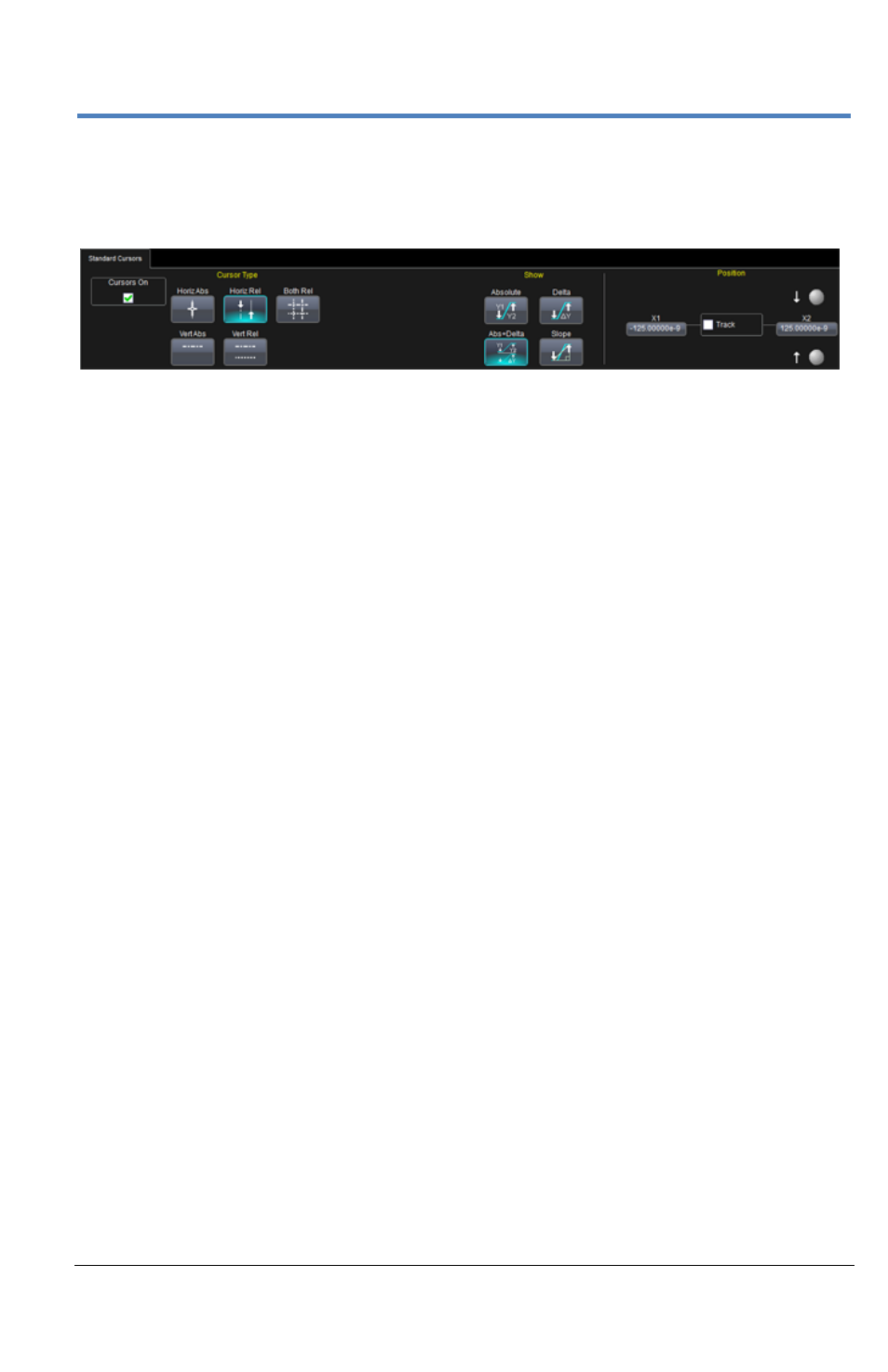
Getting Started Manual
922561-00 Rev A
105
Cursor Setup
After using one of the above methods to access cursors, the Cursors dialog
is displayed.
Cursor Types
Horizontal Abs - Provides a single, dashed, vertical line and cross-hair
marking for the specific cursor location. None of the Show controls
are provided; however, the Position 1 control is enabled on the right
of the dialog.
Horizontal Rel - Provides two, dashed, vertical lines and cross-hair
markings for the specific cursor locations. Since there are two cursors
involved, controls for Show along with Track, and Position 1 and 2
are available on the dialog.
Vertical Abs - Provides a single, dashed, horizontal line and cross-hair
marking for the specific cursor location. None of the Show controls
are provided; however, the Position 1 control is enabled on the right
of the dialog.
Vertical Abs - Provides a single, dashed, horizontal line and cross-hair
marking for the specific cursor location. None of the Show controls
are provided; however, the Position 1 control is enabled on the right
of the dialog.
Both Rel – Provides both Horizontal Rel and Vertical Rel cursor lines.
Show (for Relative Cursor Types)
Show controls (Absolute, Delta, Abs+Delta, and Slope) become available on
the dialog when Relative Cursors (Horizontal or Vertical Rel cursor types)
are chosen.
For Horizontal and Vertical Rel cursor types, you can also specify Position 1
and 2 time values for your cursor locations. You also have the option to
