Status, Software options, Remote control – Teledyne LeCroy LabMaster 10Zi Operators Manual User Manual
Page 155
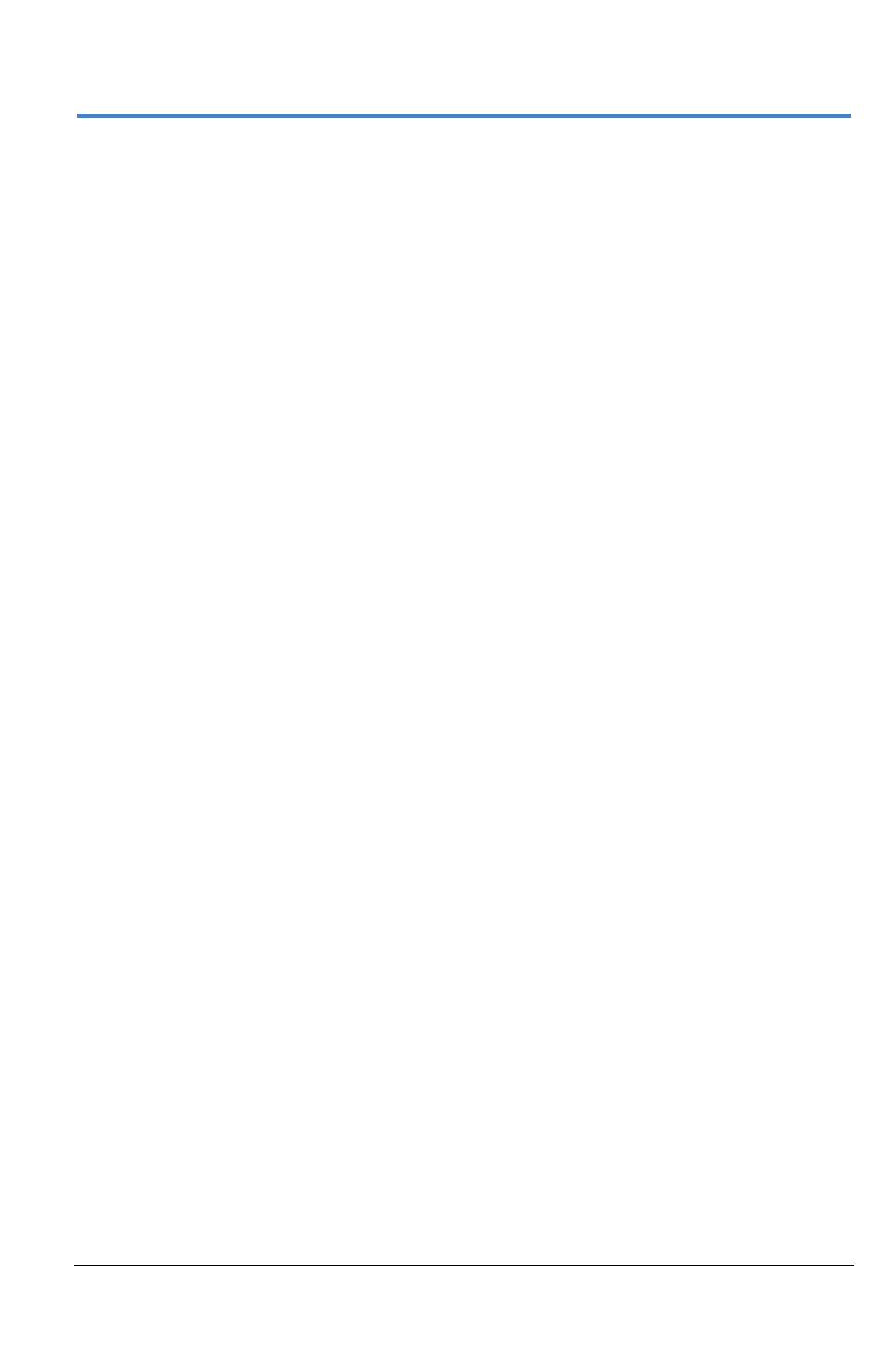
Getting Started Manual
922561-00 Rev A
147
Status
The Status dialog displays information about your instrument, including
model number, serial number, firmware version. It also shows your
activated hardware and software options.
Software Options
Newly purchased software options are enabled on the oscilloscope using a
key code supplied by Teledyne LeCroy.
1.
From the menu bar, choose Utilities > Utilities Setup.
2.
Touch the Options tab.
3.
Touch the Add Key button.
4.
Enter the key code.
5.
Touch Activate Key Now.
6.
Restart the oscilloscope.
Remote Control
Use the Remote dialog to setup remote communication. You can select a
network communication protocol, establish network connections, and
configure the Remote Control Assistant log from the Remote dialog. The
choice of communication protocols is limited to TCPIP, GPIB, and USB488
(on specific models).
PLEASE NOTE THE FOLLOWING:
GPIB is an option that either requires a GPIB card to be installed in an
open card slot on your oscilloscope or the use of an external USB to
GPIB Teledyne LeCroy accessory. Your particular oscilloscope may
support both, or only one of the options/accessories. For more
information about which Teledyne LeCroy GPIB options and
accessories your oscilloscope supports, Contact LeCroy for Support
.
The instrument uses Dynamic Host Configuration Protocol (DHCP) as
its addressing protocol. Therefore, it is not necessary to set up an IP
