Print (hardcopy) functions – Teledyne LeCroy LabMaster 10Zi Operators Manual User Manual
Page 158
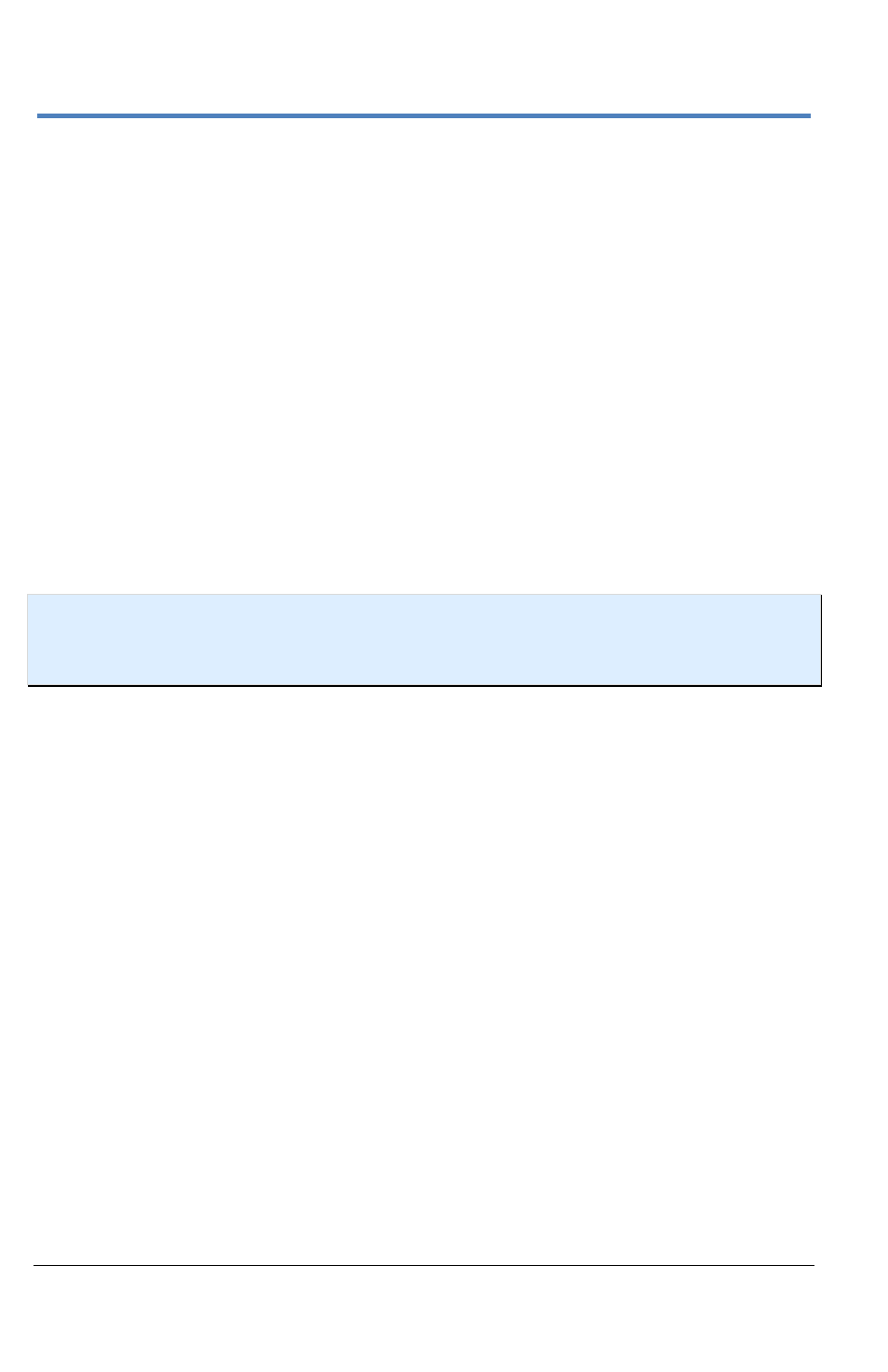
LabMaster 10 Zi Oscilloscopes
150
922561-00 Rev A
Print (Hardcopy) Functions
The Print functions are accessed on most instruments by:
Choosing File → Print Setup... or Print from the menu bar, or
Pressing the front panel Print button and using the corresponding
Flyout Menu.
Selecting Print Setup... from either the menu bar or the flyout displays the
Hardcopy dialog. This dialog allows you to choose one of four main print
functions which is then automatically assigned to the File → Print or Print
button for convenience.
Create Notebook is also available from the flyout menu. When selected, the
Enter Notebook Info pop-up is shown.
Adding Printers and Drivers
NOTE
: Any Microsoft Windows® supported printer is supported by your
instrument. If you want to add a printer driver, the driver must first be loaded on
the instrument outside of the oscilloscope software.
1.
Touch Utilities → Utilities Setup... and click the Hardcopy tab.
2.
On the Utilities Hardcopy dialog, touch the Printer icon.
3.
Touch the Add Printer button. A Microsoft Windows® Devices and
Printers window opens where you can add a printer. You can also
assign a default printer from this same Devices and Printers window.
Printer Setup
1.
Touch Utilities → Utilities Setup... and click the Hardcopy tab.
2.
On the Hardcopy dialog, touch the Printer icon.
3.
Under Colors, touch the Use Print Colors checkbox if you want the
traces printed on a white background.
4.
Touch inside the Select Printer control and choose a printer from the
pop-up menu.
5.
Touch the Properties button to see your printer setup.
