Avaya Wireless AP-3 User Manual
Page 52
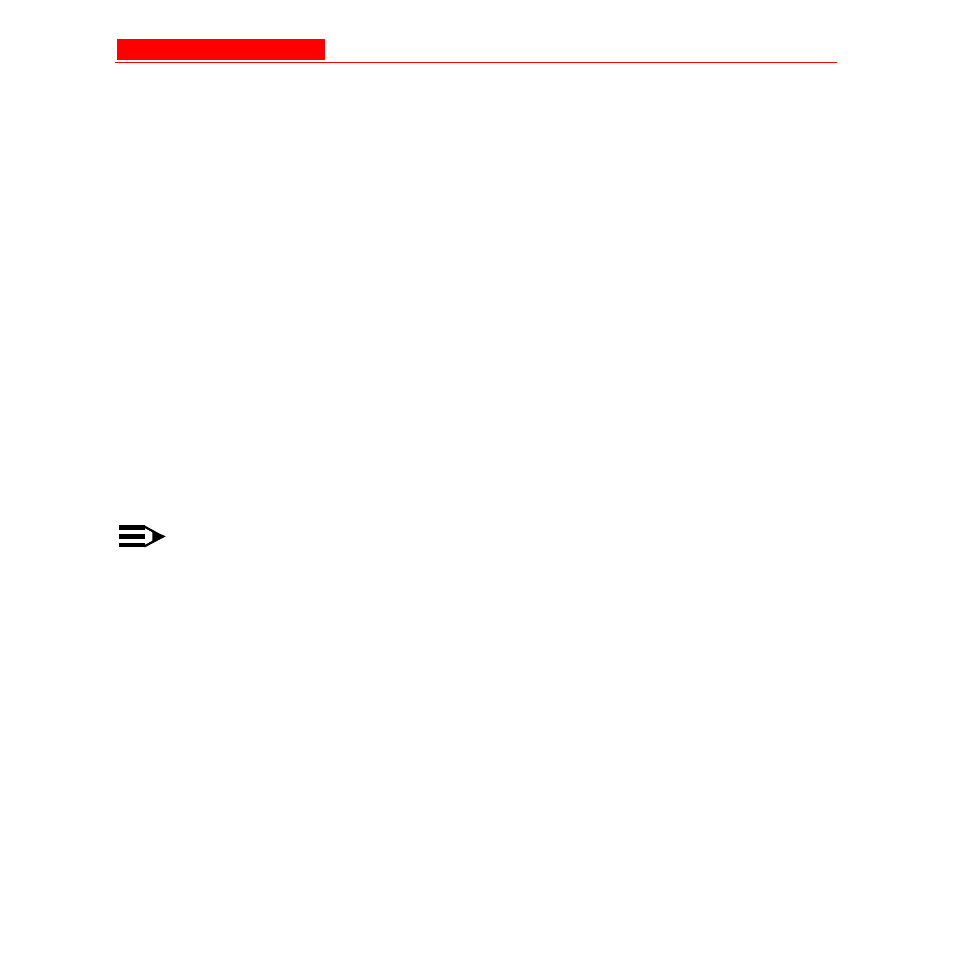
Initialization
Avaya Wireless AP-3 User’s Guide 2-21
1. Locate the unit’s Ethernet MAC address and write it down for future
reference. The MAC address is printed on the product label. Each
unit has a unique MAC address, which is assigned at the factory.
2. Confirm that the AP is connected to the same LAN subnet as the
computer that you will use to configure the AP.
3. Power up, reboot, or reset the AP.
— Result: The unit requests an IP Address from the network
DHCP server.
4. Insert the Installation CD into the CD-ROM drive of the computer
that you will use to configure the AP.
— Result: The installation program will launch automatically.
5. Follow the on-screen instructions to install the Access Point
software and documentation.
NOTE:
The Avaya Wireless Installation program supports the following
operating systems:
— Windows 98SE
— Windows 2000
— Windows Me
— Windows XP
6. After the software has been installed, double-click the ScanTool
icon on the Windows desktop to launch the program (if the
program is not already running).
