Menu system, Option menu – GF Signet 9900-1BC Batch Controller System User Manual
Page 21
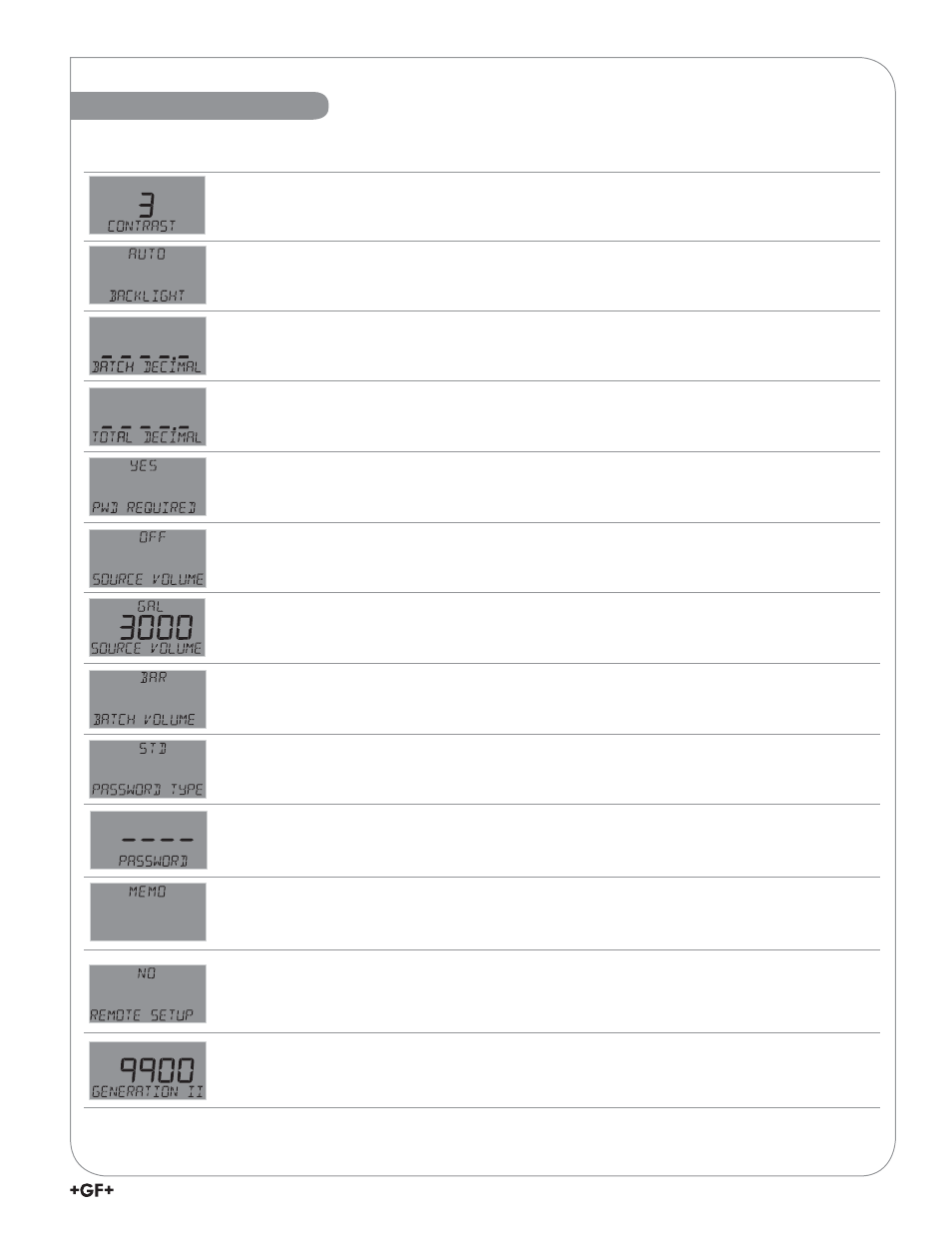
21
9900-1BC Batch Controller Manual
Contrast
Adjust the LCD contrast for best viewing. A setting of 1 is lowest contrast, 5 is highest.
In general, select lower contrast if the display is in warmer surroundings. Default = 3.
Backlight
Adjust backlight level. Select OFF, LOW, HIGH or AUTO. Default = AUTO.
Batch Decimal
Set the decimal to the best resolution for your application. The display will automatically
scale up to this resolution. Select -----., ----.-, ---.-- or --.---. Default = ----.-.
Total Decimal
Set the decimal to the best resolution for the Permanent Totalizer display. The display
will automatically scale up to this resolution. Select -----., ----.-, ---.-- or --.---. Default = ----.-.
PWD REQUIRED
requires password to reset TOTALIZER, BATCH OVERRIDE, SOURCE VOLUME
reset, and BATCH COUNT reset. Select YES/NO.
(Does not affect Permanent Totalizer.) Default = YES.
Source Volume
Selects SOURCE VOLUME display option. Choose ON or OFF. Default = OFF.
Volume Reset
If SOURCE VOLUME is ON, set the reset value for the source volume.
Default = 1000 GAL.
Bar Graph Source
If SOURCE VOLUME is ON, select source for Bar Graph (choose BATCH
VOLUME or SOURCE VOLUME). If SOURCE VOLUME is OFF, Bar Graph source is the batch volume.
Default = BATCH VOLUME.
Password Type
Select STD or CODE. Default = STD.
Set Code
If CODE is selected in PASSWORD TYPE, enter desired password code.
4-character entry not displayed, ---- displayed instead.
Memo
Enter 13-character string, if desired.
Remote Setup
Enables Remote Setup to confi gure the 9900 via a computer and the PC COMM tool.
Press ► and select YES to enable. REMOTE SETUP flashes when mode is enabled.
Refer to the PC COMM Configuration/Diagnostic Tool manual, 3-0251.090, included with your
PC COMM tool.
Version Level
9900 Generation II indicates that the 9900 is Batch-capable.
OPTION Menu
Menu System
