Franklin Fueling Systems TS 550 evo Fuel Management System Operators Guide User Manual
Page 29
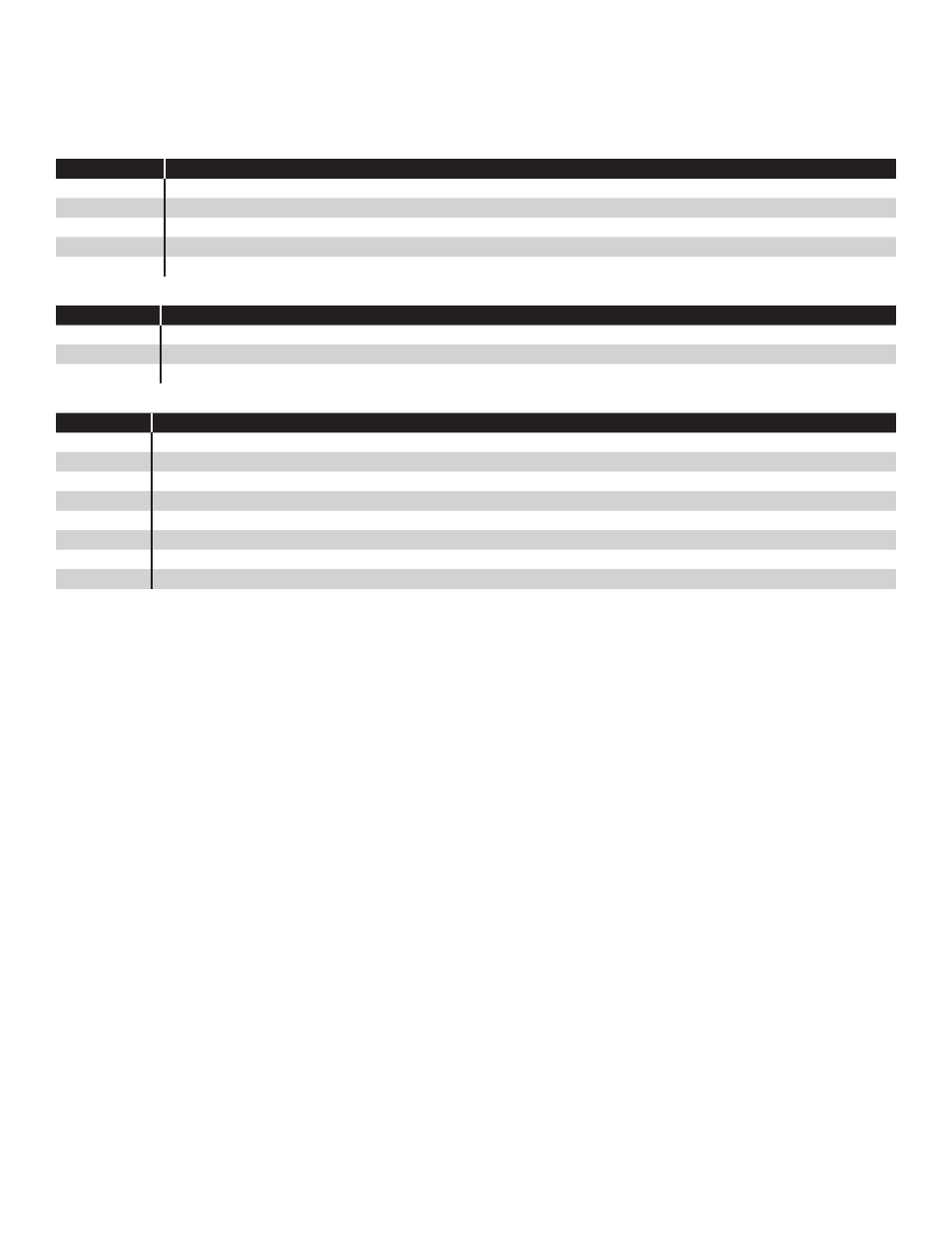
25
The following web pages can be browsed to in order to access data and perform various control functions. Some of the
pages are dependent on the version of console and the options installed. Several pages and functions are access level
controlled. If the Auto Refresh action is listed on the Action Bar of a page, then the data on the page does not refresh
automatically. Click
Refresh on your browser to update the page or click on Auto Refresh to do this continuously.
Home
Web Page
Description
Status
Displays alarm status for all applications.
Alarms
Shows a detailed list of all active Alarms and Warnings.
Reports
Generate Alarm and Application Event reports.
Configuration Edit the access level passwords and IP information. (Administrator Only)
Registration
View the installed options.
System
Web Page
Description
Status
Lists the installed modules, their current status and version.
Alarms
Any active System Alarms and Warnings are displayed.
Reports
Generate System specific reports.
FMS
Web Page
Description
Status
Third Navigation line appears. Choose the device to show status of.
Tanks
Inventory information and tank alarm status.
Lines
Status of pump, line tests, learn mode and line pressure.
Sensors
Displays the description and status of all installed sensors.
Alarms
Lists all active FMS alarms and the date and time they occurred.
Control
Start line and tank tests, learn lines and sensors and auto configure sensors.
Compliance Displays compliance information for all FMS tanks, lines and sensors.
Reports
Generate various FMS reports like Inventory, Delivery, Leak Tests, Regulatory.
Setup / Config
This menu is limited to administrator access only, and should only be used by a certified technician. See your Franklin
Fueling Systems distributor for assistance.
Preferences
Modify the way that data is displayed, change the units of measure and adjust the Auto Refresh rate.
These settings are
stored on your PC and apply to its use only
How to Manually Start Leak Tests Using Web Browser Interface
1. Open your web browser and connect to the site.
2. On the Primary Navigation Bar, select
FMS.
3. On the Secondary Navigation Bar, select
Control.
4. Select
Tanks or Lines depending on what type of test you wish to start.
Tank Leak Tests
1. Check the box next to the Tank(s) you want to test.
2. From the drop-box, select the type of test (
Monthly or Annual) you want to perform for each tank, .
3. Click on
Start Leak Tests on the Action Bar.
Line Leak Tests
1. Press the button for
Force Gross Leak Test under the line you wish to test.
