Programming and navigation – Franklin Fueling Systems TS 550 evo Fuel Management System Operators Guide User Manual
Page 10
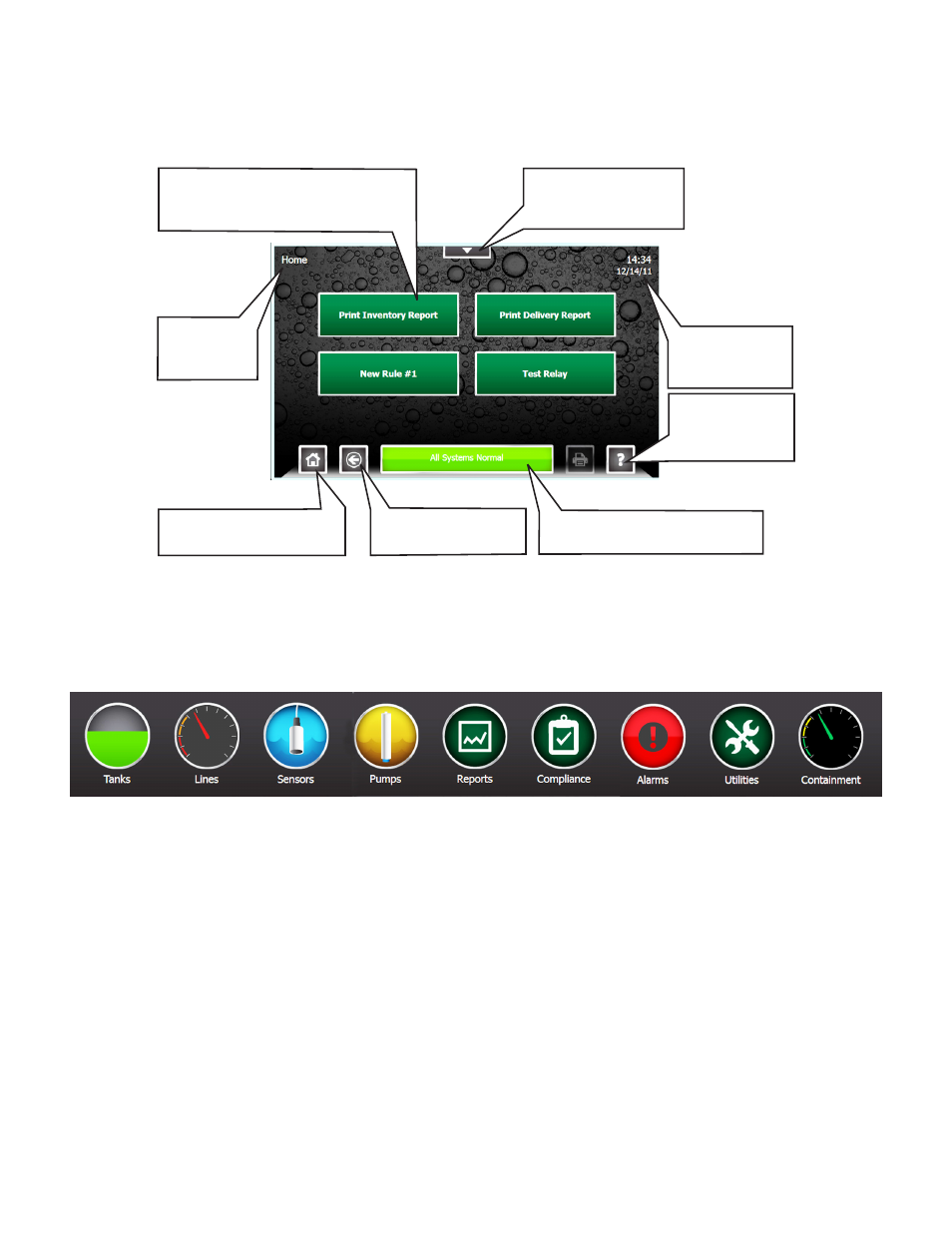
6
Programming and Navigation
Console Navigation
The operating system is designed for easy navigation. Applications allow the user to modify programming options by
responding to on-screen commands. The following instructions show various operating system functions, so that issues
can be corrected efficiently without interrupting dispensing or sales.
Home – This will return to
the screen shown here.
Back – Returns to
the previous screen.
Status – When in Alarm, bar
turns red and describes alarm.
Help – Displays
context-sensitive
help information.
Quick Jump Menu –
Allows rapid access
to console functions.
One-Touch Buttons – Run
customized and site-specific rules
for various console functions.
Shows which
screen is
displayed.
Shows current
system time and
date.
Navigation Buttons
There are many ways to navigate the applications of the TS-550 evo console. Listed below are buttons that will help you
navigate the functions of the console.
Quick Jump Menu (QJM)
The Quick Jump Menu was developed to simplify system navigation. From the Quick Jump Menu you can access sections
of the TS-550 evo with a few quick selections.
Quick Jump Menu
Note: Your console will display selections depending upon installed equipment.
Selecting the icon will take you to the summary screen for that item and allow you to access more detailed information.
Tanks – The Tanks selection provides inventory information and control functions for the tanks and manifolds at a site
Lines – The Lines selection provides Line Status, Line Leak Test status, as well as Line control & calibration functions for
each line at a site.
Sensors – The Sensors selection provides Sensor status, and control functions for the sensors at a site.
Pumps – The Pump selection provides the status and control functions for all Pumps connected to the system using the
Turbine Pump Interface.
Reports – The Reports selection allow the user to generate any number of system and application reports.
Compliance – The Compliance selection provide detailed information regarding the compliance status of: Tanks, Manifolds,
Lines, and Sensors monitored by the system.
Alarms – The Alarms selection provide a list of current active alarms, as well as an alarm history and an application event
history.
Utilities – The Utilities selections provides access to the various setup, configuration, and system tools used to configure and
maintain the site.
• Page 8 list further information about these menu items
