Troubleshooting, Power connections, Data connections – Extron Electronics IPL T SFI244 User Manual
Page 61: Power connections data connections, If the
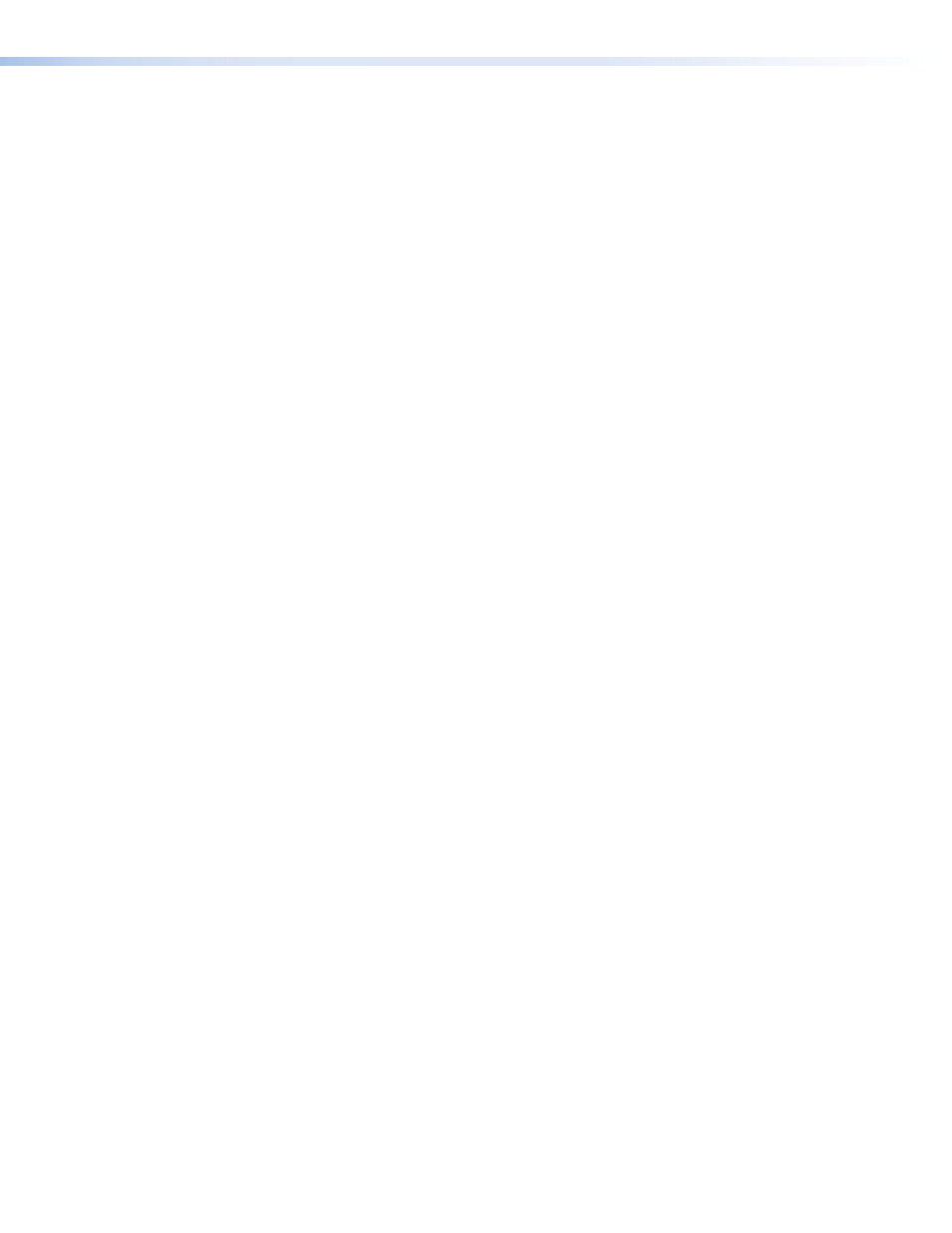
Troubleshooting
Turn on output device(s) (plasma screens, monitors, projectors), the IPL T SFI244 control
interface and the control devices (PC, laptop, and so on).
If the output A/V device cannot be remotely controlled, check the following:
Power connections
1.
Ensure that all devices are plugged in.
2.
Make sure that each device is receiving power. The interface’s front panel power LEDs
light if the device is receiving power.
Data connections
1.
Check the cabling connections and make adjustments as needed, the Link LEDs
on the IPL T SFI244 control interface and the computer should be solid green if a
network connection is detected. If these LEDs are not lit, either the cable is faulty
or not plugged in, or the wrong type of cable is being used (see
2.
Try to ping the unit by typing “ping 192.168.254.254” at the DOS command prompt,
or use the Web address provided to you by your system administrator. If you get no
response:
a.
Make sure your unit is using the appropriate subnet mask (check with your system
administrator).
b.
Make sure your PC does not have a software firewall program which might block
the IP address of the unit.
3.
If contact is established with the unit, but the unit’s Web pages cannot be accessed by
your Web browser, verify (in the Options or Preferences menu) that your Web browser
is configured for direct network connection and not set up to use a proxy server.
If you are still experiencing problems, call the Extron S
3
Sales & Technical Support Hotline if
needed. See the back of this manual for the telephone number for your region.
IPL T SFI244 • Communication and Control
55
