Extron Electronics IPL T SFI244 User Manual
Page 23
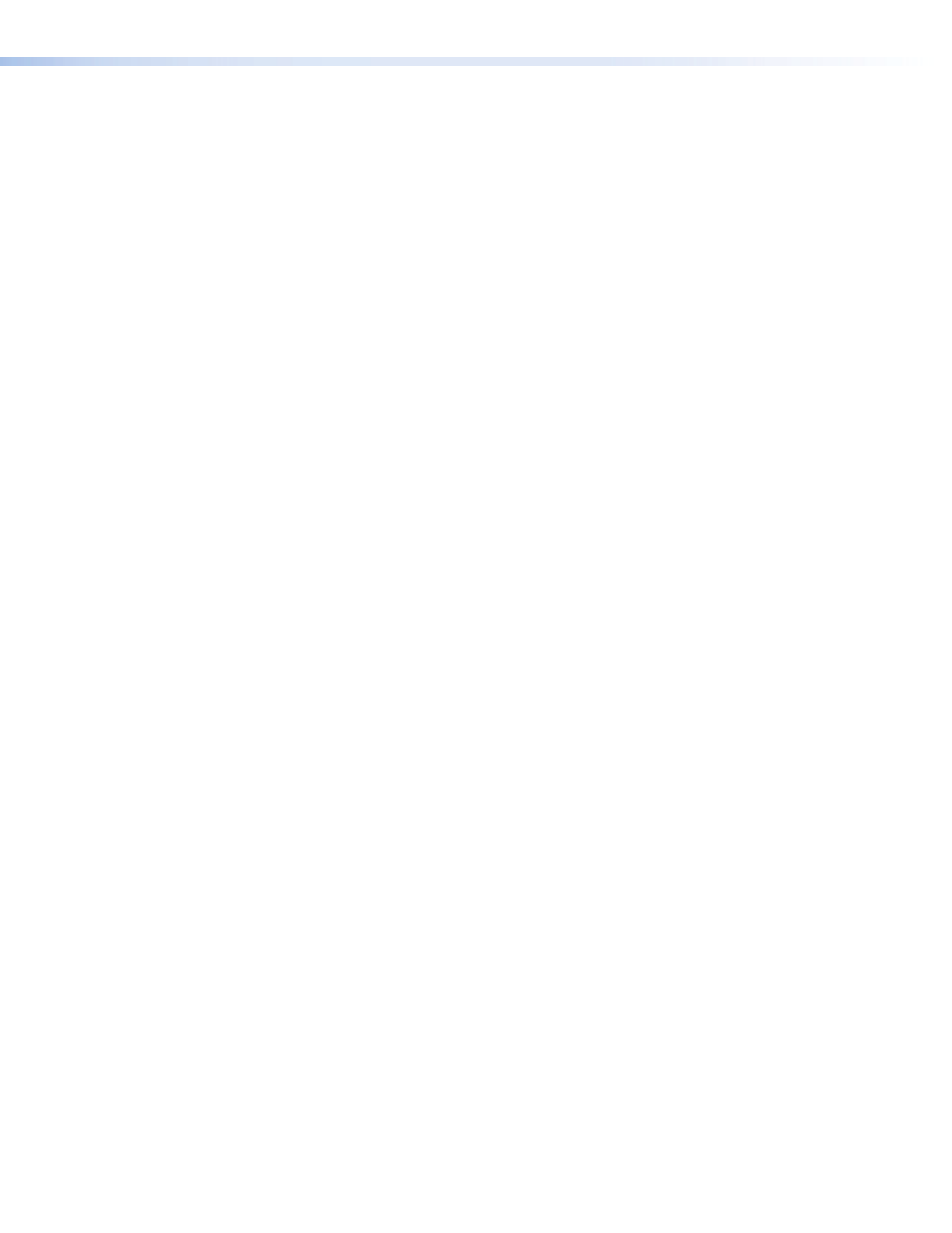
Configuring the IPL T SFI244 using direct PC connection
This type of connection is used initially to connect to and configure the IPL T SFI244.
The unit’s default settings (IP address, subnet mask, and [optional] administrator name
and password) must be changed in order to use the unit on an intranet (LAN) or on the
Internet (WAN).
1.
Plug one end of a CAT 5, crossover Ethernet cable into the rear panel Ethernet
connector on the IPL T SFI244. See
2.
Plug the other end of the Ethernet cable into the Ethernet port on your PC.
3.
Right-click on the Network Neighborhood or My Network Places icon on your
Windows (98, 2000, NT, ME, XP) desktop and select properties from the menu.
4.
Select Internet Protocol (TCP/IP) from the list and click on Properties. (If you
are using Windows 2000, right-click Local Area Connection and select Properties
from the menu, then select Internet Protocol (TCP/IP) from the list and click on
Properties again.) If Internet Protocol (TCP/IP) is not on the list, it must be
added (installed). Refer to your Windows user manual or the online Help system for
information on how to install the TCP/IP protocol.
5.
Write down your current IP address and subnet mask below. If your PC is set to
“Obtain an IP address automatically,” make a note of that, instead.
IP Address:
. . .
Subnet Mask:
. . .
6.
Click on Specify an IP address or Use the following IP address (depending on
your operating system), and leave the default gateway blank. Enter the following
values:
IP address: 192.168.254.253
Subnet Mask: 255.255.0.0
7.
Save the changes and exit the Network setup. Reboot the PC, if required, for the
changes to become effective.
8.
Launch your Web browser (Internet Explorer), and type
“http://192.168.254.254/index.html” in the Address field. The IPL T SFI244 default
Web page is displayed. See
IPL T SFI244 Interface Configuration
information on configuring your unit.
9.
After configuring the IPL T SFI244 interface, repeat steps 3 and 4 to change your
TCP/IP settings back to their original configuration.
Firmware upgrades
Firmware upgrades become available as improvements are made to the versatility and
functionality of the IPL T SFI244. These upgrades are available for download from the
Extron Web site. See
for more information on upgrading the
firmware.
IPL T SFI244 • Connection and Configuration
17
