Ipl t sfi244 reset mode summary – Extron Electronics IPL T SFI244 User Manual
Page 16
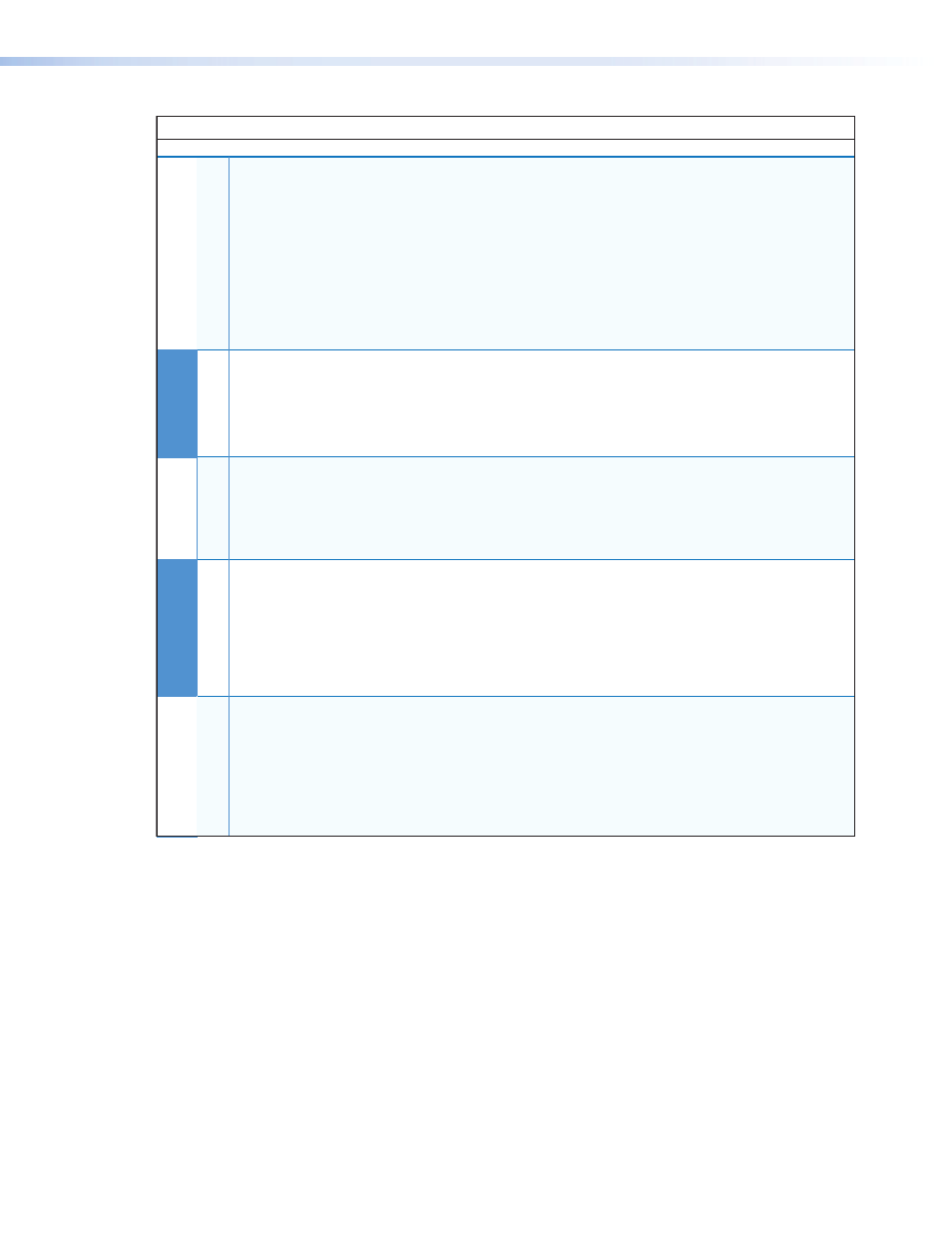
Use Factory Firmware
Reset to
Factory Defaults
Enable
Serial Console
Run/Stop Events
Reset all IP Settings
The IPL T SFI244 reverts to the factory default
firmware.
Event scripting does not start if the unit is
powered on in this mode. All user files and settings
(drivers, adjustments, IP settings, etc.) are maintained.
N If you do not want to update firmware, or you
performed a mode 1 reset by mistake, cycle power to the
unit to return to the firmware version that was running
prior to the mode 1 reset. Use the 0Q SIS command to
confirm that the factory default firmware is no longer
running (look for asterisks following the version number.)
IPL T SFI244 Reset Mode Summary
Mode Activation
Result
Purpose/Notes
1
Hold down the recessed Reset button
while applying power to the
IPL T SFI244.
N After a mode 1 reset is performed,
update the unit’s firmware to the latest
version. Do not operate the
IPL T SFI244 firmware version that
results from the mode 1 reset. This mode
temporarily resets the unit to factory
default until power is recycled. If you
want to use the factory default firmware,
you must upload that version again.
Use mode 1 to revert
to the factory default
firmware version if
incompatibility issues
arise with user-loaded
firmware.
N User-defined
Web pages may not
work correctly if
using an earlier
firmware version.
The connected COM port becomes a console port to
send SIS commands.
Scripting remains on.
2
Press and release the Reset button.
Within 2 seconds, type +++ on the
keyboard.
N If the three “+’s” (+++) are not
enetered in the 2-second time frame, the
COM port becomes a control port only.
Mode 2 enables the
SIS console port.
3 Hold down the Reset button for about 3
sec. until the Power LED blinks once,
then release and press Reset
momentarily (<1 sec.) within 1 second.
N Nothing happens if the momentary
press does not occur within 1 second.
4 Hold down the Reset button for about
6 sec. until the Power LED blinks twice
(once at 3 sec., again at 6 sec.). Then
release and press Reset momentarily
(for <1 sec.) within 1 second.
N Nothing happens if the momentary
press does not occur within 1 second.
Mode 3 turns events on or off.
Mode 4
• Enables ARP capability.
• Sets the IP address back to factory default
(192.168.254.254).
• Sets the subnet back to factory default.
• Sets the default gateway address to the factory default.
• Sets port mapping back to factory default.
• Turns DHCP off.
• Turns events off.
Mode 3 is useful for
troubleshooting.
5
Hold down the Reset button for about
9 sec. until the Power LED blinks three
times (once at 3 sec., again at 6 sec.,
again at 9 sec.). Then release and press
Reset momentarily (for <1 sec.) within
1 second.
N Nothing happens if the momentary
press does not occur within 1 second.
Mode 5 performs a complete reset to factory defaults
(except the firmware).
• Does everything mode 4 does.
• Clears driver-port associations and port
configurations (IR/RS-232).
• Removes button/touchpanel configurations.
• Resets all IP options.
• Removes scheduling settings.
• Removes/clears all files from the IPL T SFI244.
Mode 5 is useful if
you want to start over
with configuration
and uploading, and
also to replace events.
Mode 4 enables you
to set IP address
information using
ARP and the MAC
address.
IPL T SFI244 • Installation and Operation
10
