Subnet mask, Pinging for the ip address, Subnet mask pinging for the ip address – Extron Electronics AVT 200HD User Guide User Manual
Page 107
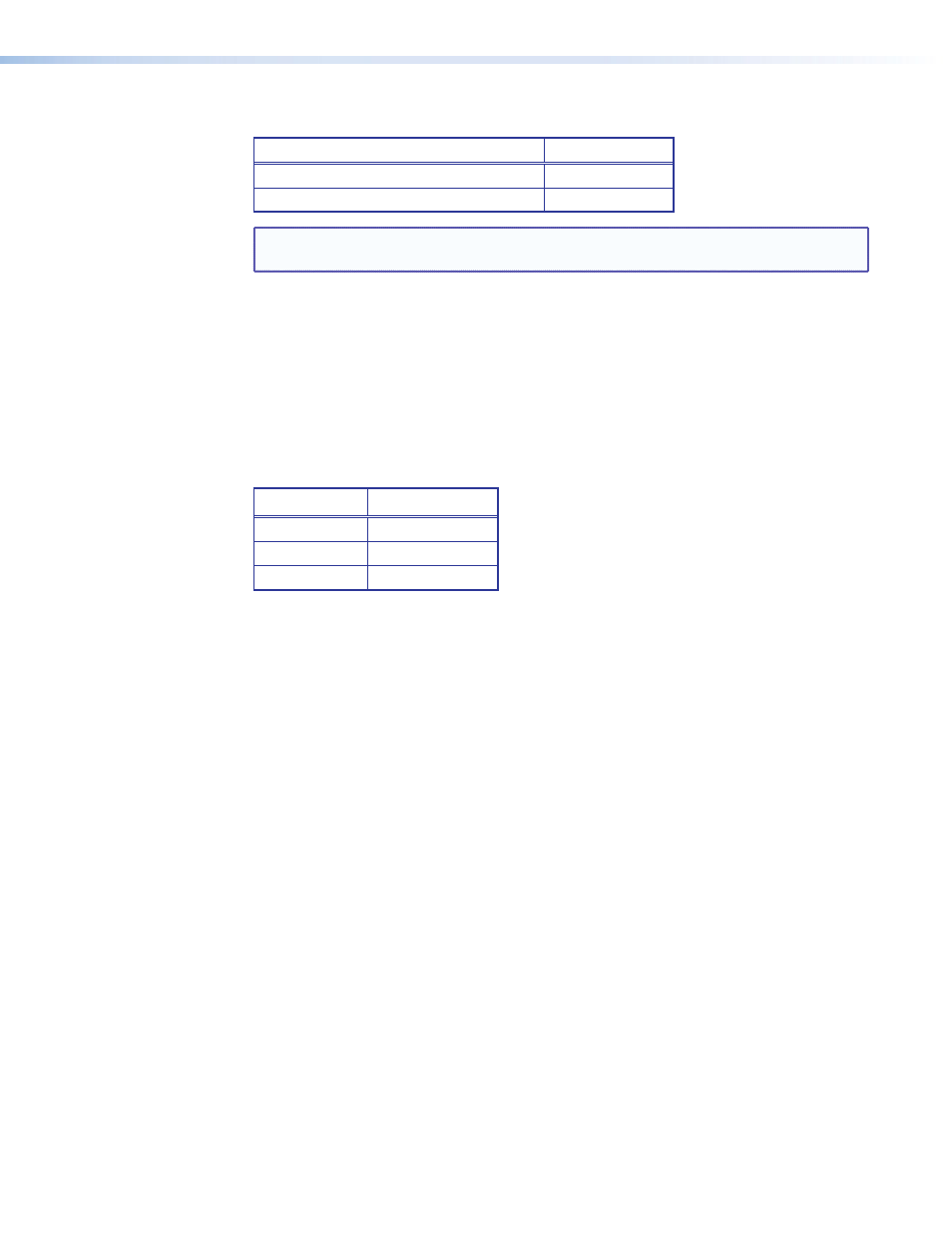
AVT 200HD Tuner • Reference Information
101
101
The following is an example of an invalid Class C addressing scheme:
Device
IP Address
AVT 200HD Control Software Computer
208.132.180.41
AVT 200HD tuner
192.157.180.42
NOTE: The above addresses are invalid because the network identifier for each address
is not the same even though each IP address is unique.
You can perform a test from your computer to check that a device at a particular address is
responding correctly or to determine its address (see “
”).
Subnet Mask
The subnet mask is another 32-bit binary number that is used to “mask” certain bits of the
IP address. This provides a method of extending the number of network options for a given
IP address. It works by allowing part of the host identifier to be used as a subnet identifier.
It is important that you set the correct value for the subnet mask. The basic values depend
on the class of IP address being used.
Class Name
Subnet Mask
Class A
255.0.0.0
Class B
255.255.0.0
Class C
255.255.255.0
,” later in this section, for more information.
Pinging for the IP Address
To access the AVT 200HD via the Ethernet port, you need the tuner IP address. If the address
has been changed to an address comprised of words and characters, the actual numeric IP
address can be determined using the Ping utility. If the address has not been changed, the
factory-specified default is 192.168.254.254.
Ping can also be used to test the Ethernet link to the AVT 200HD.
Pinging to determine the Extron IP address
The Microsoft Ping utility is available at the command prompt. Ping tests the Ethernet
interface between the computer and the AVT 200HD. Ping can also be used to determine
the actual numeric IP address from an alias and to determine the web address.
Ping the tuner as follows:
1.
From the Windows
Start
menu, select
Run...
. The
Run
window opens.
2.
In the
Open
text field, enter
command
.
3.
Click
OK
. A command window opens.
4.
At the command prompt, enter
ping
IP address
. The computer returns a display
similar to the figure on the next page.
