GE Industrial Solutions 6KCV300WPD User Manual
Page 45
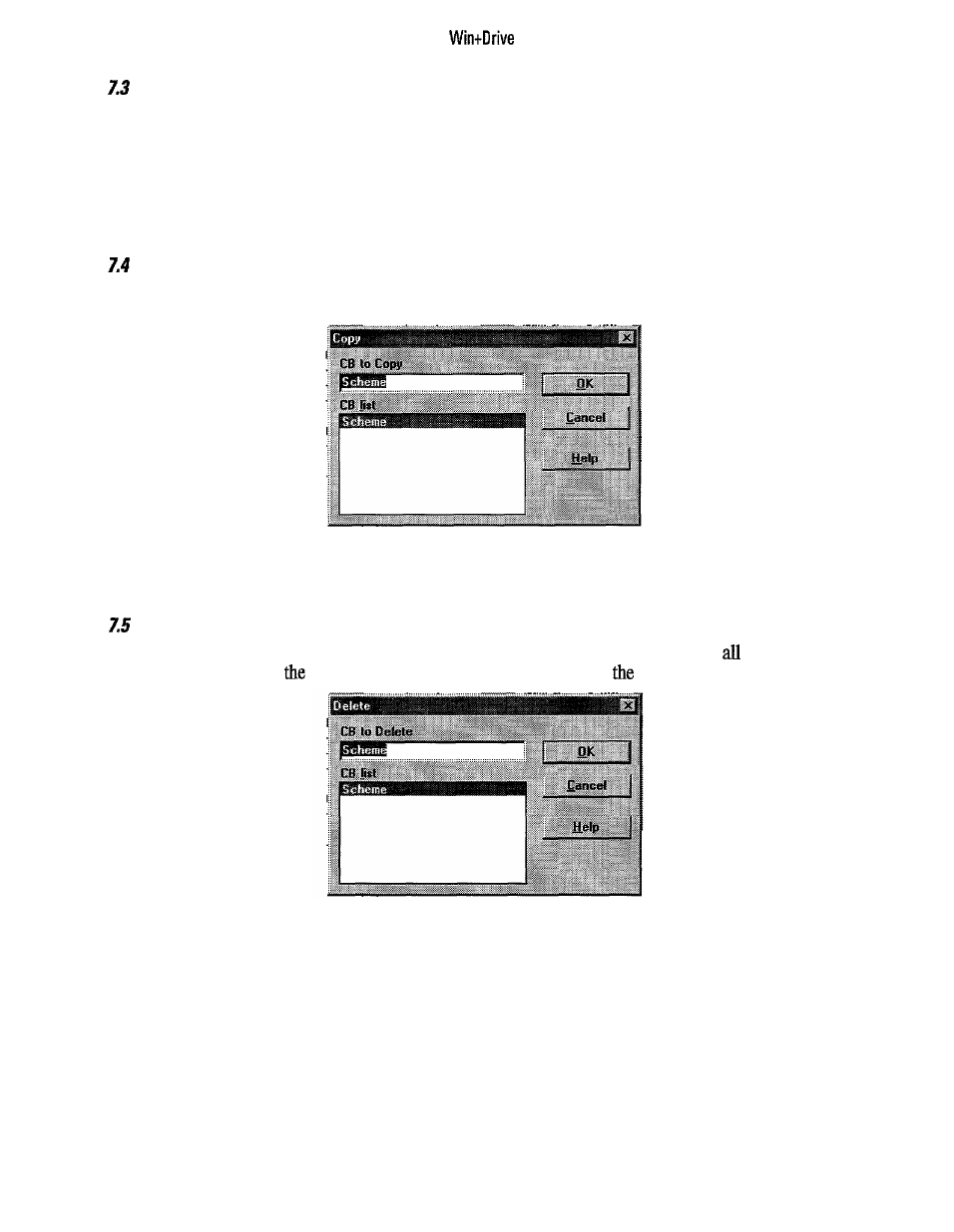
Updating and Closing
a Compound Block
As long as a compound block is edited its instances in other schematics are not updated. To reflect all editing
changes to these instances the compound block must be saved. This is done by the Update Instances item of
the Compound menu.
Windows displaying compound blocks are closed by the Close item of the Compound menu. If the com-
pound block was changed and not saved a message box appears asking if it should be saved. After closing the
compound block the window disappears.
Copying Compound Blocks
Often new compound blocks are created from existing ones by copying and then modifying them. To copy a
compound block to a new one the item Copy from the Compound menu can be used.
Figure 7.4.1: Copy Compound Dialog
The compound block to be copied is selected and the new name is entered into the top text box. After pressing
OK the new compound block with the contents of the source is created.
Deleting Compound Blocks
To delete compound blocks select the item Delete from the Compound menu. A list with
compound
blocks is displayed. Select
item to delete and press OK or double-click
item.
Figure7.5.1: Delete Compound Dialog
A compound block can only be deleted if it’s not loaded in a window. Therefore close the window that
displays the compound block to be deleted.
After a compound block is deleted a message appears.
35
