GE Industrial Solutions 6KCV300WPD User Manual
Page 36
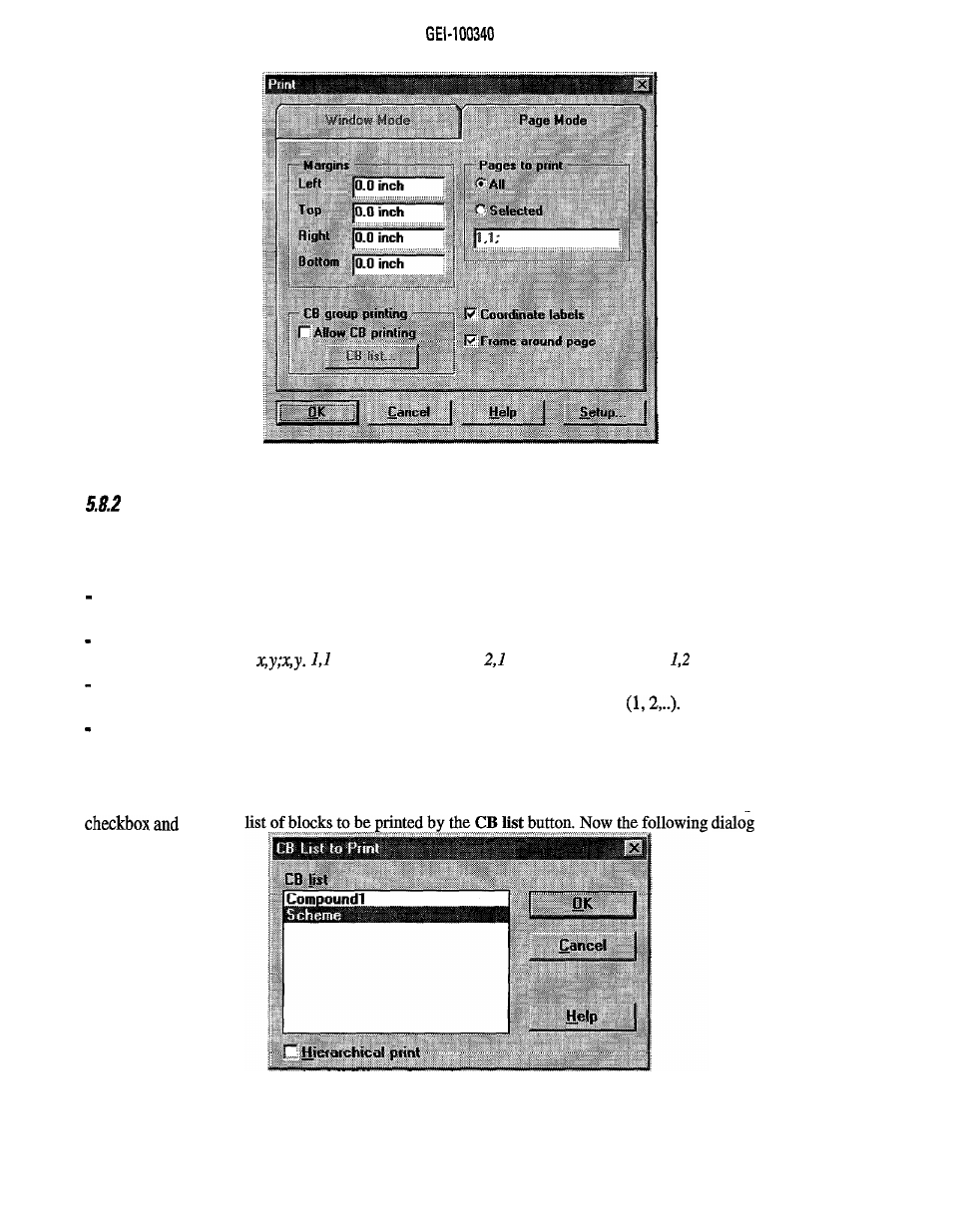
Figure 5.8.1.1: Page Print Mode Dialog
Printing in Page Mode
For printing a scheme in page mode select Print from the File menu and then Page Mode from the tab riders
of the dialog. The page mode dialog appears.
Within this dialog you can change the following settings for the printing:
the margins of the printing at all four borders in inches. These margins will not be printed. They should be
bigger than the printer margins.
whether all pages of the total schematic are printed or only selected ones. For entering the list of selected
pages, use the format
is the upper left page,
the page to its right and
the page below it.
checking Coordinate labels will print coordinates and dotted lines to separate them in x and y directions.
In x direction letters (A, B,..) are used while in y direction numbers are used
checking Frame around page will print a rectangle around each page of the printout.
A printout in Page mode will include a stamp (title block) that is defined in the Page setup dialog.
OK starts the printing while Cancel aborts it. Setup can be used to open the Page Setup dialog.
It is possible to print selected schematics using this dialog. For this purpose check the Allow CB printing
open the
appears:
Figure 5.8.2.1: Block Print List Dialog
By using the two arrows in the middle of the dialog selected items from the lists can be included into or
excluded from the printing. Pressing OK ends this dialog.
26
