GE Industrial Solutions 6KCV300WPD User Manual
Page 213
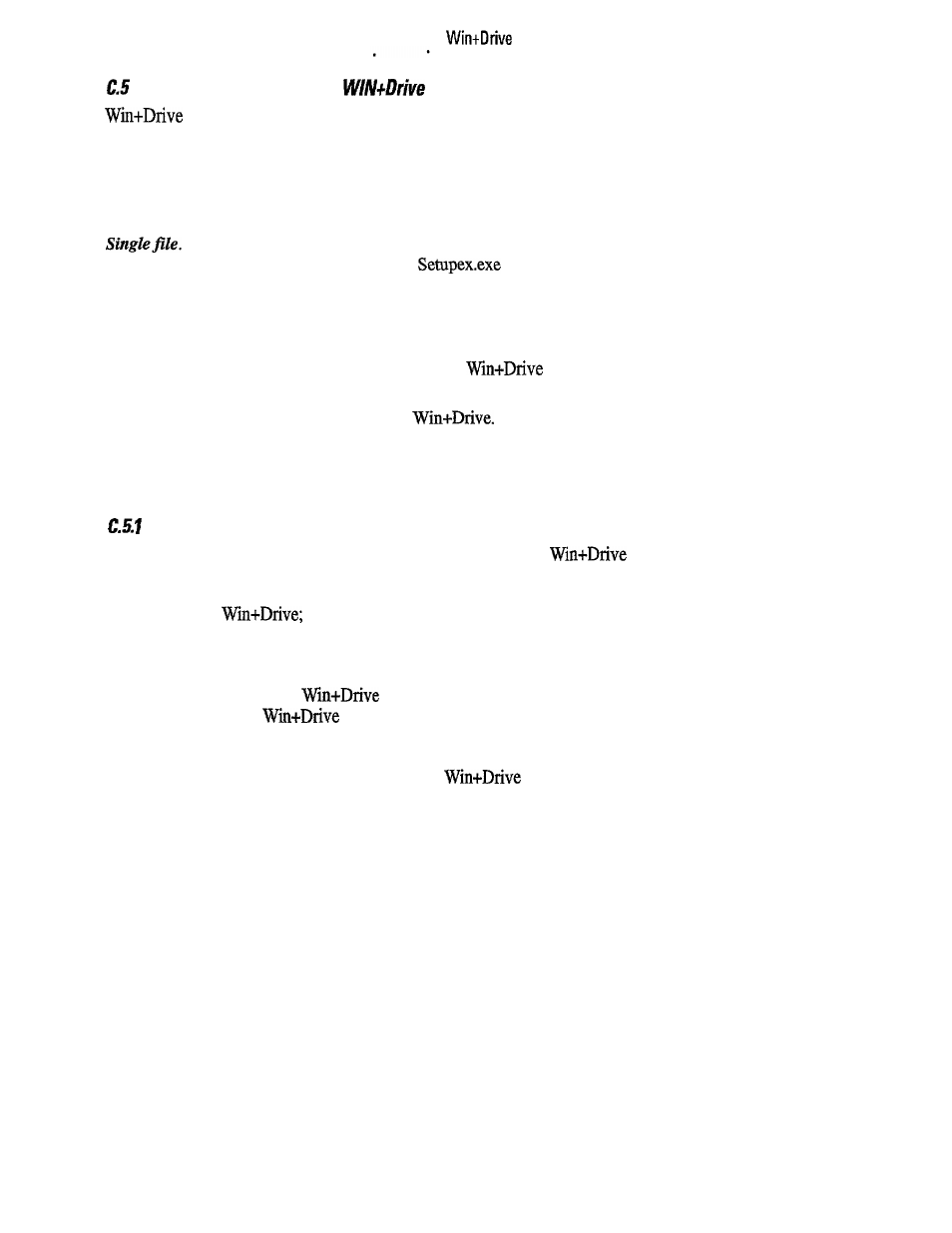
Standard Installation of
installation package is distributed on various formats. The installation instructions depend on the
supplied media:
l
Floppy disks
1. Insert disk 1 in the drive.
2. Execute Setup.exe program
3 . Execute the operations requested by the installation program.
The installation disks can be grouped in a single file called Setupex.exe.
1. Select the directory containing the
file
2. Execute the Setupex.exe program
3 . Execute the operations required by the installation program.
If the installation program is executed in standard mode, it creates:
l
WIN-DGFC directory containing all the files of
ambient that cannot be modified by the user.
l
WIN-DGFC group containing the following icons :
l
Uninstall
program to uninstall
l
New project
program to create a new project.
Creation of a project
The first operation that has to be carried out in order to work with
is the creation of a project. It can
be created through the following operations:
l
A project is created by double clicking on the New project icon contained in the group created during the
installation of
the default group is WIN-DGFC.
l
During the creation of the project the following information is required:
l
Directory name where the project is to be allocated.
l
Group name where the icons corresponding to the project will be placed
The only limitation set by
in the choice of the directory, is to avoid the creation of the project in
the directory where
itself is installed. There is no limitation on the group name.
If the installation program is executed in standard mode, it creates:
l
WIN-PRJ directory containing all the files of
environment that can be modified by the user.
l
WIN-PRJ group containing the following icons:
l
Uninstall
program to uninstall the project itself.
l
DOS
opens a DOS window with the prompt placed in the project directory .
l
WPD+DGFC
graphic editor to create/edit the regulation diagrams.
201
