Default display, Home display page, Actual values pages – GE Industrial Solutions MX350 Instruction manual User Manual
Page 37
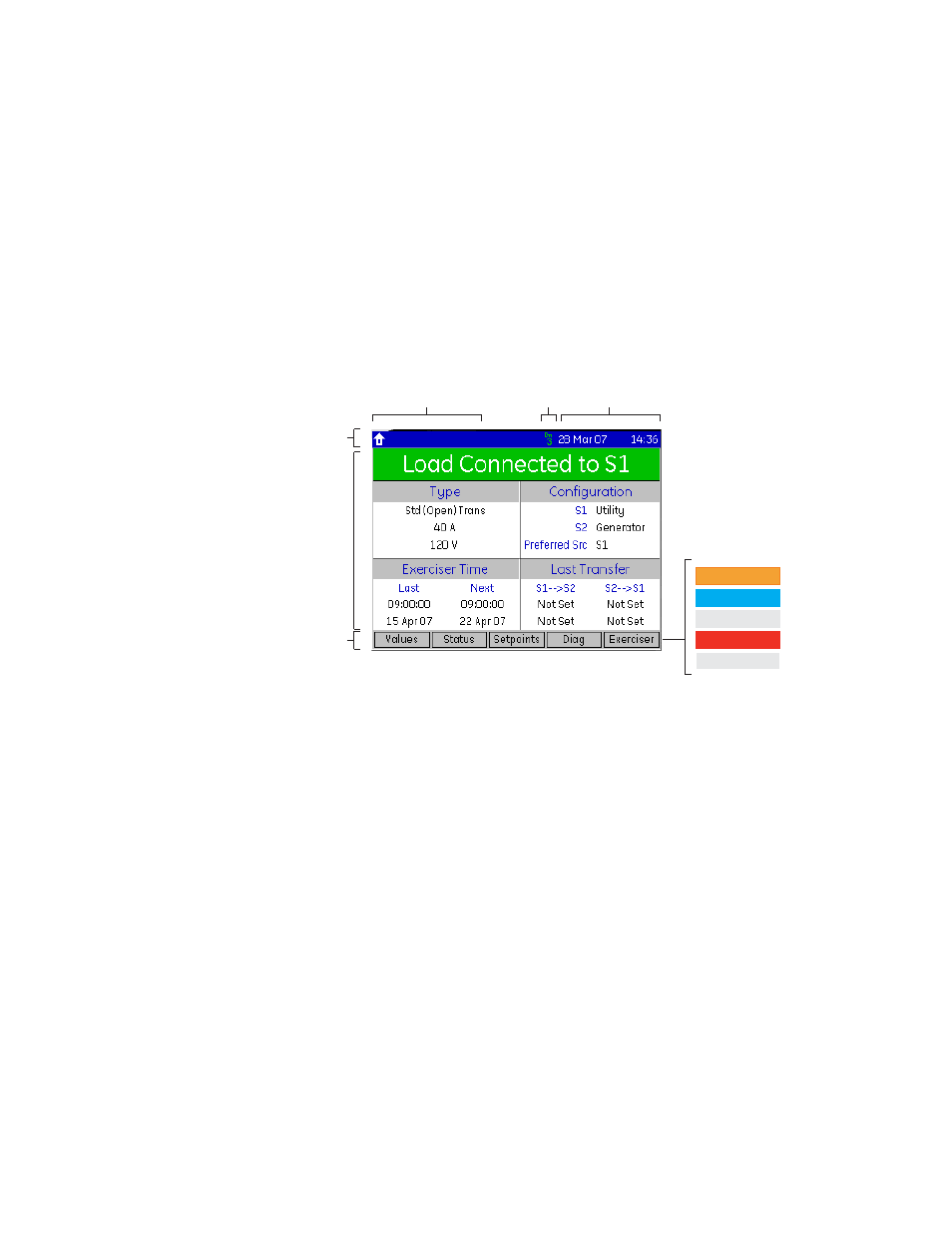
CHAPTER 3: INTERFACING WITH THE MX350 AT CONTROLLER
GRAPHICAL CONTROL PANEL
MX350 AUTOMATIC TRANSFER CONTROL SYSTEM – INSTRUCTION MANUAL
3–7
Home display page
The home page represents the root of the entire menu structure. An overview of the
system status is displayed which indicates the following items:
•
Load connected to Source 1 or Source 2
•
Type of ATS being controlled
•
Amperage rating of ATS
•
Voltage rating of ATS
•
Source 1 type
•
Source 2 type
•
Preferred source selection
•
Information on the System Exerciser
•
Information regarding the last load transfer.
Figure 7: Typical MX350 home display
The Values, Status, Setpoints, Diag, and Exerciser soft-keys are displayed on the home
page. The Status soft-key will be highlighted if any alarm condition is present.
Pressing any of the soft-keys displays the first sub-page in the hierarchy. Pressing the ESC
key within any of these sub-pages returns directly to the home page.
Default display
The default display is automatically shown when no control key has been pressed for five
minutes. It can also be recalled at any time by double-clicking the HOME key.
The default display can be set to the home page, any actual values page, or any status
page. A page can be set to be the default display by navigating to that page and double-
pressing the ENTER key. The default display setting is saved in non-volatile memory.
If a page is set as the default display, the soft-keys will be those of the selected page.
Actual values pages
The actual values pages are divided into five sections.
•
Summary (overview of primary actual values)
•
Amps (metered current values)
•
Volts (metered voltage values)
•
Power (metered power values)
•
PQ (metered power quality values)
The actual values summary page displays a summary of the analog actual values. The
current, voltage, power, and PQ actual values pages are accessible from the summary
page through the corresponding soft-keys at the bottom of the screen.
Header bar
Selected page
Soft-key labels
Path indication
Date and time
Access level
Color convention
for soft-key labels
(blue)
(grey)
(red)
(grey / grey text)
(orange)
Commands
Active Tab
Inactive Tab
Status
Unavailable Feature
