GE Industrial Solutions MX350 Instruction manual User Manual
Page 34
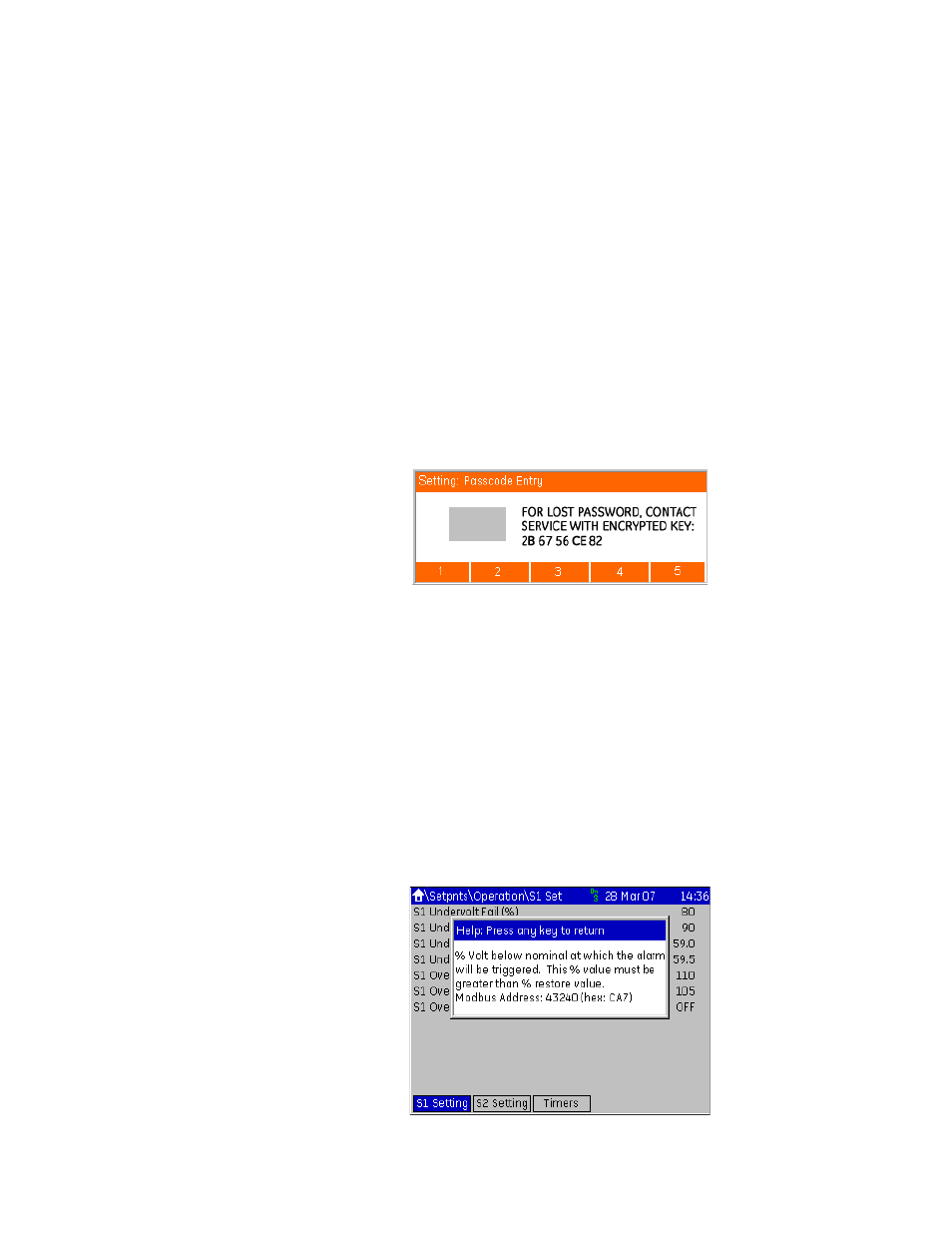
3–4
MX350 AUTOMATIC TRANSFER CONTROL SYSTEM – INSTRUCTION MANUAL
GRAPHICAL CONTROL PANEL
CHAPTER 3: INTERFACING WITH THE MX350 AT CONTROLLER
•
Where there is no scroll bar or it is greyed-out, the first press of the UP and DOWN
keys selects the first field. Subsequent presses tab up and down through the fields,
scrolling as required.
•
When a field is open for editing, the UP and DOWN keys increment/decrement the
value of that field.
The ENTER key functions in different ways depending on its context.
•
If there are no selected fields, the ENTER key will freeze any scroll bars and select the
first field on the display.
•
If a field is selected, pressing ENTER will attempt to open it for editing.
•
If a field is opened for editing, pressing enter will exit the edit sequence.
•
Double pressing the ENTER key at any time selects the displayed page as the default
display.
•
A sustained press on ENTER prompts the security passcode and displays a dialog box
that allows passcode entry.
For example, pressing and holding the ENTER key, or attempting a control where a
password is required, displays the following page.
Figure 4: Passcode entry dialog box
The ESC key functions in different ways depending on its context.
•
If a pop-up dialog box is displayed, the ESC key closes it.
•
If an edit sequence is in progress, the ESC key cancels the edit.
•
If a field is selected, the ESC key de-selects it.
•
In all other instances, the ESC key moves back one page in the menu structure.
•
A sustained press on the ESC key clears the security passcode and prompts for
confirmation.
The HELP key functions in different ways depending on its context.
•
If a field is selected, the HELP key displays a help window for the field.
•
If a help window is displayed, the HELP key closes it.
Help windows are also closed when any other key is pressed. A typical help window is
shown below.
Figure 5: Typical MX350 help window
