Enrolment” menu, 3 “enrolment” menu – AASTRA SIP-DECT (Release 2.1)- OM System Manual - Installation, Administration and Maintenance EN User Manual
Page 98
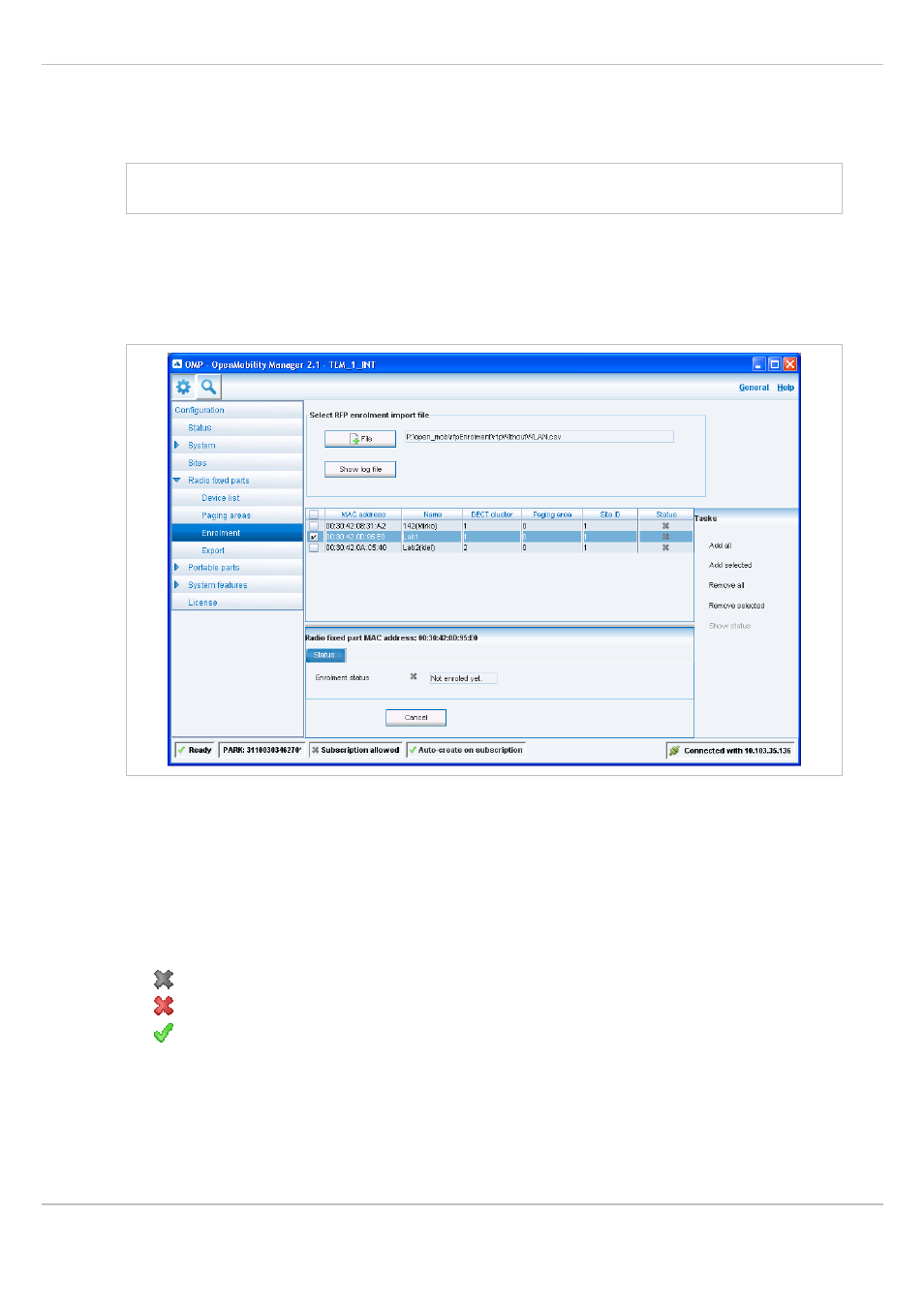
SIP – DECT OM System Manual Release 2.1
6 OM Management Portal (OMP)
depl-1230/1.3
Page: 98 (196)
•
If not all RFPs (selected by a site or hierarchy node) can be moved into a paging area,
you will be asked if you want to move as much as possible RFPs or if the operation shall
be cancelled.
Note: The
Paging area size
is set in the
DECT
tab of the
System settings
menu (see
chapter 6.5.1).
6.7.3
“Enrolment” Menu
The
Enrolment
menu allows import of RFP datasets using a configuration file. For
information about required configuration file format see chapter 9.7.2.
1 Press the
File
button.
A file system dialog opens in which you can select the configuration file.
2 To check the results from reading the configuration file press the
Show log file
button. In
case of file format errors these errors are listed here.
If reading of configuration file is successful, all RFP datasets read are shown in a newly
created table. This table contains, apart from some RFP parameters, the
Status
column
which shows the current import status for every RFP dataset:
– Not enrolled yet
– Enrolment failed
– OK (Enrolment successful)
3 Start the import by selecting one of the following commands:
Add all
: import all RFP datasets into the OMM.
Add selected
: import selected RFP datasets to the OMM. For selection activate the
corresponding checkboxes in the RFP table.
Remove all
: remove all RFP datasets from table. The table will be hidden.
