Importing pp configuration files, 2 importing pp configuration files – AASTRA SIP-DECT (Release 2.1)- OM System Manual - Installation, Administration and Maintenance EN User Manual
Page 59
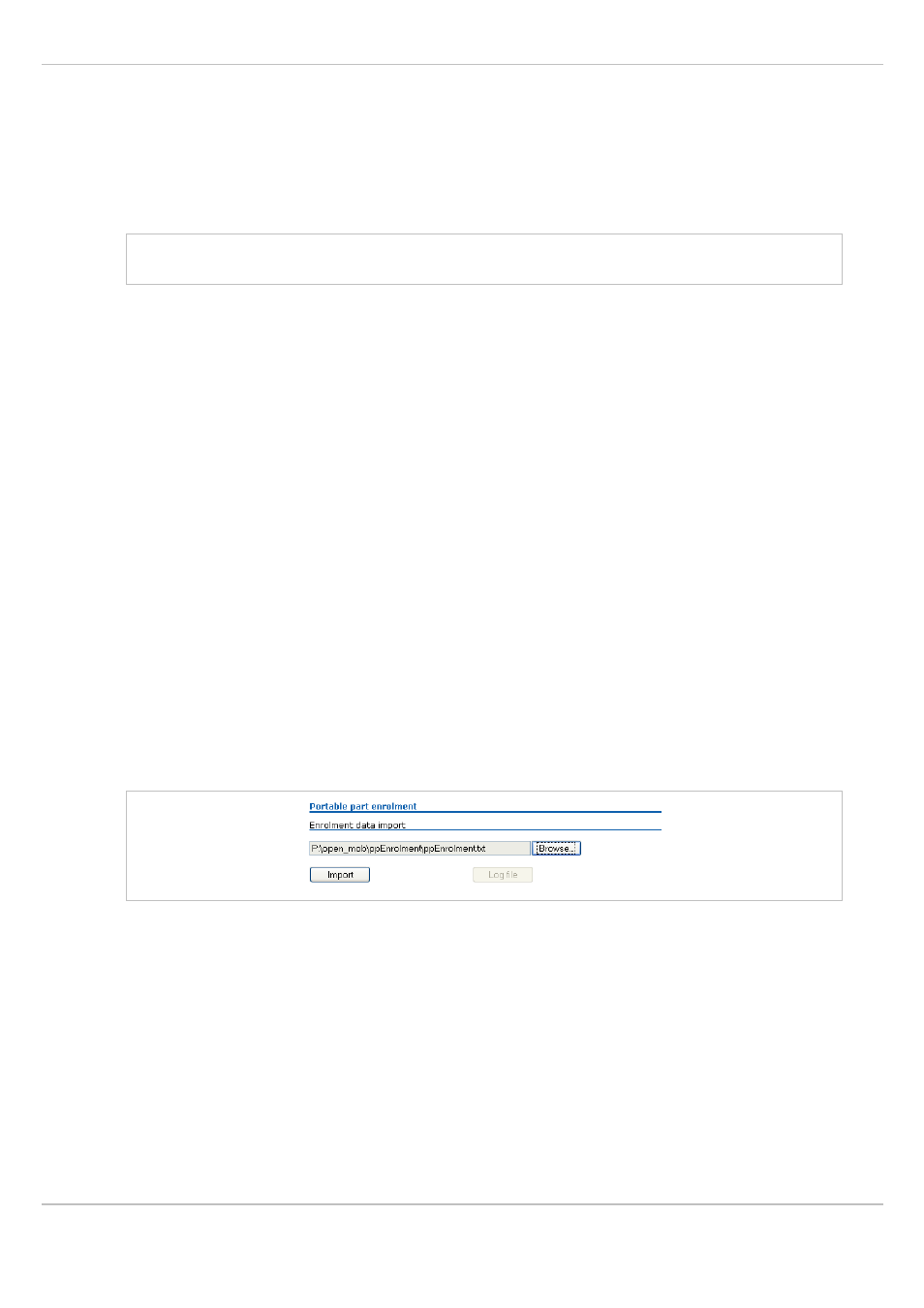
SIP – DECT OM System Manual Release 2.1
5 OMM Web Service
depl-1230/1.3
Page: 59 (196)
•
DECT authentication code
: The DECT authentication code is used during initial DECT
subscription as an security option and can be set here for each PP separately. If a global
DECT authentication code is given on the
System settings
page (see chapter 5.4.1), this
value is filled in here as default. This parameter is optional.
•
Additional ID
: The additional ID can be used as a mean for data search within wildcard
subscription (because of the IPEI is not configured which selects the data otherwise).
Note: The authentication code and additional ID can only be changed if the PP is not
subscribed.
•
Delete subscription
: This option is only available when configuring an existing PP (in the
Configure portable part
dialog). If this option is selected, the PP will be unsubscribed.
•
SOS number
,
Man down number
: SOS and Man down are calling numbers which will be
automatically called as soon as an SOS or Man down event happens. If no individual SOS
or Man down number is configured for a handset the number of the appropriate alarm
trigger will be used as calling number in case of a SOS or Man down event. Please see
chapter 6.9.3 and /25/ for details.
SIP authentication
•
User name
: The SIP Authentication user name is optional but recommended. It
represents the name which will be used during SIP registration and authentication. If no
name is given the number will be used by default.
•
Password
,
Password confirmation
: The password will be used during SIP registration
and authentication. Enter the appropriate data in these fields.
5.7.2
Importing PP Configuration Files
A set of PPs can also be configured in a semiautomatic manner by import of a configuration
file.
1 On the
Portable parts
page press the
Import
button.
The
Portable part enrolment
page opens.
2 Select your configuration file and press the
Import
button. For information on the file
3 A parsing protocol can be read, if you press the referring
Log file
button. All successfully
imported data records are presented in a list:
