Creating and changing pps, Ee chapter 5.7.1). a code entered h, 1 creating and changing pps – AASTRA SIP-DECT (Release 2.1)- OM System Manual - Installation, Administration and Maintenance EN User Manual
Page 57
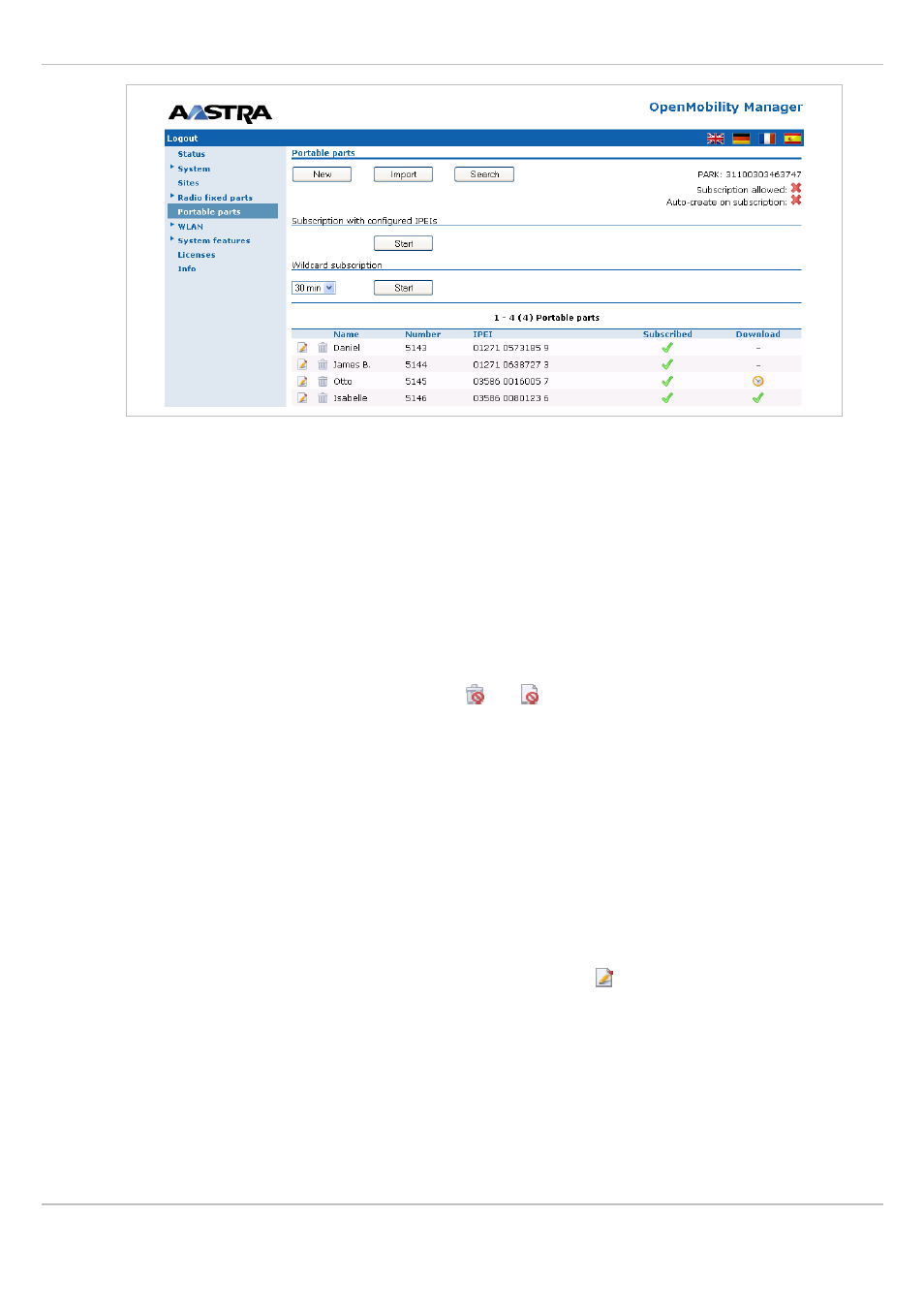
SIP – DECT OM System Manual Release 2.1
5 OMM Web Service
depl-1230/1.3
Page: 57 (196)
The table provides information on the PPs and their status in several columns:
•
Name
: Indicates the PP name.
•
Number
: Indicates the internal call number of the PP.
•
IPEI
: Indicates the PP' IPEI.
•
Subscribed
: Indicates if the PP subscribed to the system.
•
Download
: This column is only presented if the “Download over Air” feature is started
successfully and gives information about the download status of the handset SW (see
chapter 7.15).
Note: All PP data that are configured as unbound (split into device and user data) are also
listed at the OM Web service when user are logged in at the device, but they can not be
deleted or changed. This is indicated by the and icons.
The following tasks can be performed on the
Portable parts
page:
•
creating and changing PPs (see chapter 5.7.1),
•
importing PP configuration files (see chapter 5.7.2),
•
subscribing PPs (see chapter 7),
•
deleting PPs (see chapter 5.7.4),
•
searching within the PP list (see chapter 5.7.5).
5.7.1
Creating and Changing PPs
1 To configure a new PP press the
New
button on the
Portable parts
page.
To change the configuration of an existing PP click on the icon left behind the PP entry.
The
New portable part
resp. the
Configure portable part
dialog opens.
