Paging areas” menu, Throughout the sip – dect system (see 6.7.2), Menu of the omp (see chapter 6.7.2) – AASTRA SIP-DECT (Release 2.1)- OM System Manual - Installation, Administration and Maintenance EN User Manual
Page 97: 2 “paging areas” menu
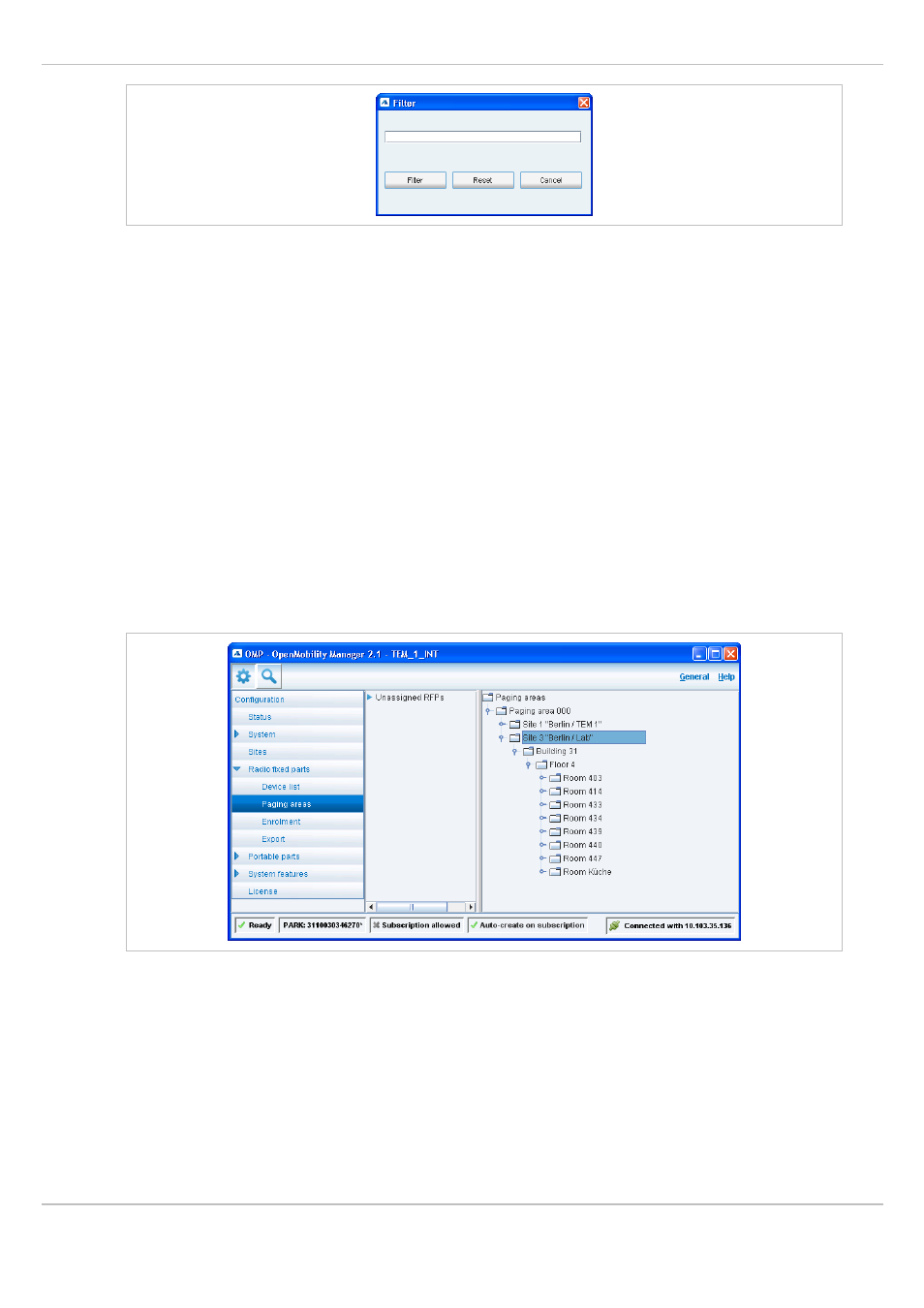
SIP – DECT OM System Manual Release 2.1
6 OM Management Portal (OMP)
depl-1230/1.3
Page: 97 (196)
2 Enter the search string that serves as filter criterion. You can enter digits and characters.
The search is case sensitive.
3 Click on the
Filter
button.
The
Filter RFPs
dialog is closed and the RFP table will be adapted accordingly.
4 To reset the filter, click on the
Filter
command in the task bar on the right of the
Radio
fixed parts
panel.
5 In the
Filter RFPs
dialog click on the
Reset
button.
6.7.2
“Paging areas” Menu
The
Paging area
menu shows all configured RFPs in a tree structure consisting of two trees:
•
The left
Unassigned RFPs
tree contains all RFPs without an assigned paging area.
•
The right
Paging areas
tree shows all configured paging areas with RFPs assigned to
these paging areas.
All RFPs are shown including their site and optional hierarchy (building, floor, and room)
settings.
•
RFPs can be moved by drag and drop from unassigned tree to paging area tree and vice
versa, as well as between different paging areas inside the paging area tree.
•
Only one RFP node can be moved at once.
•
If a site or a hierarchy node is selected, all RFPs which are children of this node will be
moved.
•
If a paging area is completely filled with RFPs, moving additional RFPs in that paging area
is prevented.
