Changing rfps, Viewing rfp details, Deleting rfps – AASTRA SIP-DECT (Release 2.1)- OM System Manual - Installation, Administration and Maintenance EN User Manual
Page 95: 3 changing rfps, 4 viewing rfp details, 5 deleting rfps
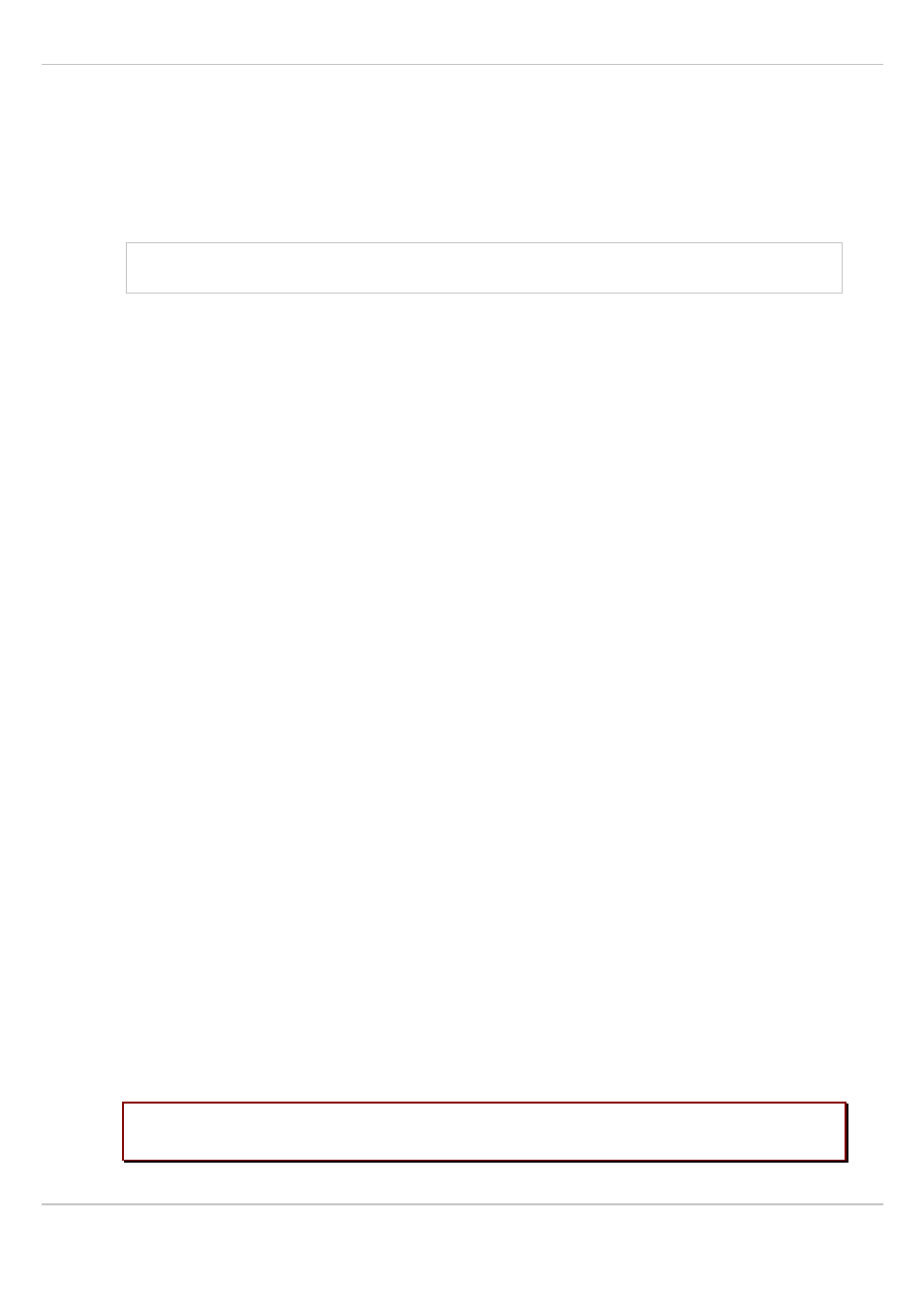
SIP – DECT OM System Manual Release 2.1
6 OM Management Portal (OMP)
depl-1230/1.3
Page: 95 (196)
“WLAN” tab
Settings in the
WLAN
tab apply to RFPs of the type “RFP 42 WLAN” and “RFP L42 WLAN”
only. For details about WLAN configurations please see chapter 7.13.
For a description of the parameters which can be set in the
WLAN
tab, please refer to the
description of the
Radio fixed parts
page of the OMM Web service (see chapter 5.6.3). The
corresponding parameters can be found there in the
WLAN settings
section.
Note: Configuration of WLAN profiles is only possible with the OM Web service, see
chapter 5.8.1.
6.7.1.3 Changing RFPs
Changing RFPs is only possible in configuration mode. To change the configuration of an
existing RFP proceed as follows:
1 Select the appropriate RFP in the RFP table.
2 In the task bar on the right of the
Radio fixed parts
panel click on the
Configure
command.
The RFP detail panel opens, see chapter 6.7.1.1.
3 Change RFP parameters, see parameter description in chapter 6.7.1.3.
4 Press the
OK
button.
6.7.1.4 Viewing RFP Details
You can view the configuration of an RFP in monitor mode. Proceed as follows:
1 Select the appropriate RFP in the RFP table.
2 In the task bar on the right of the
Radio fixed parts
panel click on the
Show details
command.
The RFP detail panel opens, see chapter 6.7.1.1.
3 To close the RFP detail panel press the
Cancel
button.
6.7.1.5 Deleting RFPs
Deleting RFPs is only possible in configuration mode. To delete one or more existing RFPs
proceed as follows:
1 Select the appropriate RFP(s) in the RFP table by activating the corresponding
checkbox(es).
2 In the task bar on the right of the
Radio fixed parts
panel click on the
Delete
command.
The
Delete RFP
dialog opens showing a confirmation prompt.
3 Confirm the displayed prompt with
OK
.
Please note:
For further information on licenses see chapter 4).
