Manual database import, Automatic database import, Chapter 5.4.6.1) – AASTRA SIP-DECT (Release 2.1)- OM System Manual - Installation, Administration and Maintenance EN User Manual
Page 44: Nal server (see chapter 5.4.6.2), 1 manual database import, 2 automatic database import
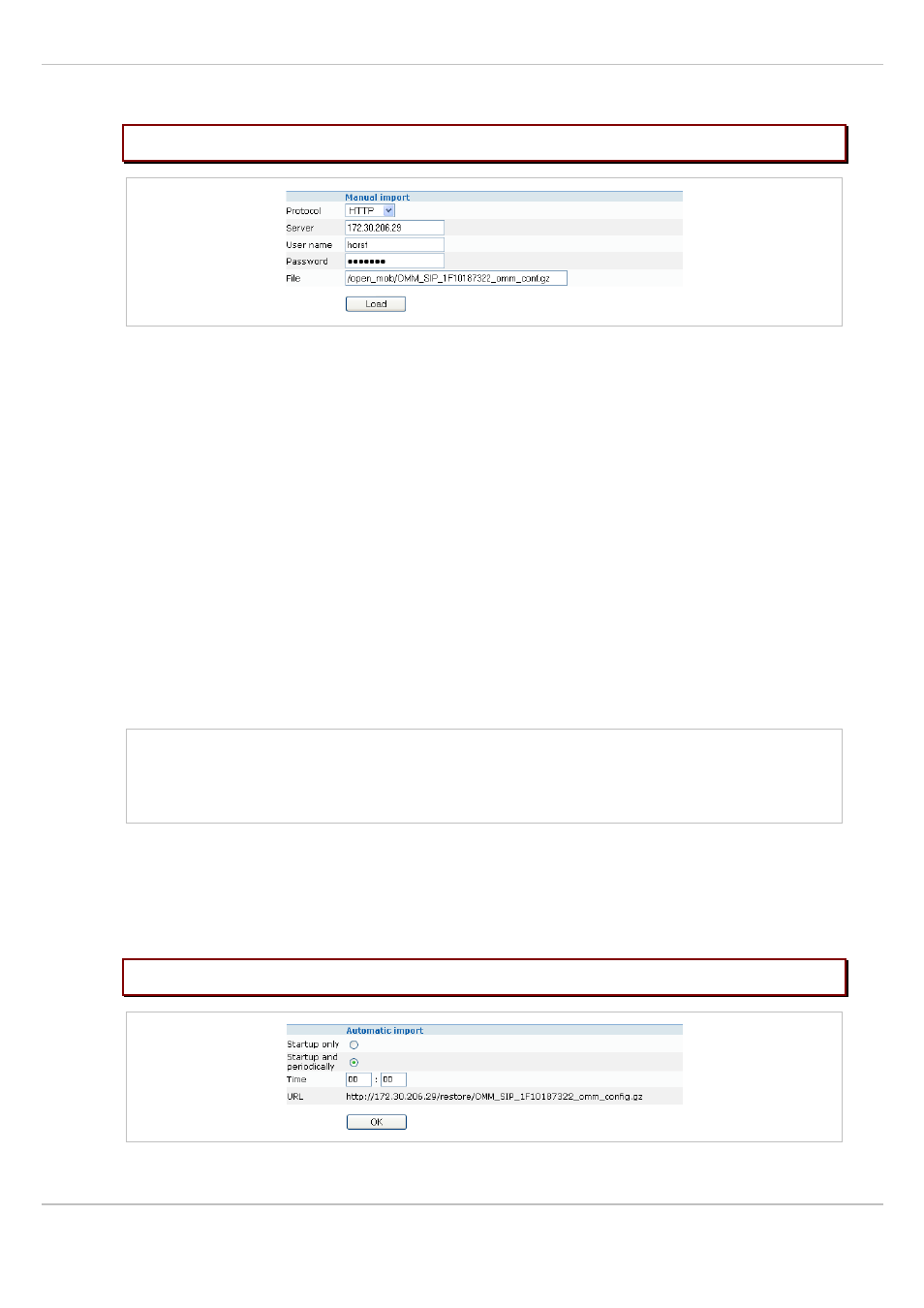
SIP – DECT OM System Manual Release 2.1
5 OMM Web Service
depl-1230/1.3
Page: 44 (196)
5.4.6.1 Manual Database Import
Please note:
A manual import of a database leads to a reset of the OMM to take effect.
In the
Manual import
section of the
DB management
page enter the following:
1
Protocol
:
– To import a database from the Web browser’s file system the protocol
FILE
has to be
selected.
– To import a database from an external server select the preferred protocol (e.g. HTTP).
2
Server
: Enter the IP address or the name of the external server.
3
User name
,
Password
(in case of import from an external server): If necessary, enter the
account data of the server.
4
File
: Enter the path and file name which include the OMM database. In case of import
from the Web browser’s file system you can use the
Browse
button to select the file from
the file system.
5 Press the
Load
button.
Before the OMM accepts the database, a validation check is performed. If the database is
verified as valid, the OMM will be reset to activate the new database.
Note: After the reset all configurations of the restored database are taken effect but not the
user account settings. The user account settings can be only modified locally via the
OMM Web service (see chapter 5.4.3) and will never be restored by an database
import.
5.4.6.2 Automatic Database Import
The automatic database import feature makes it easier to restore a prepared OMM database
into an OMM for an initial configuration or for update reasons.
Please note:
An automatic import of a database leads to a reset of the OMM to take effect.
