Showing synchronization relations, Selecting columns, Filtering rfp table – AASTRA SIP-DECT (Release 2.1)- OM System Manual - Installation, Administration and Maintenance EN User Manual
Page 96: Chapters 6.7.1.8 a, 6 showing synchronization relations, 7 selecting columns, 8 filtering rfp table
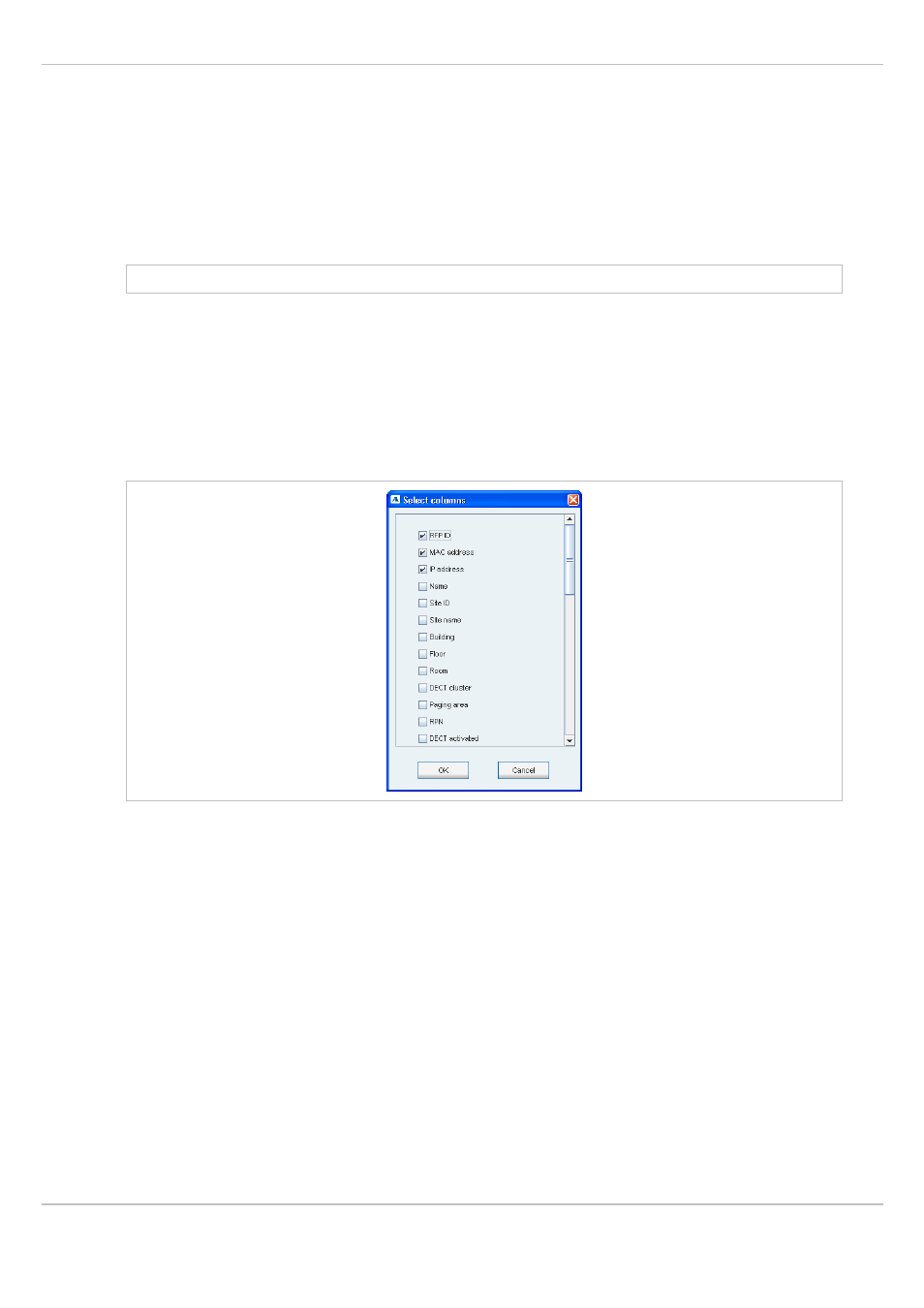
SIP – DECT OM System Manual Release 2.1
6 OM Management Portal (OMP)
depl-1230/1.3
Page: 96 (196)
6.7.1.6 Showing Synchronization Relations
You can view the synchronization relations of an RFP in monitor mode. Proceed as follows:
1 Select the appropriate RFP in the RFP table.
2 In the task bar on the right of the
Radio fixed parts
panel click on the
Show sync
relations
command.
The view switches to the
Sync view
menu . For further information see chapter 6.7.5.
Note: At least two RFPs must be selected for showing their synchronization relations.
6.7.1.7 Selecting Columns
You can adapt the parameters shown in the RFP table to your needs:
1 In the task bar on the right of the
Radio fixed parts
panel click on the
Select columns
command.
The
Select columns
dialog opens.
2 Select the columns that shall be shown by activating the appropriate checkboxes.
3 Click the
OK
button.
The RFP table will be adapted accordingly.
6.7.1.8 Filtering RFP Table
You can filter the list of RFP datasets shown in the RFP table by using a filter.
1 In the task bar on the right of the
Radio fixed parts
panel click on the
Filter
command.
The
Filter RFPs
dialog opens.
