Creating pp datasets, 5 creating pp datasets – AASTRA SIP-DECT (Release 2.1)- OM System Manual - Installation, Administration and Maintenance EN User Manual
Page 110
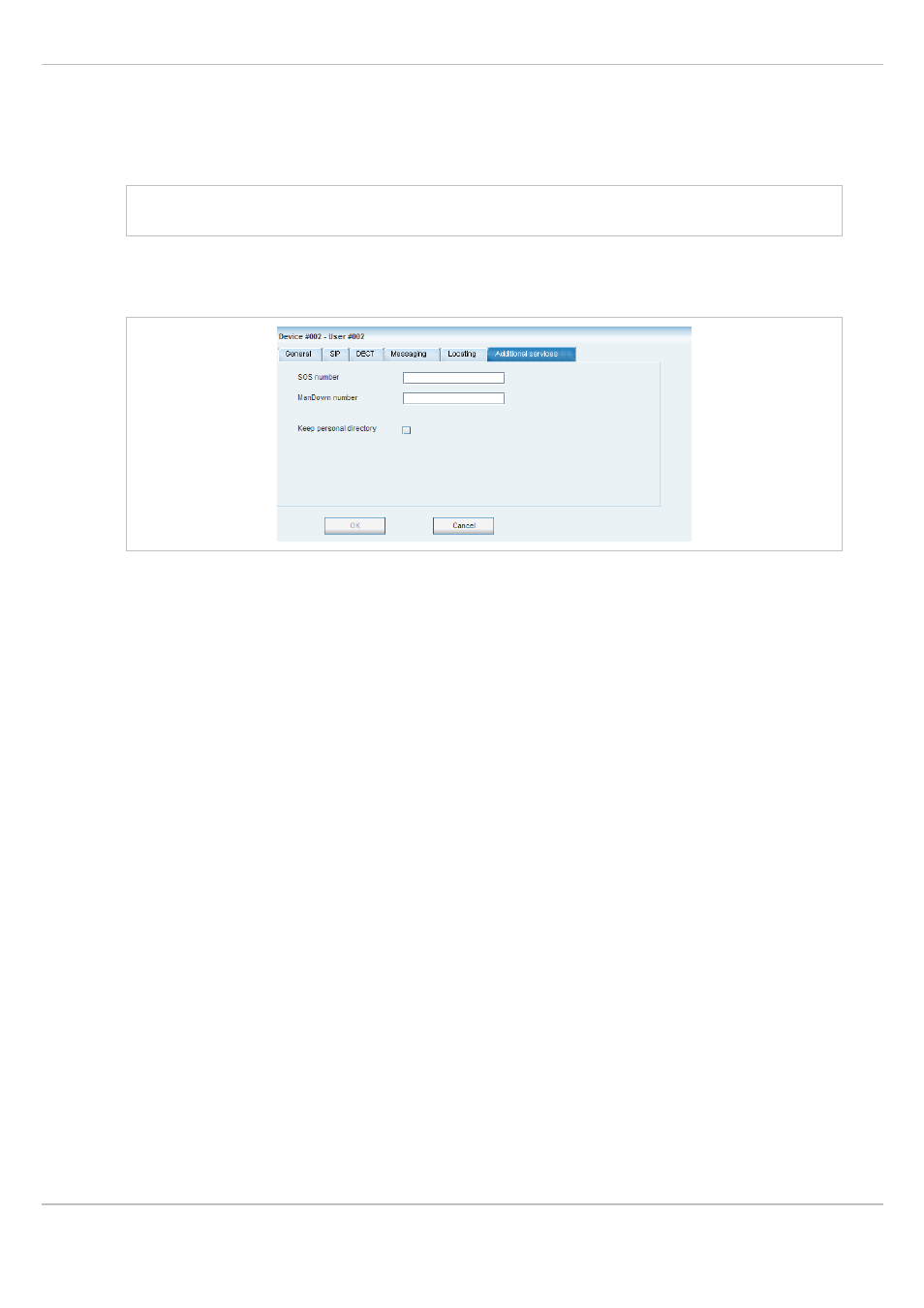
SIP – DECT OM System Manual Release 2.1
6 OM Management Portal (OMP)
depl-1230/1.3
Page: 110 (196)
•
Locating permission
: This option applies to Aastra 610d/620d/630d handsets only. If this
option is enabled, the portable part is able to determine the location of other portable
parts. The main menu of the Aastra 610d/620d/630d phones provides an extra menu
entry Locating for this.
Note: For further information please refer to the separate document SIP – DECT;
OM Locating Application; Installation, Administration & User Guide.
“Additional services” tab
This tab enables to configure extra configuration items for the PP dataset.
•
SOS number
: User specific SOS number that is dialled automatically if the SOS key on
the handset is pressed.
•
ManDown number
: User specific “Man down” number that is dialed automatically if a
Man down event happens. This event is triggered by the sensor of an Aastra630d
handset.
If no individual SOS or Man down number is configured for a handset, the number of the
appropriate alarm trigger will be used as calling number in case of a SOS or Man down
event. Please see chapter 6.9.3 and /25/ for details.
•
Keep personal directory
: Activate this option, to keep the personal directory data in the
handset if the user logs out.
6.8.5
Creating PP Datasets
Creating PP datasets is only possible in configuration mode. You can create the fixed
PP dataset or only the PP user data resp. the PP device data.
To create a PP dataset proceed as follows:
1 In the task bar on the right of the
Portable parts
panel click on the
Create
command.
– In the
Overview
submenu you can now create a fixed PP dataset (with combined user
and device data).
– In the
Users
submenu you can create an unbound user. This user can login and logout
at any prepared device.
The PP detail panel opens. It provides various tabs where the PP data has to be entered.
2 Configure the PP, see parameter description in chapter 6.8.4.
3 Press the
OK
button.
