AASTRA SIP-DECT (Release 2.1)- OM System Manual - Installation, Administration and Maintenance EN User Manual
Page 100
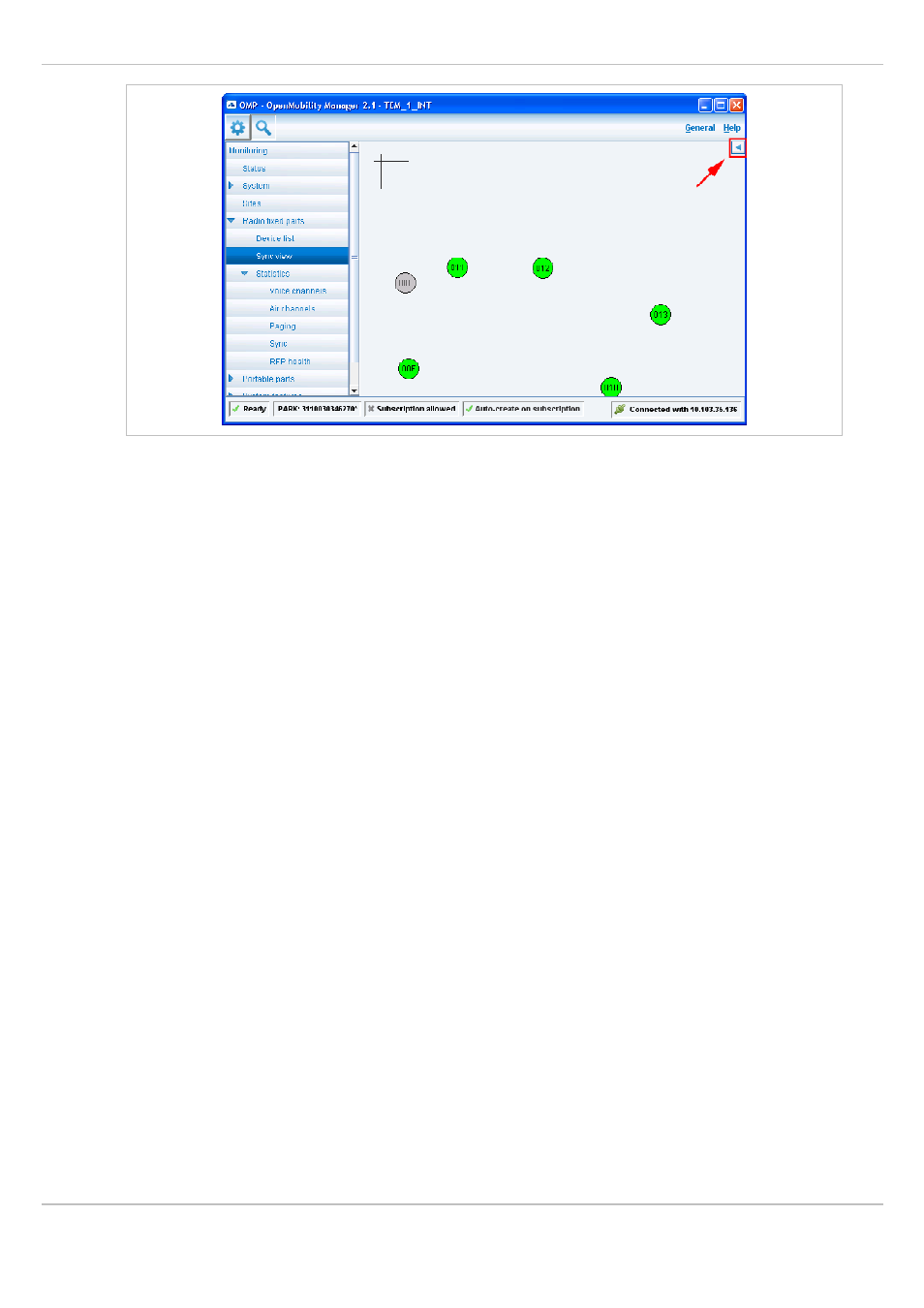
SIP – DECT OM System Manual Release 2.1
6 OM Management Portal (OMP)
depl-1230/1.3
Page: 100 (196)
To open the task panel for sync view press the arrow icon in the upper right corner of the
sync view panel.
The task panel is displayed on the right. The following tasks can be performed:
•
Show all RFPs
: If this checkbox is activated, all configured RFPs are shown in the sync
panel; else only selected RFPs are shown.
•
RFP positioning
: If this checkbox is activated, RFP positions can be changed; else RFP
positions are fixed.
•
Reset monitoring
: reset all active sync view monitoring relations.
•
Image
: select background image for sync panel.
•
Reset view
: reset selected view (zero coordinates are reset to the left upper corner of the
sync view panel).
•
Refresh RSSI
: request new RSSI values from OMM for active sync relations.
Viewing sync relations
RFPs for which sync relations shall be shown, can be selected as follows:
•
Select (more than one) RFP in device list table (see chapter 6.7.1)
or
•
Activate RFP mouse menu in sync view: Press the right mouse button while mouse cursor
is on an RFP icon and select the
Activate Monitoring
command from the context menu.
The color of the RFP icon indicates synchronization state of that RFP:
•
Grey: inactive
•
Red: not synchronized
•
Yellow: searching
•
Green: synchronized
Sync relations between RFPs are represented by arrows.
Viewing RSSI values
The color of the arrows between RFPs is an indication of the RSSI value of the link:
