Selecting columns, Filtering pp table, 10 filtering pp table – AASTRA SIP-DECT (Release 2.1)- OM System Manual - Installation, Administration and Maintenance EN User Manual
Page 112: Nd 6.8.10), 9 selecting columns
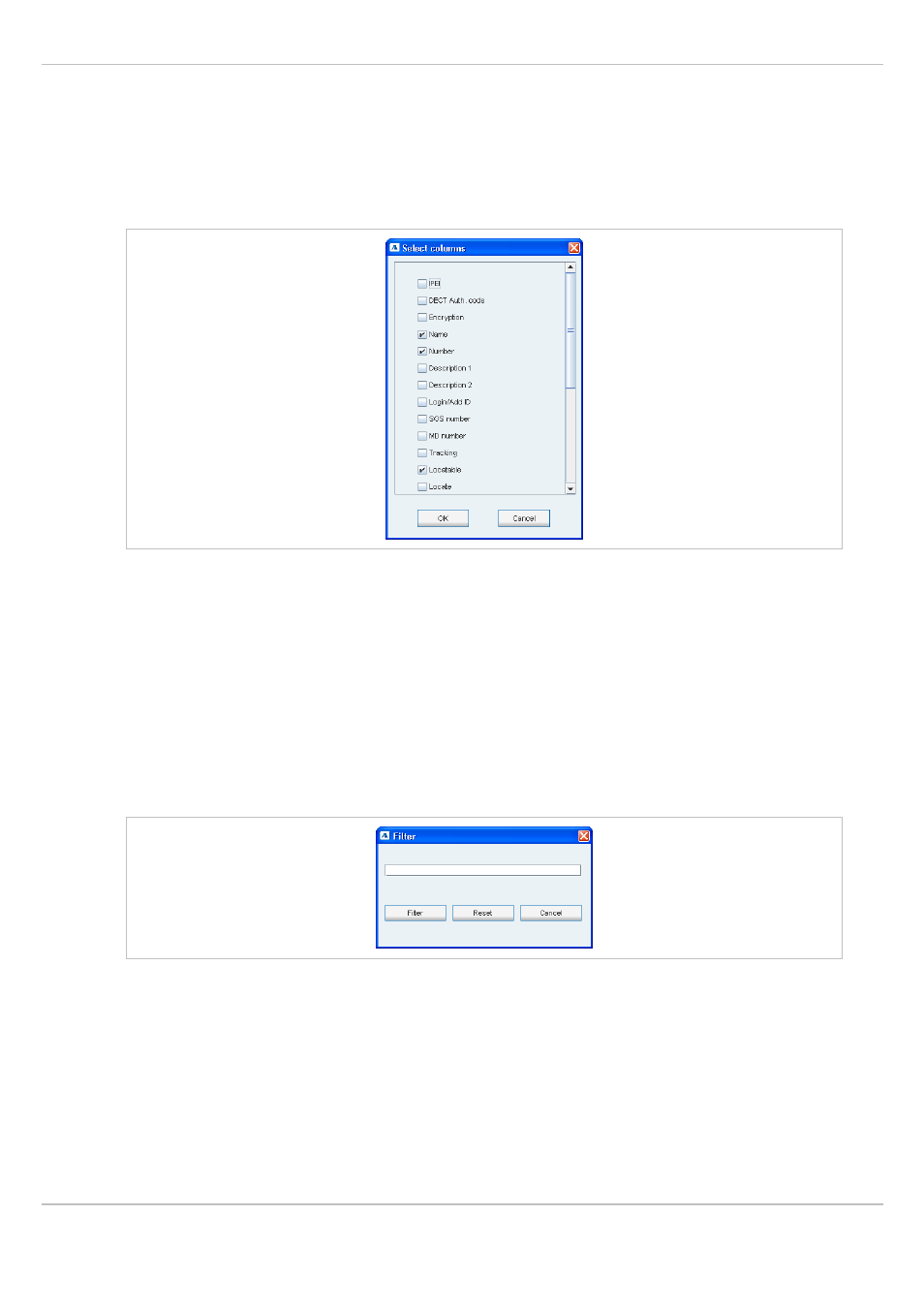
SIP – DECT OM System Manual Release 2.1
6 OM Management Portal (OMP)
depl-1230/1.3
Page: 112 (196)
6.8.9
Selecting Columns
You can adapt the parameters shown in the PP table to your needs:
1 In the task bar on the right of the
Portable parts
panel click on the
Select columns
command.
The
Select columns
dialog opens.
2 Select the columns that shall be shown by activating the appropriate checkboxes.
3 Click the
OK
button.
The PP table will be adapted accordingly.
6.8.10 Filtering PP Table
You can filter the list of PP datasets shown in the PP table by using a filter.
1 In the task bar on the right of the
Portable parts
panel click on the
Filter
command.
The
Filter PPs
dialog opens.
2 Enter the search string that serves as filter criterion. You can enter digits and characters.
The search is case sensitive.
3 Click on the
Filter
button.
The
Filter PPs
dialog is closed and the PP table will be adapted accordingly.
4 To reset the filter, click on the
Filter
command in the task bar on the right of the
Portable
parts
panel.
5 In the
Filter PPs
dialog click on the
Reset
button.
