Xerox 701P40016 User Manual
Page 99
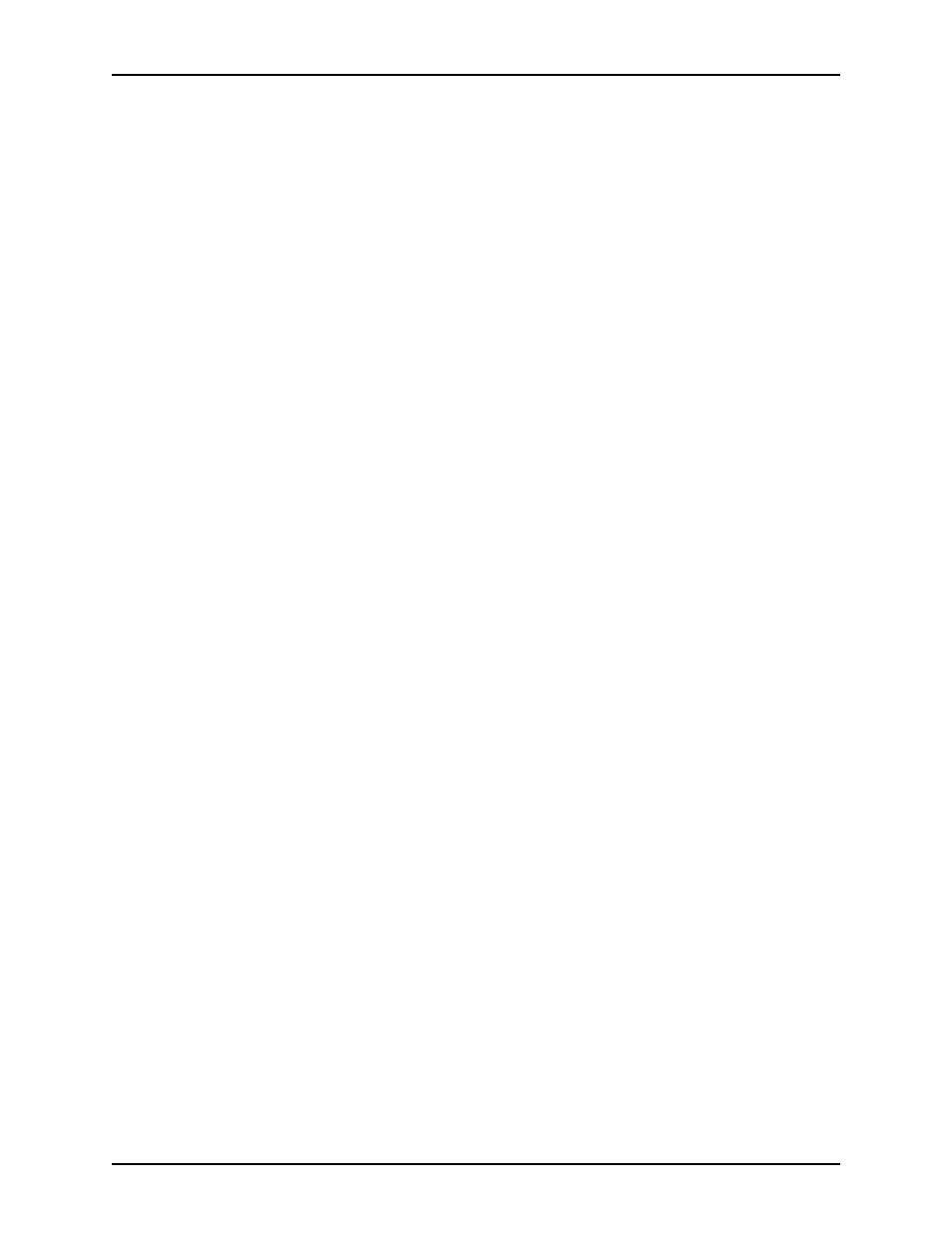
Guide to Printing Using Xerox Production Print Services
Job ticket options
9-7
The following sections describe the options that may be
available on the Job Ticket dialog box, depending on your
printer.
Selecting the document type
The “document type” is the page description language (PDL)
format for the document. To specify the document type, do the
following:
1. From the Document Type pop-up menu, select one of the
following available PDL options: [PostScript], [PDF], [ASCII
Text], [TIFF], or [PCL].
2. If you select [ASCII Text], the dialog box displays additional
options that you must specify.
a. Select the font from the ASCII Font menu.
b. Enter the point size of the selected font in the [ASCII Font
Size] text box.
c. Select the font orientation from the ASCII Orientation
menu.
3. Select [Options...] to make additional selections for ASCII
and OPI selections.
Specifying the sides imaged
The Sides Imaged pop-up menu lets you specify whether the
document is printed on one or both sides of the paper. The
following options are available:
•
[Printer Default]
•
[1-Sided]: Prints the document on one side of each sheet.
•
[2-Sided]: Prints the document on both sides of each sheet.
•
[Head-To-Toe]: Prints the document in calendar format.
Both sides of the page are printed, but the images on the
front and back of each page are oriented in the opposite
direction. Head-to-toe is also known as “tumble printing.”
Selecting a finishing option
Select a finishing option in the finishing dialog box. The Finishing
option allows you to select a finishing option for the printed
document. The finishing options that are available depend on the
selected printer. Refer to the “Job ticket features guide” for
information on the finishing options that each printer supports.
