Xerox 701P40016 User Manual
Page 37
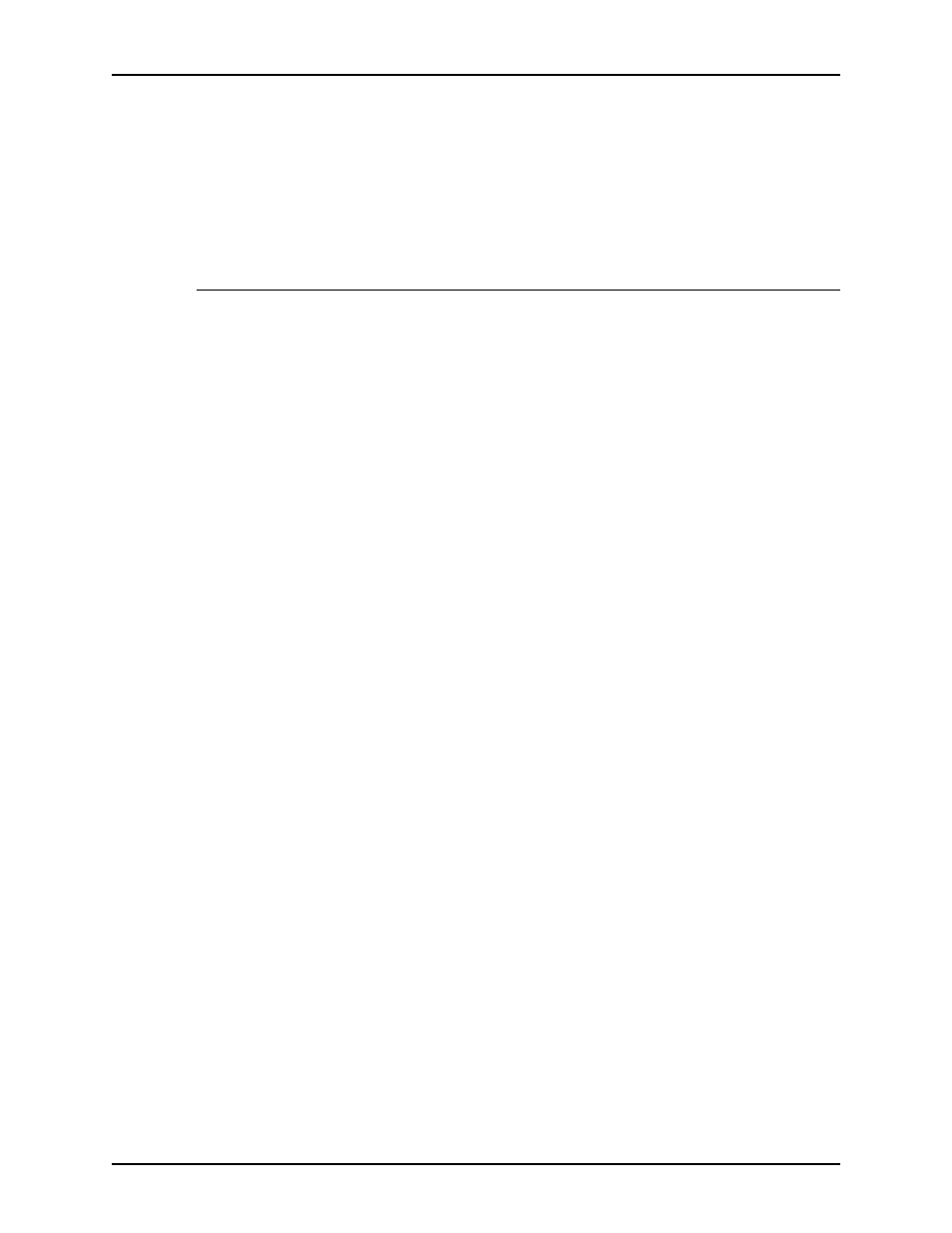
Guide to Printing Using Xerox Production Print Services
Using the XDS Plus software
3-11
•
[Set Print Path]: Confirms your queue selection and closes
the Change Printer window. This button is grayed out unless
a queue is selected.
•
[Refresh]: Updates and redisplays the Printers and Queues
lists.
Viewing printer and queue properties
You can view information about printers and queues in the
following ways:
•
Select the printer or queue name on the Change Printer
window.
–
If you select a printer name, the [Queues] section of the
Change Printer window displays the queues that are
enabled for that printer only.
–
If you select a queue name, the [Printers] section of the
Change Printer window displays only the printer that
contains that queue.
You can select multiple printer or queue names by holding
down the
If you select more than one printer or queue, the other
window displays the queues or printers for all the items that
you selected.
•
Open the Properties window for the desired queue or printer
by following these steps:
1. Select [Change Printer] on the XDS Plus window. The
Change Printer window opens.
2. In the [Printers] or [Queues] section on the Change
Printer window, double-select the name of the printer or
queue. Or, right-select on a printer or queue and select
[Properties]. The read-only Properties window opens for
the selected queue or printer.
3. When you are finished viewing the information, select
[Close] to close the Properties window.
NOTE: You can also access individual printer and queue
information from the Printers and Queues lists on the Print
Monitor tab window, which you display by selecting
[Administration] on the XDS Plus window.
