Xerox 701P40016 User Manual
Page 56
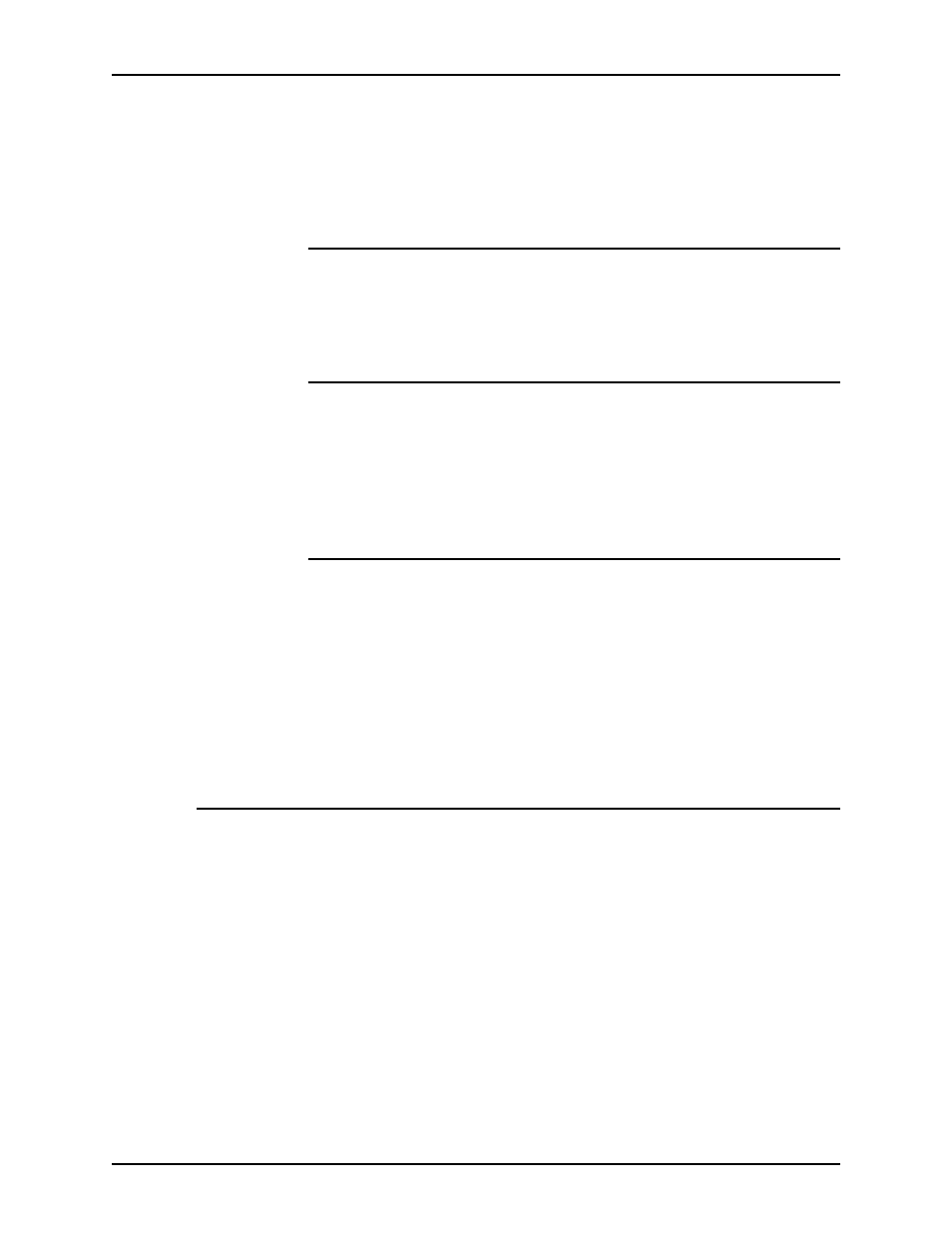
Printing a job using the DocuSP web interface
Guide to Printing Using Xerox Production Print Services
4-18
•
Scan and Gather: The controller scans and also attempts to
locate high-resolution files and retrieve them to the input
spool disk prior to decomposition.
•
Printer Default: Default set for the system
Specifying Halftone
This feature provides the ability to specify the halftone screen
that the job is to be rendered using. Select a halftone option that
most closely represents the frequency you desire.
Specifying tone reproduction curves (TRCs)
From the Tone Reproduction Curves pull-down menu, you can
select a set of four intensity transfer functions for cyan, magenta,
yellow, and black, in order to modify the intensity of the printed
colors. The menu contains a list of transfer functions that were
created at the controller.
Enabling anti-aliasing
The [Anti-Aliasing] field allows you to alleviate any aliasing
problem that may occur in an image. Aliasing means inaccurate
rendition of line width and position and a jagged appearance at
edges. If anti-aliasing is enabled, the system uses intermediate
levels of imaging intensity to improve the accuracy of line work
and reduce the jagged effect.
To enable anti-aliasing, select the [Anti-Aliasing] check box.
Setting color features
The Color Features section allows you to specify color attributes
for optimal print quality in your full-color job. Using these
selections, you can make a variety of changes to the way
colored areas in the job are printed.
You can make the following specifications in the Color
Optimizations field:
•
[Print As Grayscale]: Is a check box which allows you to
select color or monochrome (grayscale) printing for your job.
