Xerox 701P40016 User Manual
Page 90
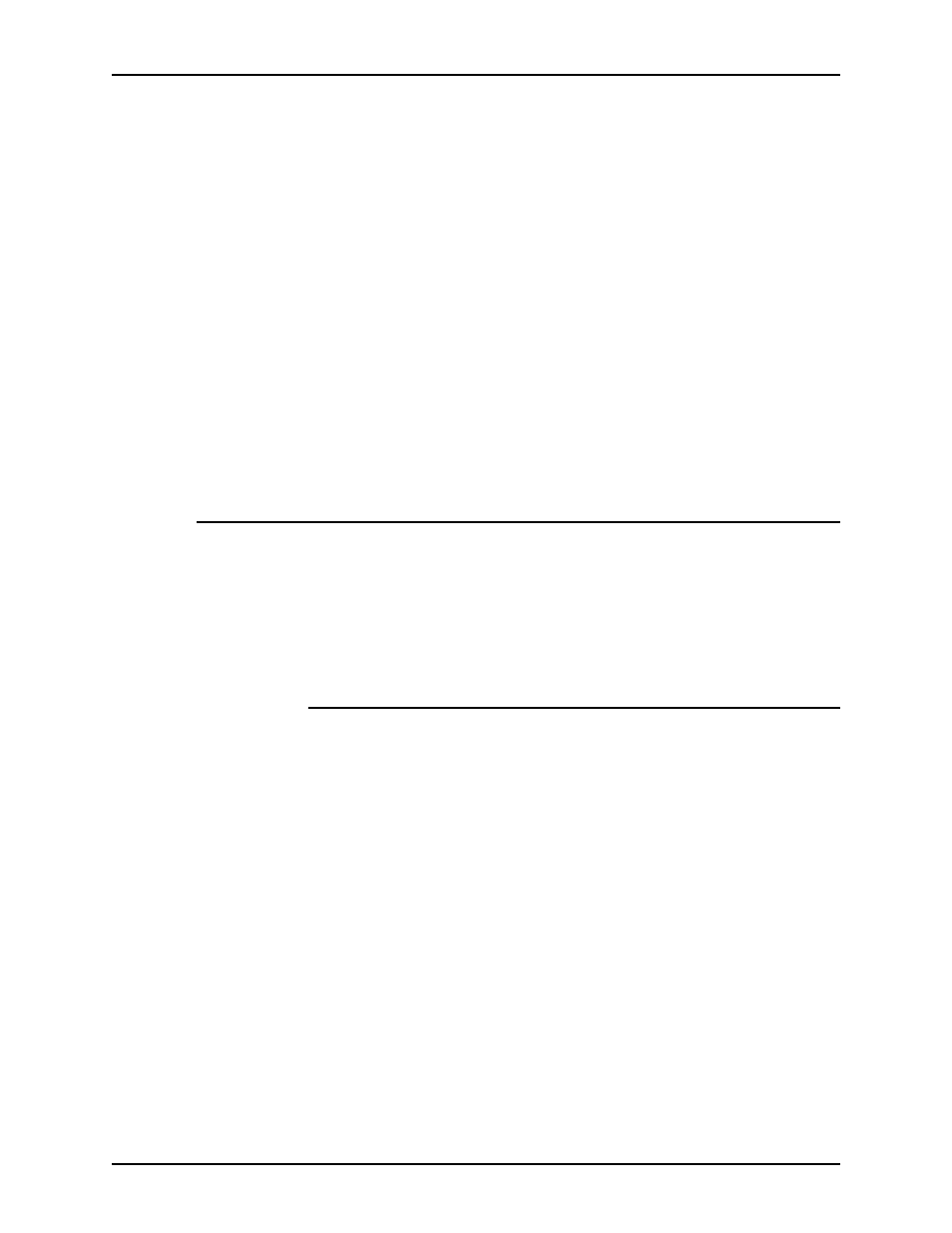
The Xerox Custom PostScript printer drivers
Guide to Printing Using Xerox Production Print Services
8-2
•
Access to the printer job ticket items from within applications
•
Faster processing in many situations when compared to the
Microsoft PostScript printer driver, especially when graphics
are included in the document
•
Improved efficient generation of PostScript files compared to
the Microsoft PostScript printer driver, and generally a
smaller PostScript file size
•
PostScript Level 1, Level 2, and Level 3 support. (Refer to the
tables in the “Job Ticket features by printer,” chapter to
determine which level of PostScript is supported by your
printer type.)
•
Access to edge-to-edge printing
•
Full printing capabilities and finishing options for users who
submit documents as PostScript PDL files
Printing a document
This section explains how to select the options and features of
the Xerox Custom PostScript printer driver for applications.
The procedure to access the user interface windows of the
PostScript driver varies for different software applications. The
most common procedure is included in this section.
Accessing the features and options
1. Select [Print] or [Print Setup] from the File pull-down menu of
your Windows application. The [Print Setup] window opens.
2. Specify the following parameters as desired:
•
[Copies]: The Copies setting in the Xerox Document
Submission dialog box overrides any settings that you
make here.
•
[Collate Copies]: Select this option if it is available.
NOTE: Do not set the number of copies in the application
[Print] and [Print Setup] dialog boxes. Instead, set this
number in the Xerox Document Submission window. Setting
the copies in the [Print] and [Print Setup] dialog boxes could
cause unexpected results when the job is printed.
3. Select [Printer] or [Setup].
4. Select the printer you intend to use.
