Xerox 701P40016 User Manual
Page 21
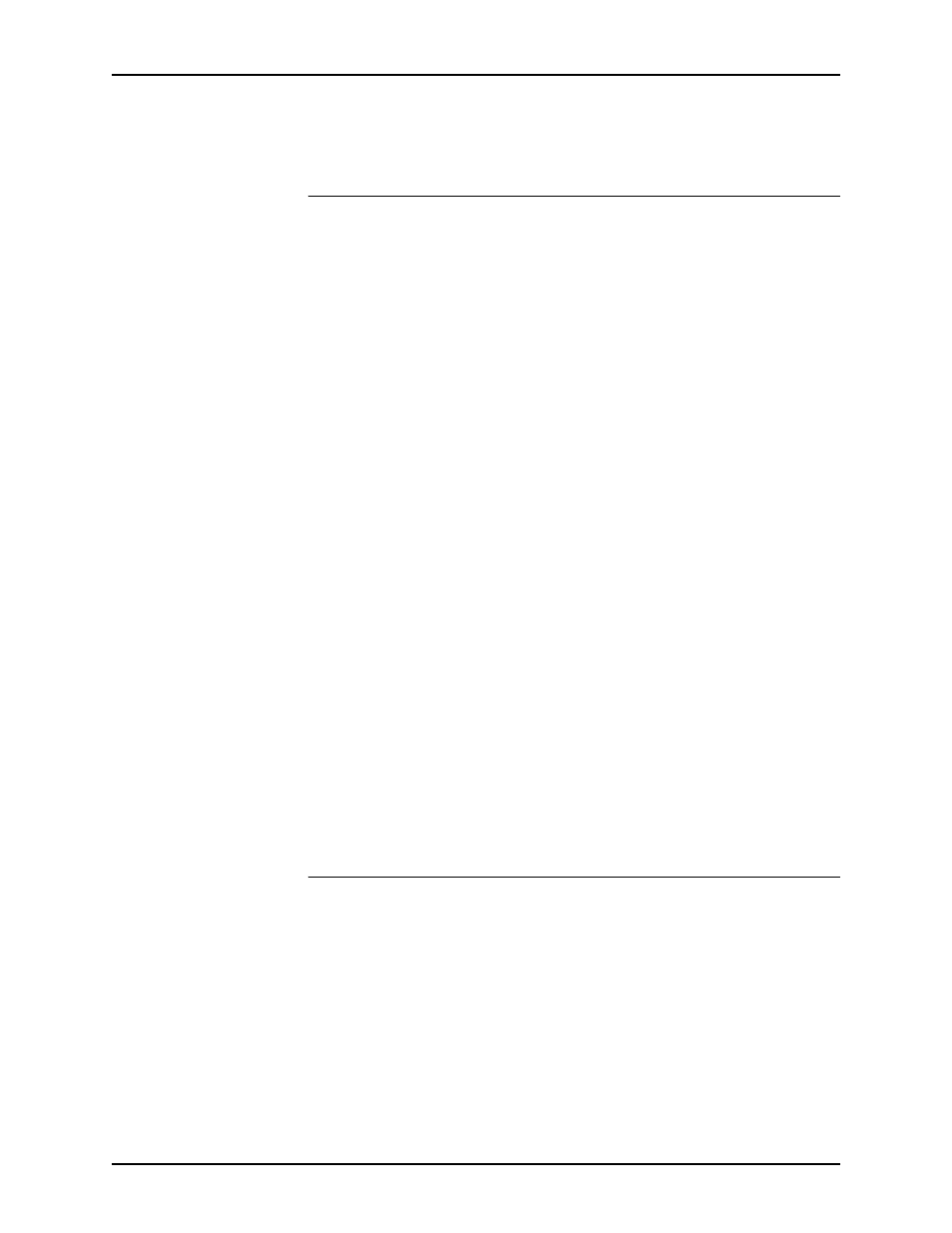
Guide to Printing Using Xerox Production Print Services
Using XDS
2-5
3. When all jobs that have been dropped on XDS have been
submitted or cancelled, XDS closes automatically.
Selecting a printer type and queue
The Printer Type pop-up menu gives you a list of the available
printer types that you can use to print your document.
The Printer Queue pop-up menu determines whether the job and
job ticket will be submitted to the selected printer queue ([Use
Default Printer]), or the job ticket will be created and saved for
future use ([None]).
1. From the Printer Type pop-up menu, select the appropriate
printer.
2. From the Printer Queue menu, select the desired queue.
•
If you want to create and save the job ticket for later use
without printing now, select [None].
•
To print to a printer that is on the desktop, select the
designated printer icon, then select [Use Default Printer].
If the Printer Type pop-up menu does not display the desired
printer, select [Product Configuration] from the Options pull-down
menu on the workstation menu bar. In the product configuration
dialog box, select the categories of products that you want to use
to print documents from your workstation. Use the following
selections:
•
[DocuTech Servers] for DocuTech 135
•
[DocuPrint] and/or [DocuSP] for DocuTech 61xx, DocuTech/
DocuPrint 65/90, and DocuPrint 2000 Series EPS printers
•
[DocuPrint] for DocuPrint NPS printers
•
[DocuColor] for DocuColor 20xx, 6060, iGen3
Selecting a file for printing
Follow these steps to select a file for submission to print:
1. In the Document Submission dialog box, do one of the
following:
•
Select [Select File].
•
Select [Select File] from the File pull-down menu.
•
Press
A directory dialog box is displayed. Selecting [Show Text
Files Only] filters the directory display to show only text files.
